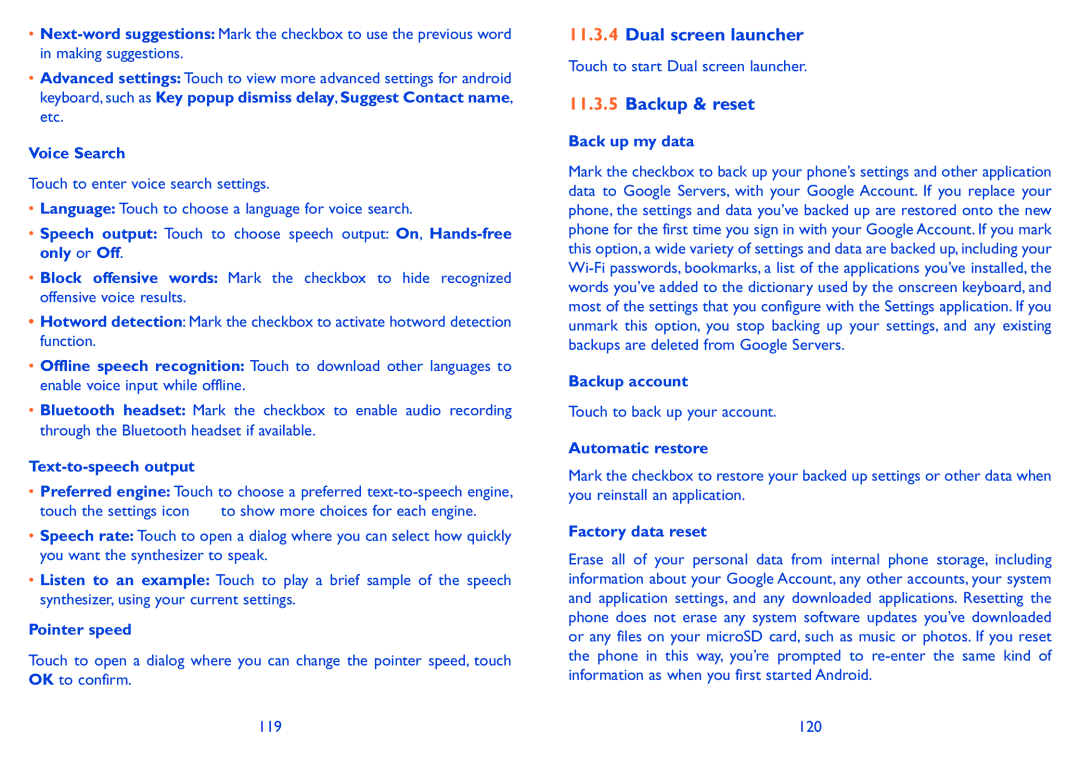•
•Advanced settings: Touch to view more advanced settings for android keyboard, such as Key popup dismiss delay, Suggest Contact name, etc.
Voice Search
Touch to enter voice search settings.
•Language: Touch to choose a language for voice search.
•Speech output: Touch to choose speech output: On,
•Block offensive words: Mark the checkbox to hide recognized offensive voice results.
•Hotword detection: Mark the checkbox to activate hotword detection function.
•Offline speech recognition: Touch to download other languages to enable voice input while offline.
•Bluetooth headset: Mark the checkbox to enable audio recording through the Bluetooth headset if available.
Text-to-speech output
•Preferred engine: Touch to choose a preferred ![]() to show more choices for each engine.
to show more choices for each engine.
•Speech rate: Touch to open a dialog where you can select how quickly you want the synthesizer to speak.
•Listen to an example: Touch to play a brief sample of the speech synthesizer, using your current settings.
Pointer speed
Touch to open a dialog where you can change the pointer speed, touch OK to confirm.
119
11.3.4Dual screen launcher
Touch to start Dual screen launcher.
11.3.5Backup & reset
Back up my data
Mark the checkbox to back up your phone’s settings and other application data to Google Servers, with your Google Account. If you replace your phone, the settings and data you’ve backed up are restored onto the new phone for the first time you sign in with your Google Account. If you mark this option, a wide variety of settings and data are backed up, including your
Backup account
Touch to back up your account.
Automatic restore
Mark the checkbox to restore your backed up settings or other data when you reinstall an application.
Factory data reset
Erase all of your personal data from internal phone storage, including information about your Google Account, any other accounts, your system and application settings, and any downloaded applications. Resetting the phone does not erase any system software updates you’ve downloaded or any files on your microSD card, such as music or photos. If you reset the phone in this way, you’re prompted to