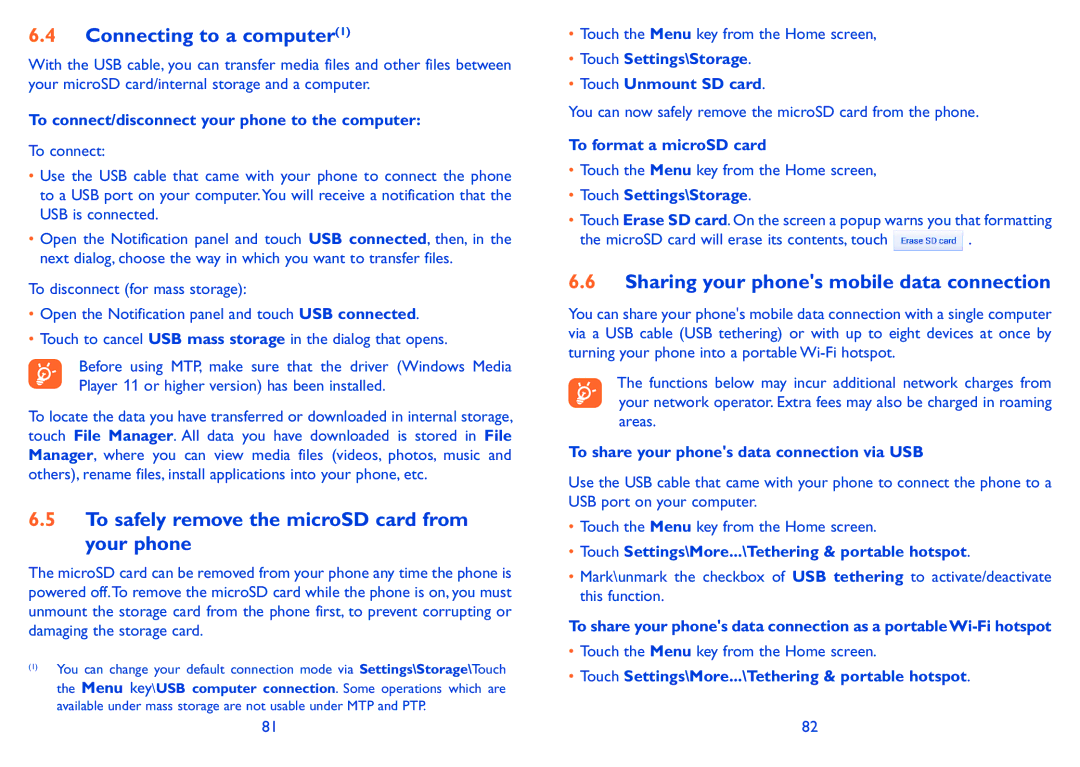6.4Connecting to a computer(1)
With the USB cable, you can transfer media files and other files between your microSD card/internal storage and a computer.
To connect/disconnect your phone to the computer:
To connect:
•Use the USB cable that came with your phone to connect the phone to a USB port on your computer.You will receive a notification that the USB is connected.
•Open the Notification panel and touch USB connected, then, in the next dialog, choose the way in which you want to transfer files.
To disconnect (for mass storage):
•Open the Notification panel and touch USB connected.
•Touch to cancel USB mass storage in the dialog that opens.
Before using MTP, make sure that the driver (Windows Media Player 11 or higher version) has been installed.
To locate the data you have transferred or downloaded in internal storage, touch File Manager. All data you have downloaded is stored in File Manager, where you can view media files (videos, photos, music and others), rename files, install applications into your phone, etc.
6.5To safely remove the microSD card from your phone
The microSD card can be removed from your phone any time the phone is powered off.To remove the microSD card while the phone is on, you must unmount the storage card from the phone first, to prevent corrupting or damaging the storage card.
(1)You can change your default connection mode via Settings\Storage\Touch the Menu key\USB computer connection. Some operations which are available under mass storage are not usable under MTP and PTP.
81
•Touch the Menu key from the Home screen,
•Touch Settings\Storage.
•Touch Unmount SD card.
You can now safely remove the microSD card from the phone.
To format a microSD card
•Touch the Menu key from the Home screen,
•Touch Settings\Storage.
•Touch Erase SD card. On the screen a popup warns you that formatting
the microSD card will erase its contents, touch ![]() .
.
6.6Sharing your phone's mobile data connection
You can share your phone's mobile data connection with a single computer via a USB cable (USB tethering) or with up to eight devices at once by turning your phone into a portable
The functions below may incur additional network charges from your network operator. Extra fees may also be charged in roaming areas.
To share your phone's data connection via USB
Use the USB cable that came with your phone to connect the phone to a USB port on your computer.
•Touch the Menu key from the Home screen.
•Touch Settings\More...\Tethering & portable hotspot.
•Mark\unmark the checkbox of USB tethering to activate/deactivate this function.
To share your phone's data connection as a portable
•Touch the Menu key from the Home screen.
•Touch Settings\More...\Tethering & portable hotspot.
82