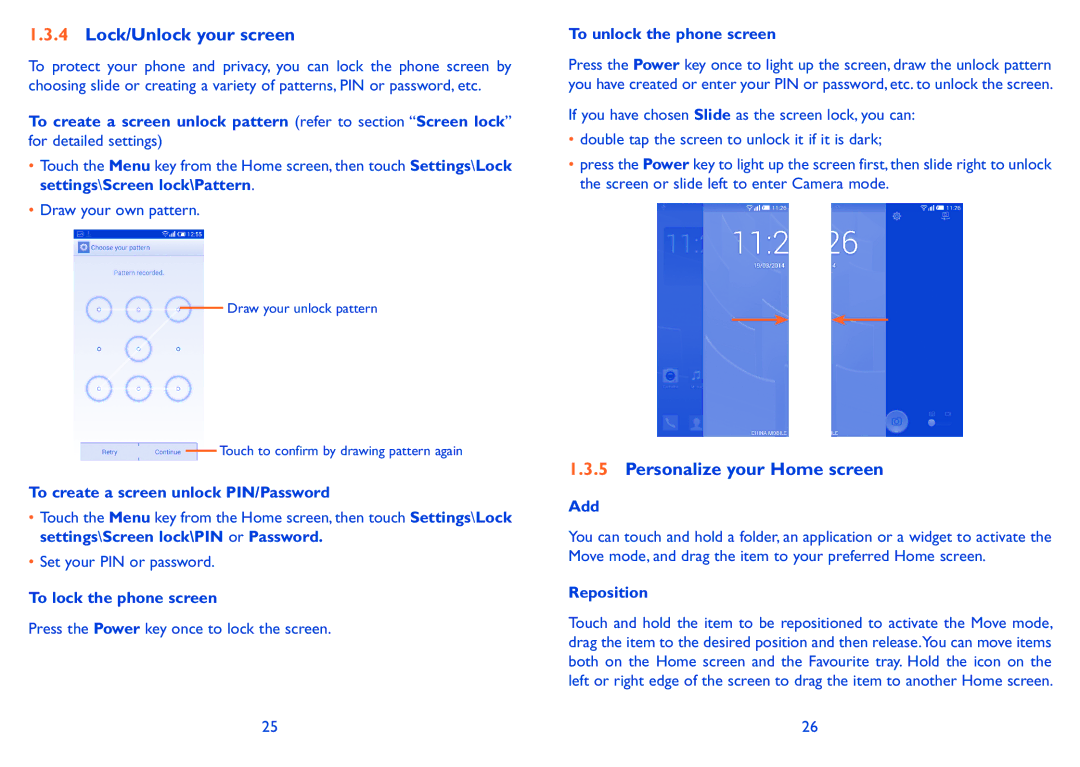1.3.4Lock/Unlock your screen
To protect your phone and privacy, you can lock the phone screen by choosing slide or creating a variety of patterns, PIN or password, etc.
To create a screen unlock pattern (refer to section “Screen lock” for detailed settings)
•Touch the Menu key from the Home screen, then touch Settings\Lock settings\Screen lock\Pattern.
•Draw your own pattern.
Draw your unlock pattern
Touch to confirm by drawing pattern again
To create a screen unlock PIN/Password
•Touch the Menu key from the Home screen, then touch Settings\Lock settings\Screen lock\PIN or Password.
•Set your PIN or password.
To lock the phone screen
Press the Power key once to lock the screen.
25
To unlock the phone screen
Press the Power key once to light up the screen, draw the unlock pattern you have created or enter your PIN or password, etc. to unlock the screen.
If you have chosen Slide as the screen lock, you can:
•double tap the screen to unlock it if it is dark;
•press the Power key to light up the screen first, then slide right to unlock the screen or slide left to enter Camera mode.
1.3.5Personalize your Home screen
Add
You can touch and hold a folder, an application or a widget to activate the Move mode, and drag the item to your preferred Home screen.
Reposition
Touch and hold the item to be repositioned to activate the Move mode, drag the item to the desired position and then release.You can move items both on the Home screen and the Favourite tray. Hold the icon on the left or right edge of the screen to drag the item to another Home screen.
26