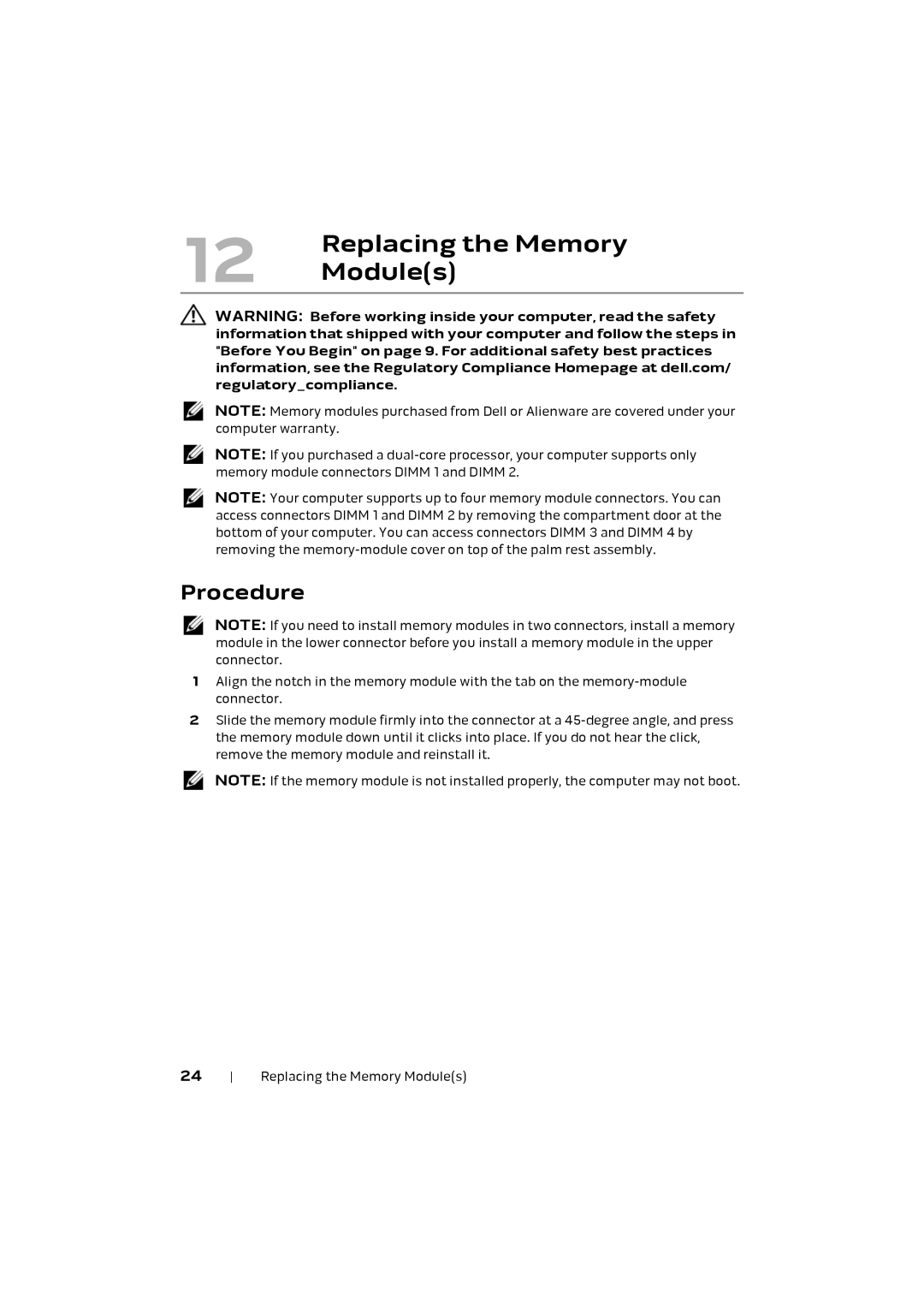12 | Replacing the Memory |
Module(s) |
WARNING: Before working inside your computer, read the safety information that shipped with your computer and follow the steps in "Before You Begin" on page 9. For additional safety best practices information, see the Regulatory Compliance Homepage at dell.com/ regulatory_compliance.
NOTE: Memory modules purchased from Dell or Alienware are covered under your computer warranty.
NOTE: If you purchased a
NOTE: Your computer supports up to four memory module connectors. You can access connectors DIMM 1 and DIMM 2 by removing the compartment door at the bottom of your computer. You can access connectors DIMM 3 and DIMM 4 by removing the
Procedure
NOTE: If you need to install memory modules in two connectors, install a memory module in the lower connector before you install a memory module in the upper connector.
1Align the notch in the memory module with the tab on the
2Slide the memory module firmly into the connector at a
NOTE: If the memory module is not installed properly, the computer may not boot.
24 | Replacing the Memory Module(s) |