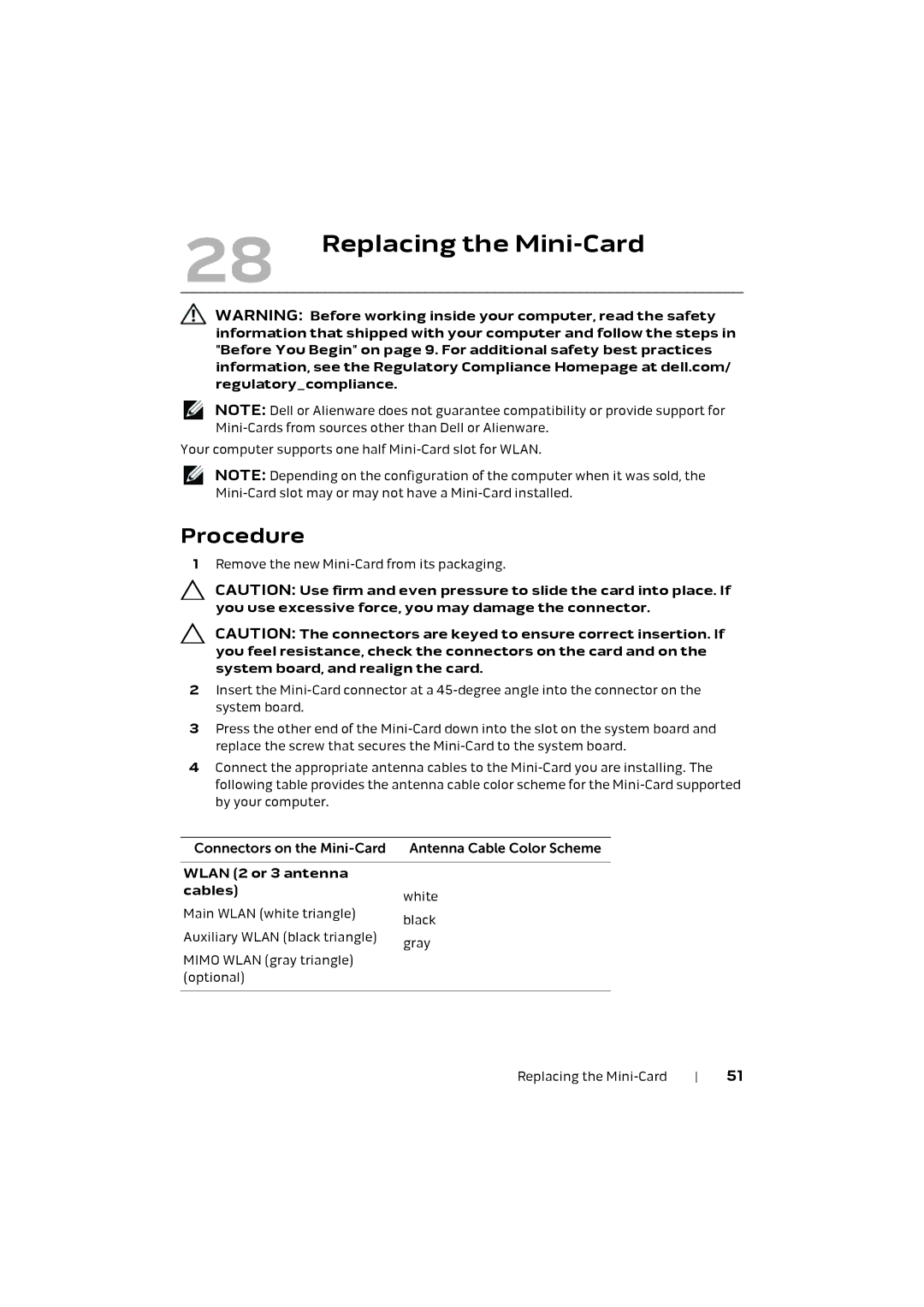28 Replacing the Mini-Card
WARNING: Before working inside your computer, read the safety information that shipped with your computer and follow the steps in "Before You Begin" on page 9. For additional safety best practices information, see the Regulatory Compliance Homepage at dell.com/ regulatory_compliance.
NOTE: Dell or Alienware does not guarantee compatibility or provide support for
Your computer supports one half
NOTE: Depending on the configuration of the computer when it was sold, the
Procedure
1Remove the new
CAUTION: Use firm and even pressure to slide the card into place. If you use excessive force, you may damage the connector.
CAUTION: The connectors are keyed to ensure correct insertion. If you feel resistance, check the connectors on the card and on the system board, and realign the card.
2Insert the
3Press the other end of the
4Connect the appropriate antenna cables to the
Connectors on the
WLAN (2 or 3 antenna |
|
cables) | white |
| |
Main WLAN (white triangle) | black |
| |
Auxiliary WLAN (black triangle) | gray |
| |
MIMO WLAN (gray triangle) |
|
(optional) |
|
|
|
Replacing the | 51 |