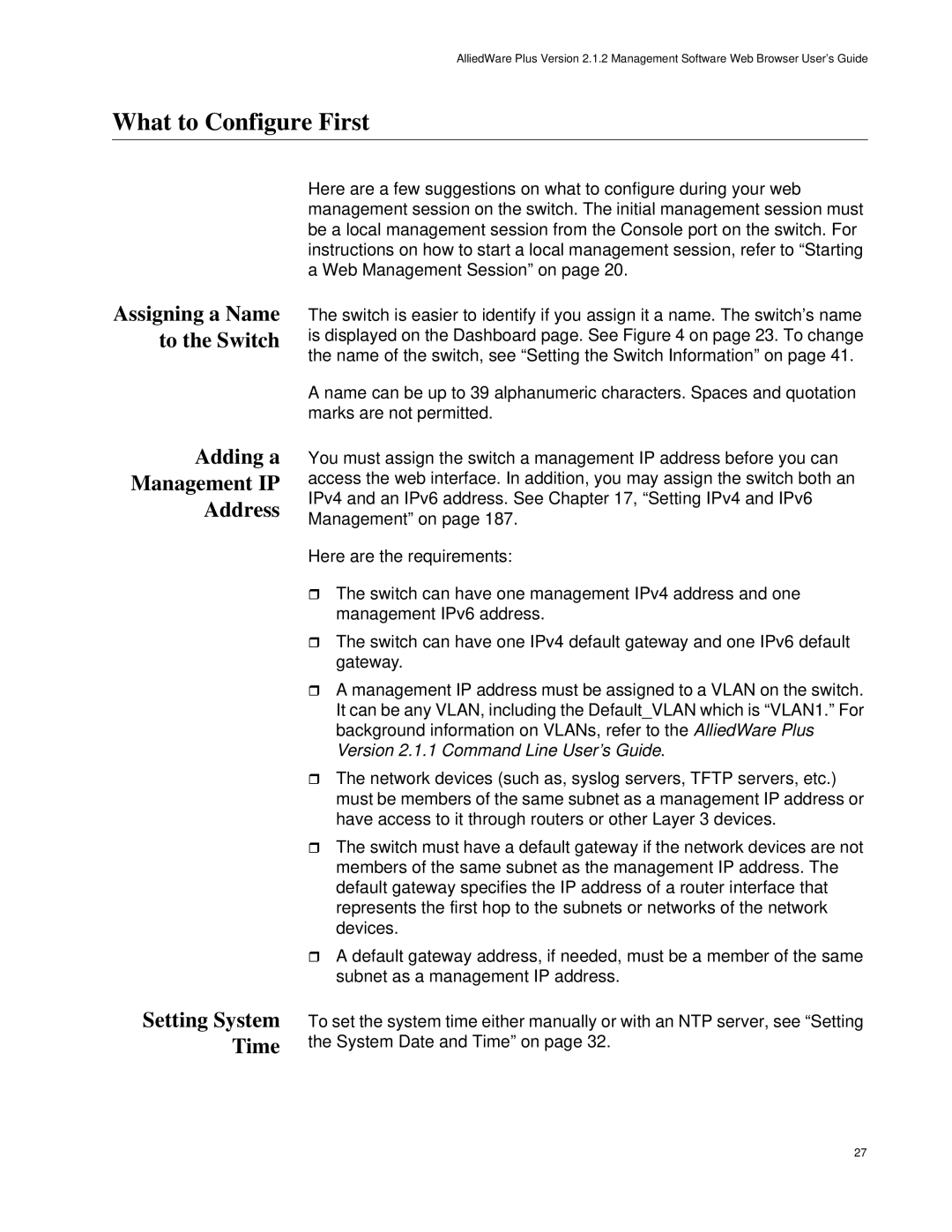AT-9000/52, AT-9000/28SP, AT-9000/28 specifications
The Allied Telesis AT-9000/28 is a versatile and robust network switch designed for organizations seeking to enhance their networking capability. This Layer 2 managed switch delivers a high degree of performance and reliability, making it an ideal choice for businesses that require a seamless network experience.One of the main features of the AT-9000/28 is its 28 ports, which include 24 Fast Ethernet ports and 4 Gigabit Ethernet uplink ports. This allows for flexible network configuration and scalability, accommodating both wired and wireless devices efficiently. The switch also supports auto-negotiation and auto-MDI/MDI-X, which simplifies installation and connectivity by automatically detecting and configuring the appropriate settings.
The AT-9000/28 employs advanced switching technologies, such as IEEE 802.1Q VLAN tagging, which enables the segregation of traffic for improved security and performance. This feature is crucial for businesses that require data isolation between different departments or user groups. In addition, the switch supports quality of service (QoS) protocols, allowing for traffic prioritization. This is particularly beneficial for organizations that handle multimedia applications or VoIP services that demand reliable bandwidth.
Another significant characteristic of the AT-9000/28 is its support for port mirroring. This capability is essential for network monitoring and troubleshooting, as it allows administrators to track and analyze network traffic efficiently. Furthermore, the switch supports multiple user authentication methods, including RADIUS and TACACS+, thus enhancing network security.
The AT-9000/28 is built with energy efficiency in mind, featuring Energy Efficient Ethernet (EEE) technology. This reduces power consumption during periods of low traffic without compromising performance, which aids in lowering overall operational costs.
In terms of management, the AT-9000/28 offers versatile management options, including a web-based GUI, Command Line Interface (CLI), and SNMP support. This flexibility enables network administrators to configure, monitor, and troubleshoot the switch easily.
Overall, the Allied Telesis AT-9000/28 is a reliable switch well-suited for a variety of network environments. Its combination of performance, security features, and energy efficiency makes it an excellent choice for organizations looking to optimize their network infrastructure. With robust capabilities and advanced technologies, the AT-9000/28 stands out as a valuable addition to any networking setup.