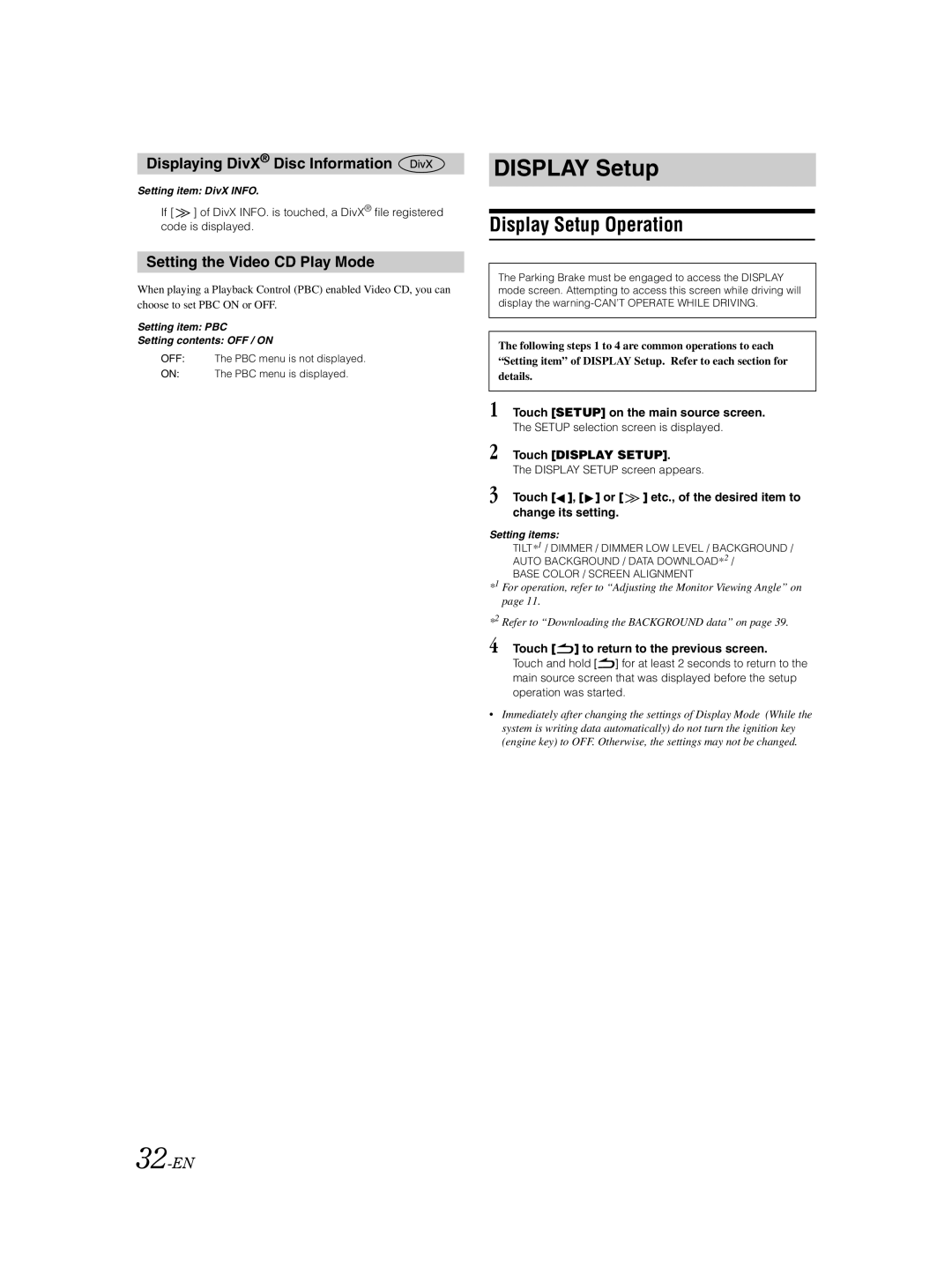Displaying DivX® Disc Information 
Setting item: DivX INFO.
If [ ![]() ] of DivX INFO. is touched, a DivX® file registered code is displayed.
] of DivX INFO. is touched, a DivX® file registered code is displayed.
Setting the Video CD Play Mode
When playing a Playback Control (PBC) enabled Video CD, you can choose to set PBC ON or OFF.
Setting item: PBC
Setting contents: OFF / ON
OFF: The PBC menu is not displayed.
ON: The PBC menu is displayed.
DISPLAY Setup
Display Setup Operation
The Parking Brake must be engaged to access the DISPLAY mode screen. Attempting to access this screen while driving will display the
The following steps 1 to 4 are common operations to each “Setting item” of DISPLAY Setup. Refer to each section for details.
1 Touch [SETUP] on the main source screen.
The SETUP selection screen is displayed.
2 Touch [DISPLAY SETUP].
The DISPLAY SETUP screen appears.
3 Touch [ ], [
], [ ] or [
] or [  ] etc., of the desired item to change its setting.
] etc., of the desired item to change its setting.
Setting items:
TILT*1 / DIMMER / DIMMER LOW LEVEL / BACKGROUND / AUTO BACKGROUND / DATA DOWNLOAD*2 /
BASE COLOR / SCREEN ALIGNMENT
*1 For operation, refer to “Adjusting the Monitor Viewing Angle” on page 11.
*2 Refer to “Downloading the BACKGROUND data” on page 39.
4 Touch [ ] to return to the previous screen.
] to return to the previous screen.
Touch and hold [![]() ] for at least 2 seconds to return to the main source screen that was displayed before the setup operation was started.
] for at least 2 seconds to return to the main source screen that was displayed before the setup operation was started.
•Immediately after changing the settings of Display Mode (While the system is writing data automatically) do not turn the ignition key (engine key) to OFF. Otherwise, the settings may not be changed.