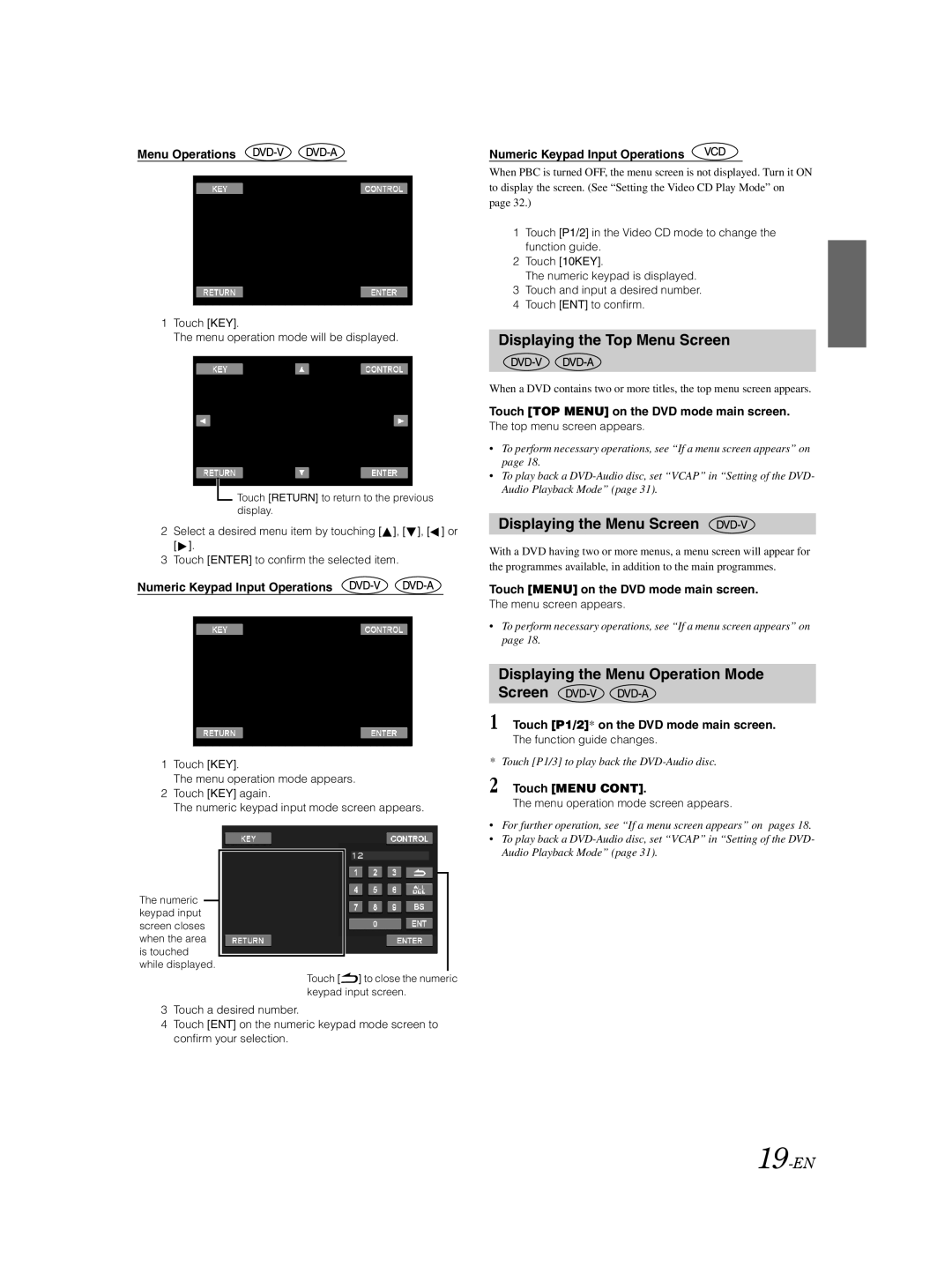Menu Operations
1Touch [KEY].
The menu operation mode will be displayed.
![]() Touch [RETURN] to return to the previous display.
Touch [RETURN] to return to the previous display.
2 | Select a desired menu item by touching [ ], [ ], [ ] or |
| [ ]. |
3 | Touch [ENTER] to confirm the selected item. |
Numeric Keypad Input Operations
1Touch [KEY].
The menu operation mode appears.
2Touch [KEY] again.
The numeric keypad input mode screen appears.
The numeric ![]() keypad input screen closes when the area is touched while displayed.
keypad input screen closes when the area is touched while displayed.
Touch [![]() ] to close the numeric keypad input screen.
] to close the numeric keypad input screen.
3Touch a desired number.
4Touch [ENT] on the numeric keypad mode screen to confirm your selection.
Numeric Keypad Input Operations
When PBC is turned OFF, the menu screen is not displayed. Turn it ON to display the screen. (See “Setting the Video CD Play Mode” on page 32.)
1Touch [P1/2] in the Video CD mode to change the function guide.
2Touch [10KEY].
The numeric keypad is displayed.
3Touch and input a desired number.
4Touch [ENT] to confirm.
Displaying the Top Menu Screen
When a DVD contains two or more titles, the top menu screen appears.
Touch [TOP MENU] on the DVD mode main screen.
The top menu screen appears.
•To perform necessary operations, see “If a menu screen appears” on page 18.
•To play back a
Displaying the Menu Screen
With a DVD having two or more menus, a menu screen will appear for the programmes available, in addition to the main programmes.
Touch [MENU] on the DVD mode main screen.
The menu screen appears.
•To perform necessary operations, see “If a menu screen appears” on page 18.
Displaying the Menu Operation Mode Screen 

1 Touch [P1/2]* on the DVD mode main screen.
The function guide changes.
* Touch [P1/3] to play back the
2 Touch [MENU CONT].
The menu operation mode screen appears.
•For further operation, see “If a menu screen appears” on pages 18.
•To play back a