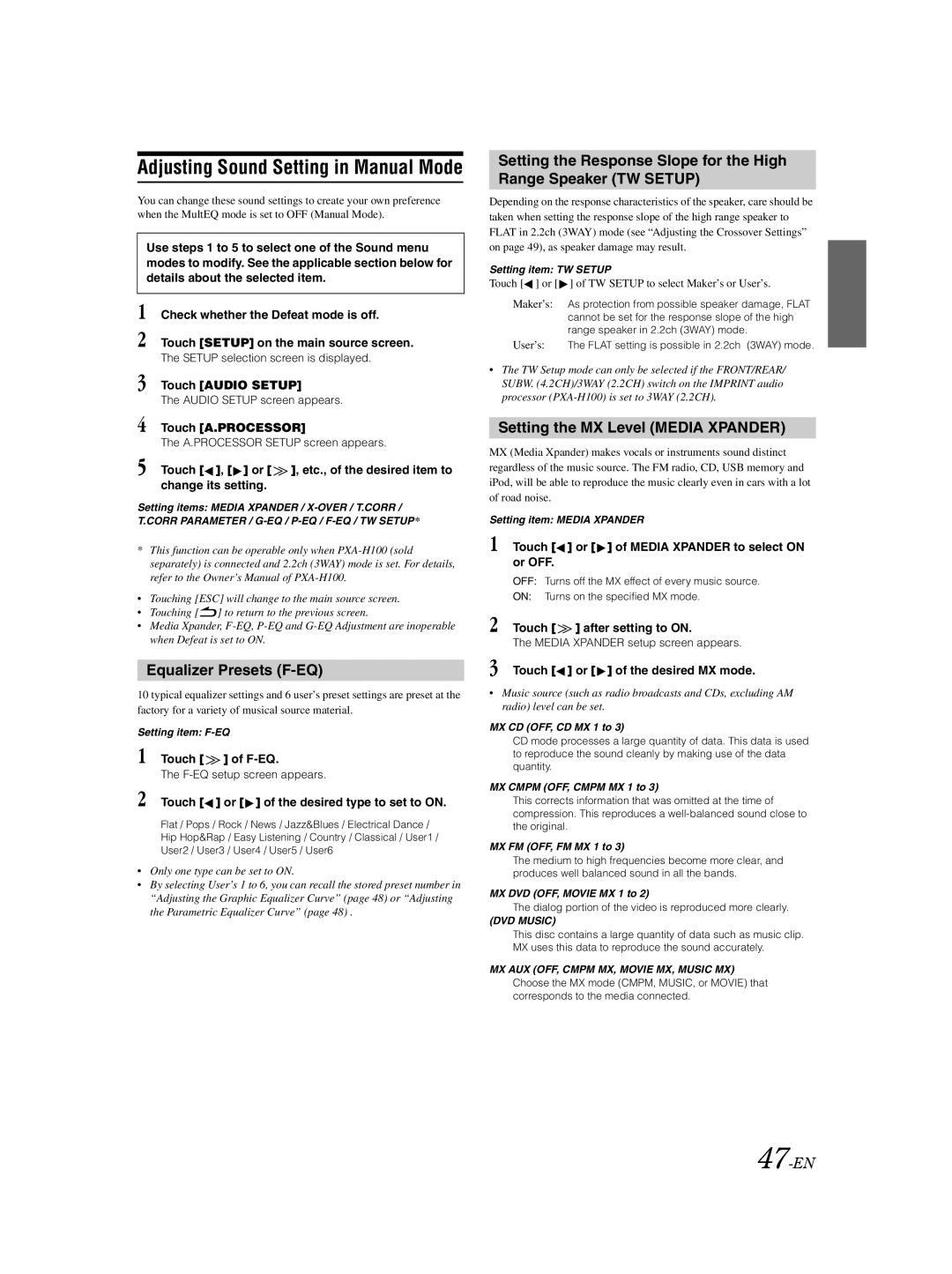Adjusting Sound Setting in Manual Mode
You can change these sound settings to create your own preference when the MultEQ mode is set to OFF (Manual Mode).
Use steps 1 to 5 to select one of the Sound menu modes to modify. See the applicable section below for details about the selected item.
1 Check whether the Defeat mode is off.
2 Touch [SETUP] on the main source screen.
The SETUP selection screen is displayed.
3 Touch [AUDIO SETUP]
The AUDIO SETUP screen appears.
4 Touch [A.PROCESSOR]
The A.PROCESSOR SETUP screen appears.
5 Touch [![]() ], [
], [![]() ] or [
] or [ ![]() ], etc., of the desired item to change its setting.
], etc., of the desired item to change its setting.
Setting items: MEDIA XPANDER /
*This function can be operable only when
•Touching [ESC] will change to the main source screen.
•Touching [![]() ] to return to the previous screen.
] to return to the previous screen.
•Media Xpander,
Equalizer Presets (F-EQ)
10 typical equalizer settings and 6 user’s preset settings are preset at the factory for a variety of musical source material.
Setting item:
1 Touch [ ![]() ] of
] of
The
2 Touch [ ] or [
] or [ ] of the desired type to set to ON.
] of the desired type to set to ON.
Flat / Pops / Rock / News / Jazz&Blues / Electrical Dance / Hip Hop&Rap / Easy Listening / Country / Classical / User1 / User2 / User3 / User4 / User5 / User6
•Only one type can be set to ON.
•By selecting User’s 1 to 6, you can recall the stored preset number in “Adjusting the Graphic Equalizer Curve” (page 48) or “Adjusting the Parametric Equalizer Curve” (page 48) .
Setting the Response Slope for the High Range Speaker (TW SETUP)
Depending on the response characteristics of the speaker, care should be taken when setting the response slope of the high range speaker to FLAT in 2.2ch (3WAY) mode (see “Adjusting the Crossover Settings” on page 49), as speaker damage may result.
Setting item: TW SETUP
Touch [ ] or [
] or [  ] of TW SETUP to select Maker’s or User’s.
] of TW SETUP to select Maker’s or User’s.
Maker’s: As protection from possible speaker damage, FLAT cannot be set for the response slope of the high range speaker in 2.2ch (3WAY) mode.
User’s: The FLAT setting is possible in 2.2ch (3WAY) mode.
•The TW Setup mode can only be selected if the FRONT/REAR/ SUBW. (4.2CH)/3WAY (2.2CH) switch on the IMPRINT audio processor
Setting the MX Level (MEDIA XPANDER)
MX (Media Xpander) makes vocals or instruments sound distinct regardless of the music source. The FM radio, CD, USB memory and iPod, will be able to reproduce the music clearly even in cars with a lot of road noise.
Setting item: MEDIA XPANDER
1 Touch [![]() ] or [
] or [![]() ] of MEDIA XPANDER to select ON or OFF.
] of MEDIA XPANDER to select ON or OFF.
OFF: Turns off the MX effect of every music source.
ON: Turns on the specified MX mode.
2 Touch [ ![]() ] after setting to ON.
] after setting to ON.
The MEDIA XPANDER setup screen appears.
3 Touch [ ] or [
] or [ ] of the desired MX mode.
] of the desired MX mode.
•Music source (such as radio broadcasts and CDs, excluding AM radio) level can be set.
MX CD (OFF, CD MX 1 to 3)
CD mode processes a large quantity of data. This data is used to reproduce the sound cleanly by making use of the data quantity.
MX CMPM (OFF, CMPM MX 1 to 3)
This corrects information that was omitted at the time of compression. This reproduces a
MX FM (OFF, FM MX 1 to 3)
The medium to high frequencies become more clear, and produces well balanced sound in all the bands.
MX DVD (OFF, MOVIE MX 1 to 2)
The dialog portion of the video is reproduced more clearly.
(DVD MUSIC)
This disc contains a large quantity of data such as music clip. MX uses this data to reproduce the sound accurately.
MX AUX (OFF, CMPM MX, MOVIE MX, MUSIC MX)
Choose the MX mode (CMPM, MUSIC, or MOVIE) that corresponds to the media connected.