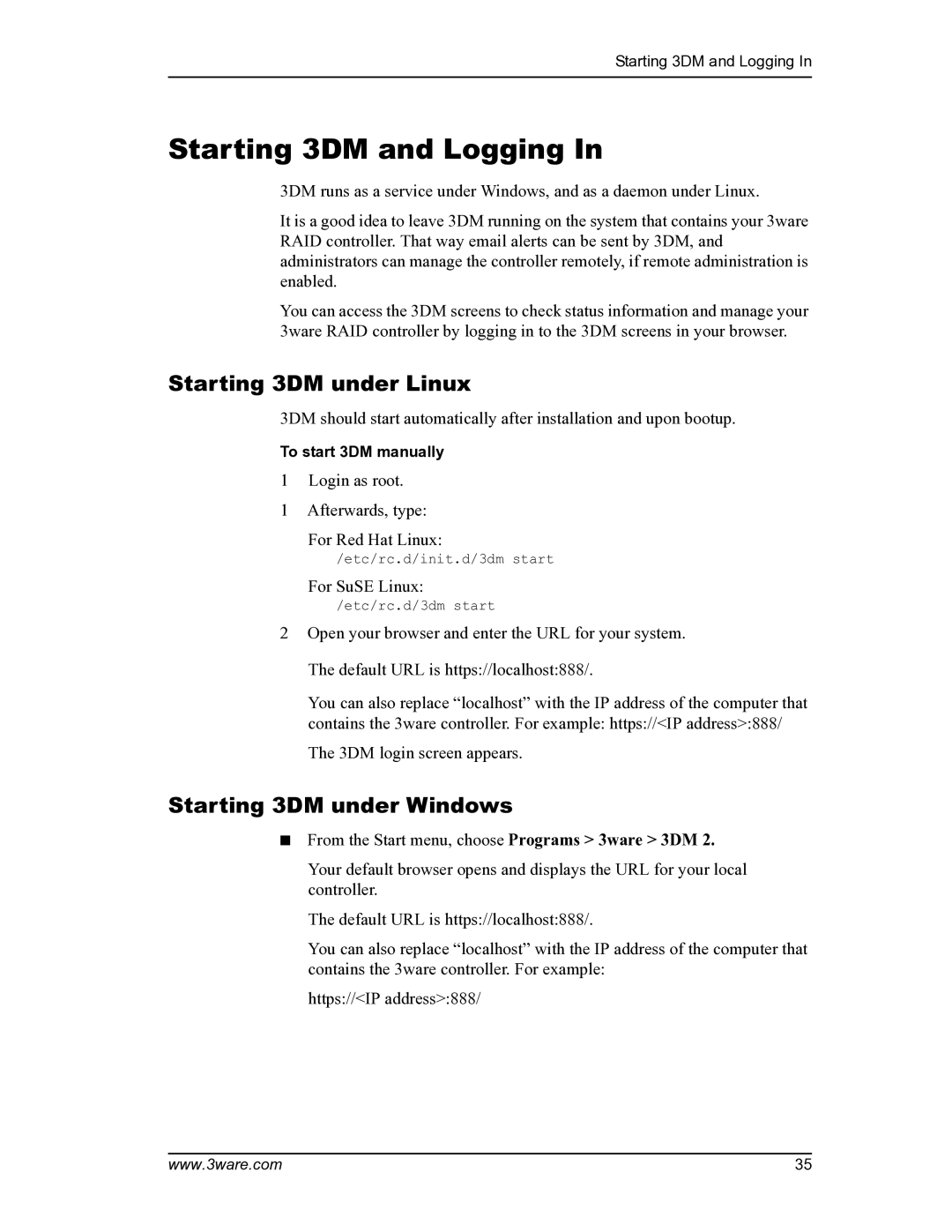Starting 3DM and Logging In
Starting 3DM and Logging In
3DM runs as a service under Windows, and as a daemon under Linux.
It is a good idea to leave 3DM running on the system that contains your 3ware RAID controller. That way email alerts can be sent by 3DM, and administrators can manage the controller remotely, if remote administration is enabled.
You can access the 3DM screens to check status information and manage your 3ware RAID controller by logging in to the 3DM screens in your browser.
Starting 3DM under Linux
3DM should start automatically after installation and upon bootup.
To start 3DM manually
1 Login as root.
1 Afterwards, type: For Red Hat Linux:
/etc/rc.d/init.d/3dm start
For SuSE Linux:
/etc/rc.d/3dm start
2Open your browser and enter the URL for your system. The default URL is https://localhost:888/.
You can also replace “localhost” with the IP address of the computer that contains the 3ware controller. For example: https://<IP address>:888/
The 3DM login screen appears.
Starting 3DM under Windows
■From the Start menu, choose Programs > 3ware > 3DM 2.
Your default browser opens and displays the URL for your local controller.
The default URL is https://localhost:888/.
You can also replace “localhost” with the IP address of the computer that contains the 3ware controller. For example:
https://<IP address>:888/
www.3ware.com | 35 |