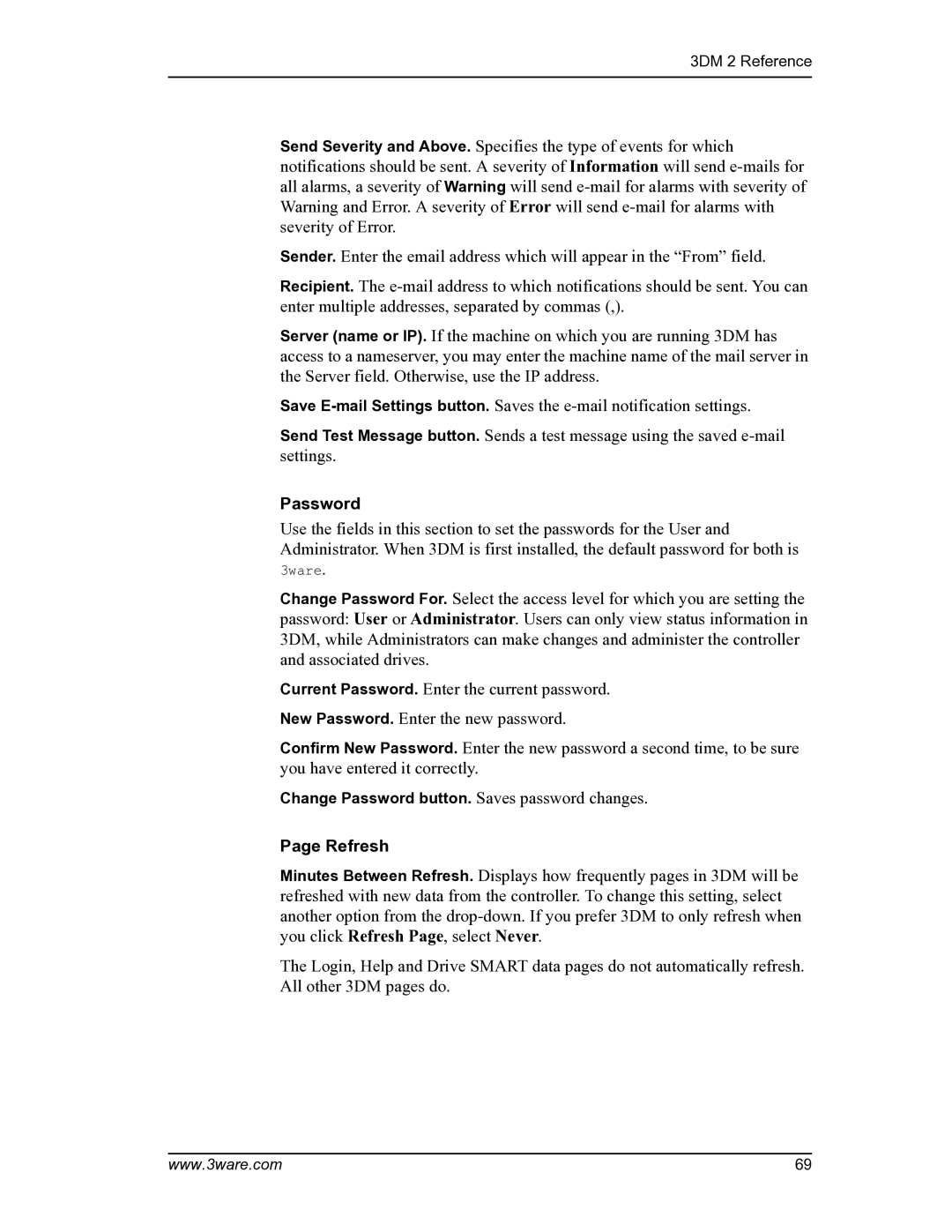3DM 2 Reference
Send Severity and Above. Specifies the type of events for which notifications should be sent. A severity of Information will send
Sender. Enter the email address which will appear in the “From” field.
Recipient. The
Server (name or IP). If the machine on which you are running 3DM has access to a nameserver, you may enter the machine name of the mail server in the Server field. Otherwise, use the IP address.
Save
Send Test Message button. Sends a test message using the saved
Password
Use the fields in this section to set the passwords for the User and Administrator. When 3DM is first installed, the default password for both is
3ware.
Change Password For. Select the access level for which you are setting the password: User or Administrator. Users can only view status information in 3DM, while Administrators can make changes and administer the controller and associated drives.
Current Password. Enter the current password. New Password. Enter the new password.
Confirm New Password. Enter the new password a second time, to be sure you have entered it correctly.
Change Password button. Saves password changes.
Page Refresh
Minutes Between Refresh. Displays how frequently pages in 3DM will be refreshed with new data from the controller. To change this setting, select another option from the
The Login, Help and Drive SMART data pages do not automatically refresh. All other 3DM pages do.
www.3ware.com | 69 |