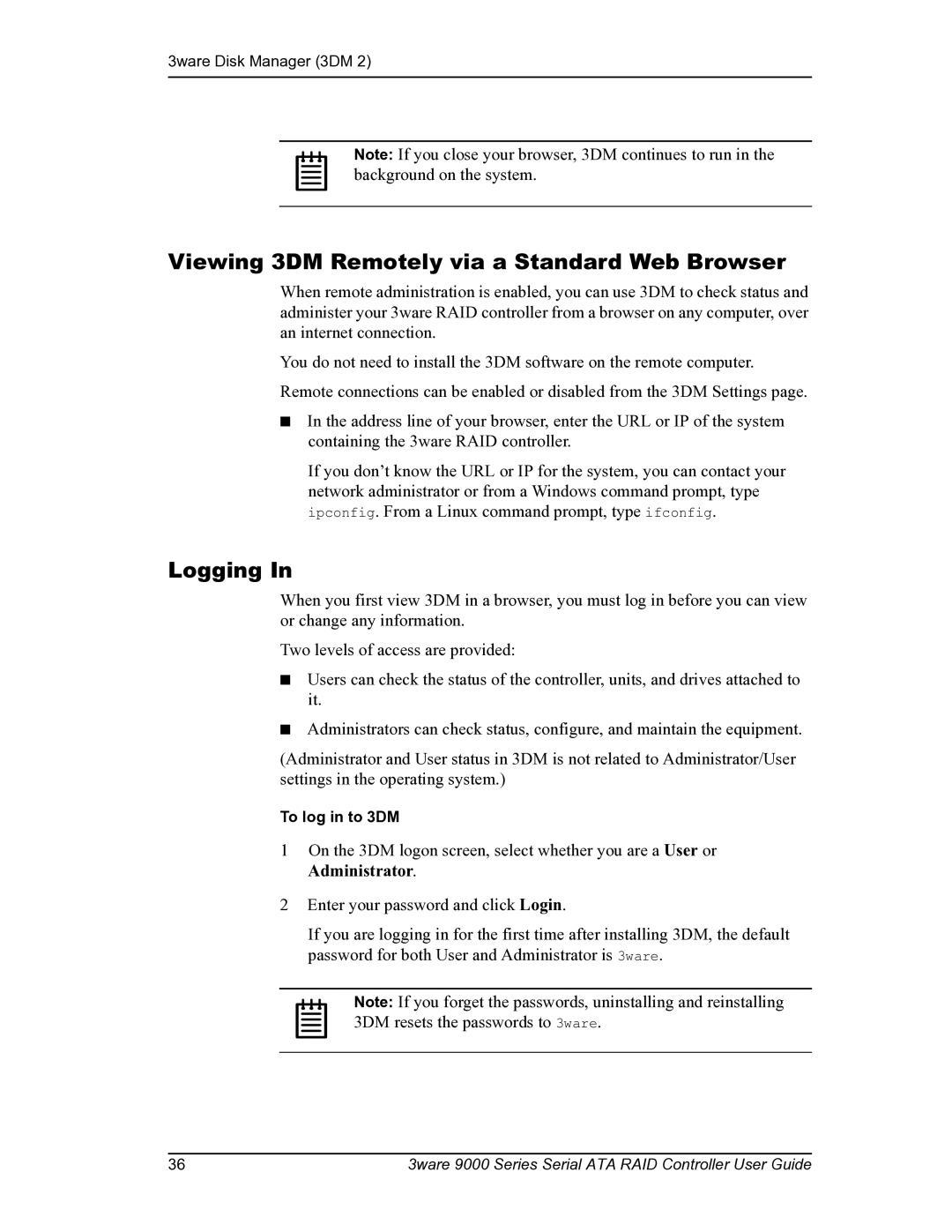3ware Disk Manager (3DM 2)
Note: If you close your browser, 3DM continues to run in the background on the system.
Viewing 3DM Remotely via a Standard Web Browser
When remote administration is enabled, you can use 3DM to check status and administer your 3ware RAID controller from a browser on any computer, over an internet connection.
You do not need to install the 3DM software on the remote computer. Remote connections can be enabled or disabled from the 3DM Settings page.
■In the address line of your browser, enter the URL or IP of the system containing the 3ware RAID controller.
If you don’t know the URL or IP for the system, you can contact your network administrator or from a Windows command prompt, type ipconfig. From a Linux command prompt, type ifconfig.
Logging In
When you first view 3DM in a browser, you must log in before you can view or change any information.
Two levels of access are provided:
■Users can check the status of the controller, units, and drives attached to it.
■Administrators can check status, configure, and maintain the equipment.
(Administrator and User status in 3DM is not related to Administrator/User settings in the operating system.)
To log in to 3DM
1On the 3DM logon screen, select whether you are a User or Administrator.
2Enter your password and click Login.
If you are logging in for the first time after installing 3DM, the default password for both User and Administrator is 3ware.
Note: If you forget the passwords, uninstalling and reinstalling 3DM resets the passwords to 3ware.
36 | 3ware 9000 Series Serial ATA RAID Controller User Guide |