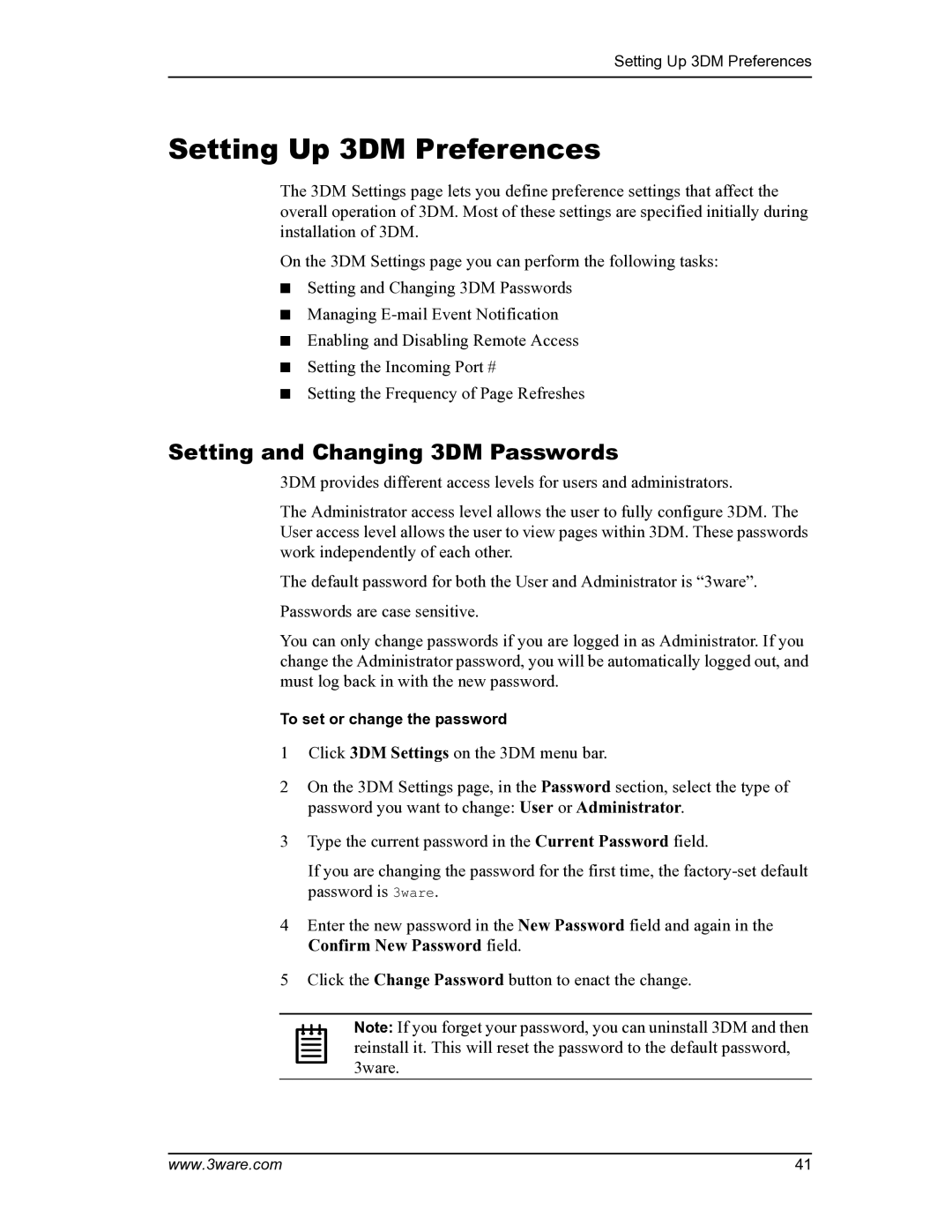Setting Up 3DM Preferences
Setting Up 3DM Preferences
The 3DM Settings page lets you define preference settings that affect the overall operation of 3DM. Most of these settings are specified initially during installation of 3DM.
On the 3DM Settings page you can perform the following tasks:
■Setting and Changing 3DM Passwords
■Managing
■Enabling and Disabling Remote Access
■Setting the Incoming Port #
■Setting the Frequency of Page Refreshes
Setting and Changing 3DM Passwords
3DM provides different access levels for users and administrators.
The Administrator access level allows the user to fully configure 3DM. The User access level allows the user to view pages within 3DM. These passwords work independently of each other.
The default password for both the User and Administrator is “3ware”. Passwords are case sensitive.
You can only change passwords if you are logged in as Administrator. If you change the Administrator password, you will be automatically logged out, and must log back in with the new password.
To set or change the password
1Click 3DM Settings on the 3DM menu bar.
2On the 3DM Settings page, in the Password section, select the type of password you want to change: User or Administrator.
3Type the current password in the Current Password field.
If you are changing the password for the first time, the
4Enter the new password in the New Password field and again in the Confirm New Password field.
5Click the Change Password button to enact the change.
Note: If you forget your password, you can uninstall 3DM and then reinstall it. This will reset the password to the default password, 3ware.
www.3ware.com | 41 |