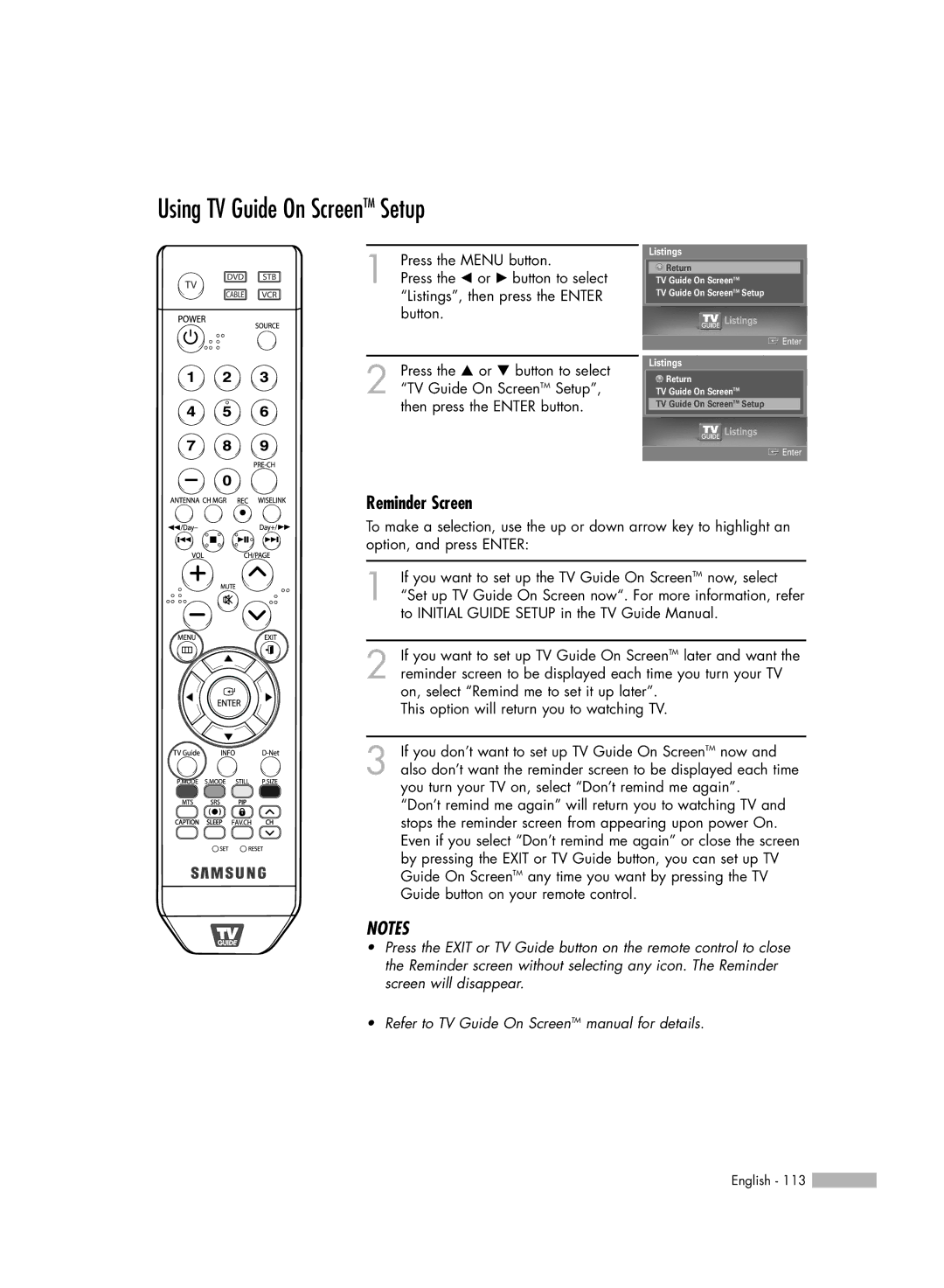Using TV Guide On ScreenTM Setup
1 Press the MENU button.
Press the œ or √ button to select “Listings”, then press the ENTER button.
2 Press the … or † button to select “TV Guide On ScreenTM Setup”, then press the ENTER button.
Listings
![]() Return
Return
TV Guide On ScreenTM
TV Guide On ScreenTM Setup
Listings
![]() Enter
Enter
Listings
![]() Return
Return
TV Guide On ScreenTM
TV Guide On ScreenTM Setup
Listings
![]() Enter
Enter
Reminder Screen
To make a selection, use the up or down arrow key to highlight an option, and press ENTER:
1 | If you want to set up the TV Guide On ScreenTM now, select |
“Set up TV Guide On Screen now“. For more information, refer |
to INITIAL GUIDE SETUP in the TV Guide Manual.
2 If you want to set up TV Guide On ScreenTM later and want the reminder screen to be displayed each time you turn your TV on, select “Remind me to set it up later”.
This option will return you to watching TV.
3 If you don’t want to set up TV Guide On ScreenTM now and also don’t want the reminder screen to be displayed each time you turn your TV on, select “Don’t remind me again”.
“Don’t remind me again” will return you to watching TV and stops the reminder screen from appearing upon power On. Even if you select “Don’t remind me again” or close the screen by pressing the EXIT or TV Guide button, you can set up TV Guide On ScreenTM any time you want by pressing the TV Guide button on your remote control.
NOTES
•Press the EXIT or TV Guide button on the remote control to close the Reminder screen without selecting any icon. The Reminder screen will disappear.
•Refer to TV Guide On ScreenTM manual for details.
English - 113 ![]()