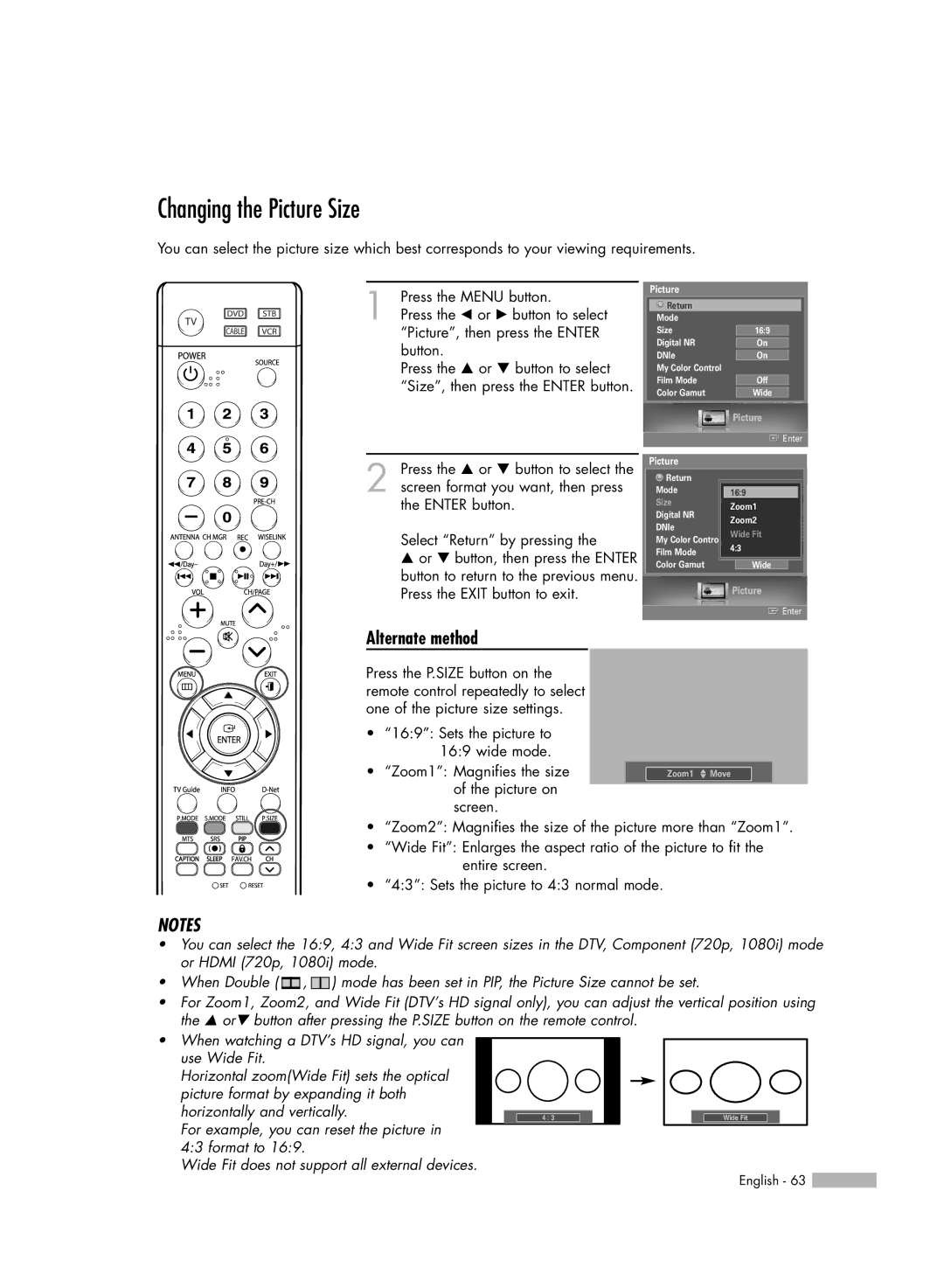Changing the Picture Size
You can select the picture size which best corresponds to your viewing requirements.
1 Press the MENU button.
Press the œ or √ button to select “Picture”, then press the ENTER button.
Press the … or † button to select “Size”, then press the ENTER button.
Picture
Return |
|
|
Mode |
|
|
Size |
|
|
16:9 |
| |
Digital NR |
|
|
On |
| |
DNIe |
|
|
On |
| |
My Color Control |
|
|
Film Mode |
|
|
Off |
| |
Color Gamut |
|
|
Wide |
|
Picture
![]() Enter
Enter
2 Press the … or † button to select the screen format you want, then press the ENTER button.
Select “Return” by pressing the
…or † button, then press the ENTER button to return to the previous menu. Press the EXIT button to exit.
Picture
Return |
|
|
|
|
Mode |
|
|
| |
16:9 |
|
| ||
Size |
| Zoom14:3 |
| |
|
| |||
Digital NR |
| Zoom2On |
| |
|
| |||
DNIe |
|
| Off |
|
My Color Control |
| Wide Fit |
| |
Film Mode | 4:3 | Off |
| |
| ||||
|
|
| ||
Color Gamut |
|
|
|
|
|
| Wide |
| |
Picture
![]() Enter
Enter
Alternate method
Press the P.SIZE button on the remote control repeatedly to select one of the picture size settings.
•“16:9”: Sets the picture to 16:9 wide mode.
•“Zoom1”: Magnifies the size of the picture on screen.
Zoom1 ▲▼ Move
• “Zoom2”: Magnifies the size of the picture more than “Zoom1”.
• “Wide Fit”: Enlarges the aspect ratio of the picture to fit the entire screen.
• “4:3”: Sets the picture to 4:3 normal mode.
NOTES
•You can select the 16:9, 4:3 and Wide Fit screen sizes in the DTV, Component (720p, 1080i) mode or HDMI (720p, 1080i) mode.
•When Double ( ![]()
![]()
![]() ,
, ![]() ) mode has been set in PIP, the Picture Size cannot be set.
) mode has been set in PIP, the Picture Size cannot be set.
•For Zoom1, Zoom2, and Wide Fit (DTV’s HD signal only), you can adjust the vertical position using the … or† button after pressing the P.SIZE button on the remote control.
•When watching a DTV’s HD signal, you can use Wide Fit.
Horizontal zoom(Wide Fit) sets the optical picture format by expanding it both horizontally and vertically.
For example, you can reset the picture in 4:3 format to 16:9.
Wide Fit does not support all external devices.
4 : 3
Wide Fit
English - 63 ![]()