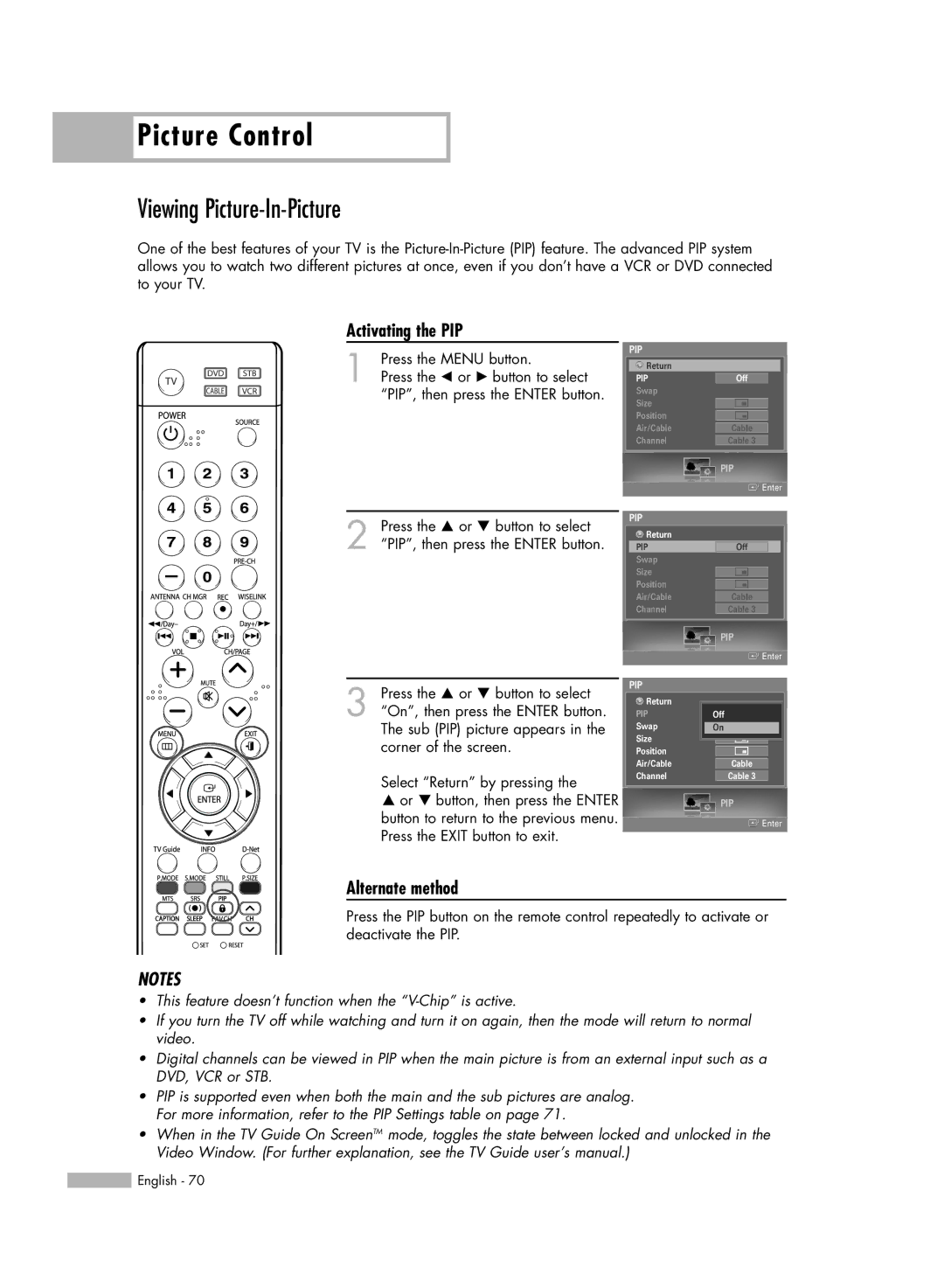Picture Control
Picture Control
Viewing Picture-In-Picture
One of the best features of your TV is the
Activating the PIP
Press the MENU button. | PIP | |
Return | ||
1 Press the œ or √ button to select | ||
PIP | ||
“PIP”, then press the ENTER button. | Swap | |
Size | ||
| ||
| Position | |
| Air/Cable | |
| Channel |
Press the … or † button to select | PIP | |
Return | ||
2 “PIP”, then press the ENTER button. | ||
PIP | ||
| Swap | |
| Size | |
| Position | |
| Air/Cable | |
| Channel |
Off
Cable
Cable 3
PIP
![]() Enter
Enter
Off
Cable
Cable 3
3 Press the … or † button to select “On”, then press the ENTER button. The sub (PIP) picture appears in the corner of the screen.
Select “Return” by pressing the
…or † button, then press the ENTER button to return to the previous menu. Press the EXIT button to exit.
|
| PIP | |
|
| Enter | |
|
|
|
|
PIP |
|
|
|
Return |
|
|
|
PIP |
| Off Off |
|
Swap | On |
| |
Size |
|
|
|
Position |
|
|
|
|
|
| |
Air/Cable |
|
|
|
| Cable |
| |
Channel |
|
|
|
| Cable 3 |
| |
|
|
|
|
|
| PIP | |
|
| Enter | |
Alternate method
Press the PIP button on the remote control repeatedly to activate or deactivate the PIP.
NOTES
•This feature doesn’t function when the
•If you turn the TV off while watching and turn it on again, then the mode will return to normal video.
•Digital channels can be viewed in PIP when the main picture is from an external input such as a DVD, VCR or STB.
•PIP is supported even when both the main and the sub pictures are analog. For more information, refer to the PIP Settings table on page 71.
•When in the TV Guide On ScreenTM mode, toggles the state between locked and unlocked in the Video Window. (For further explanation, see the TV Guide user’s manual.)
![]() English - 70
English - 70