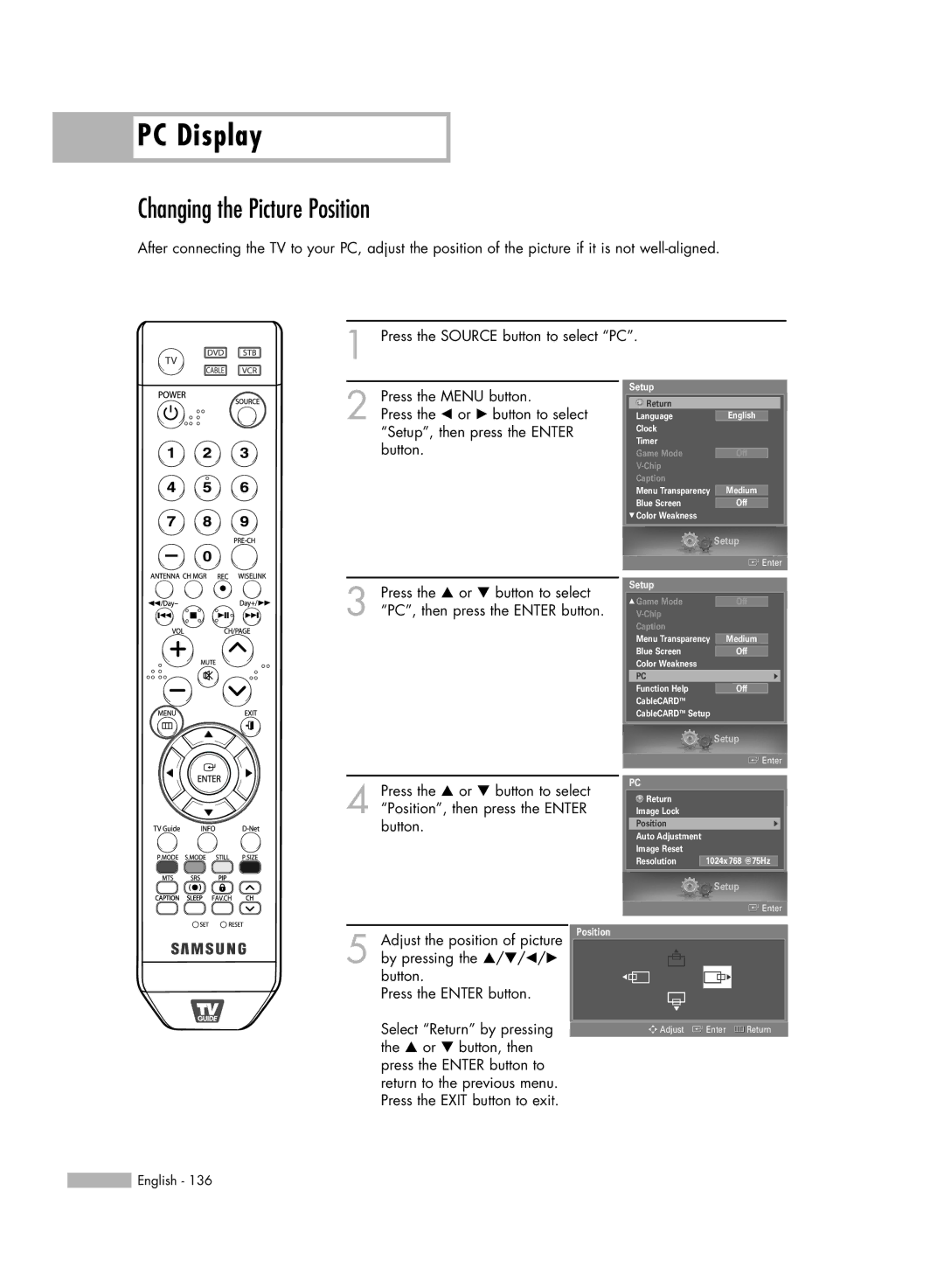PC Display
PC Display
Changing the Picture Position
After connecting the TV to your PC, adjust the position of the picture if it is not
1 Press the SOURCE button to select “PC”.
2 Press the MENU button.
Press the œ or √ button to select “Setup”, then press the ENTER button.
Setup
Return |
|
|
Language |
|
|
English |
| |
Clock |
|
|
Timer |
|
|
Game Mode |
|
|
Off |
| |
|
| |
Caption |
|
|
Menu Transparency | Medium |
|
Blue Screen |
|
|
Off |
|
† Color Weakness
3 Press the … or † button to select “PC”, then press the ENTER button.
4 Press the … or † button to select “Position”, then press the ENTER button.
|
| Setup | ||
|
| Enter | ||
|
|
|
|
|
| Setup |
|
|
|
… Game Mode |
|
| ||
Off |
|
| ||
|
|
|
| |
| Caption |
|
|
|
| Menu Transparency |
|
| |
| Medium |
| ||
| Blue Screen |
|
| |
| Off |
|
| |
| Color Weakness |
|
|
|
| PC |
| √ |
|
| Function Help | Off |
|
|
| CableCARDTM |
|
|
|
| CableCARDTM Setup |
|
|
|
|
|
|
|
|
| Setup |
| Enter |
PC |
|
Return |
|
Image Lock |
|
Position | √ |
Auto Adjustment |
|
Image Reset |
|
Resolution | 1024x768 @75Hz |
Setup
![]() Enter
Enter
5 Adjust the position of picture Position by pressing the …/†/œ/√ button.
Press the ENTER button.
▲
▼![]()
▼
▼
Select “Return” by pressing the … or † button, then press the ENTER button to return to the previous menu. Press the EXIT button to exit.
![]()
![]()
![]() Adjust
Adjust ![]() Enter
Enter ![]() Return
Return
![]() English - 136
English - 136