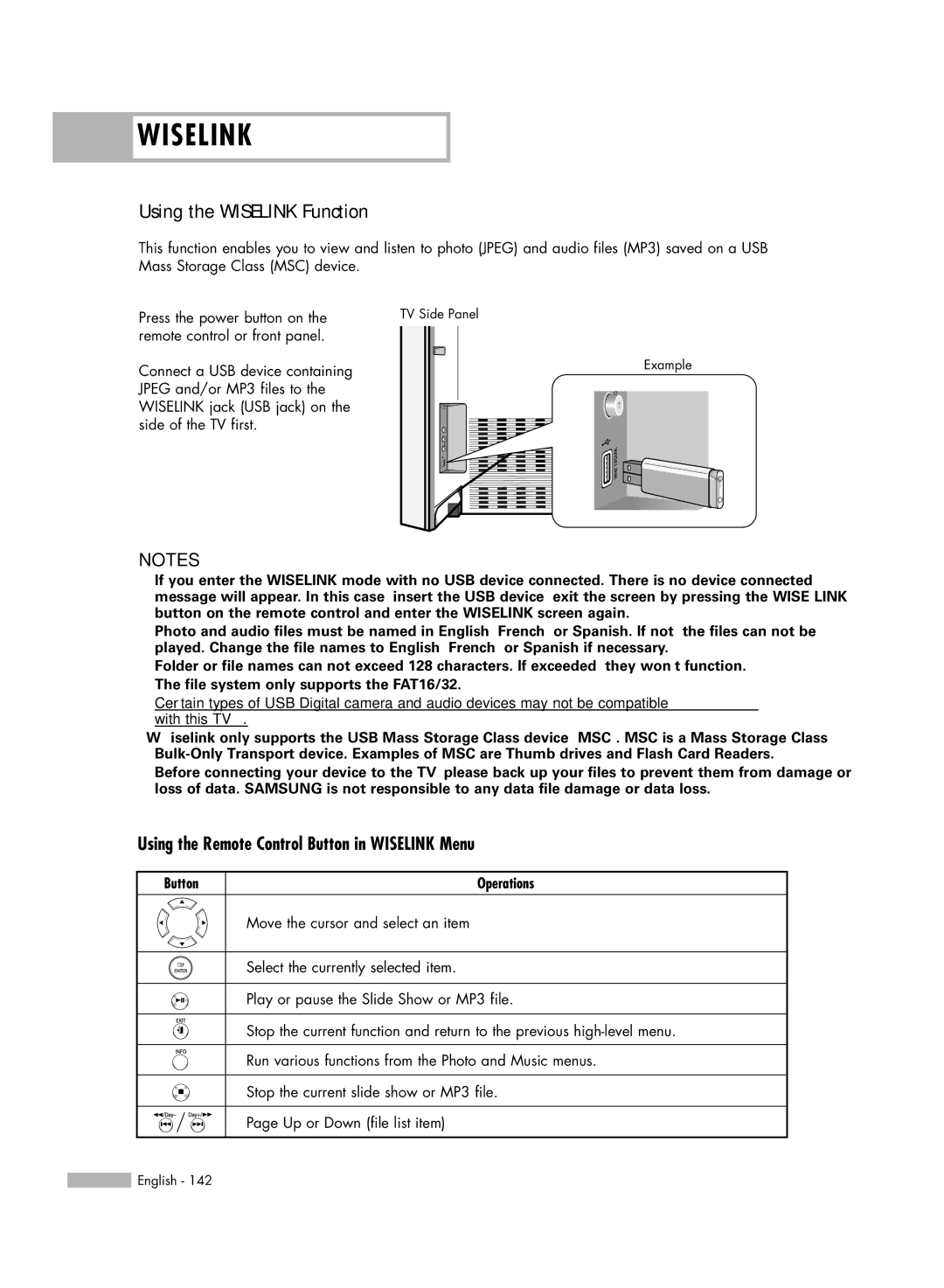WISELINK
WISELINK
Using the WISELINK Function
This function enables you to view and listen to photo (JPEG) and audio files (MP3) saved on a USB Mass Storage Class (MSC) device.
Press the power button on the | TV Side Panel |
remote control or front panel. |
|
Connect a USB device containing | Example |
|
JPEG and/or MP3 files to the WISELINK jack (USB jack) on the side of the TV first.
NOTES
•If you enter the WISELINK mode with no USB device connected. “There is no device connected” message will appear. In this case, insert the USB device, exit the screen by pressing the WISE LINK button on the remote control and enter the WISELINK screen again.
•Photo and audio files must be named in English, French, or Spanish. If not, the files can not be played. Change the file names to English, French, or Spanish if necessary.
•Folder or file names can not exceed 128 characters. If exceeded, they won't function.
•The file system only supports the FAT16/32.
•Certain types of USB Digital camera and audio devices may not be compatible with this TV.
•Wiselink only supports the USB Mass Storage Class device (MSC). MSC is a Mass Storage Class
•Before connecting your device to the TV, please back up your files to prevent them from damage or loss of data. SAMSUNG is not responsible to any data file damage or data loss.
Using the Remote Control Button in WISELINK Menu
Button | Operations |
Move the cursor and select an item
Select the currently selected item.
Play or pause the Slide Show or MP3 file.
Stop the current function and return to the previous
Run various functions from the Photo and Music menus.
Stop the current slide show or MP3 file.
Page Up or Down (file list item)
![]() English - 142
English - 142