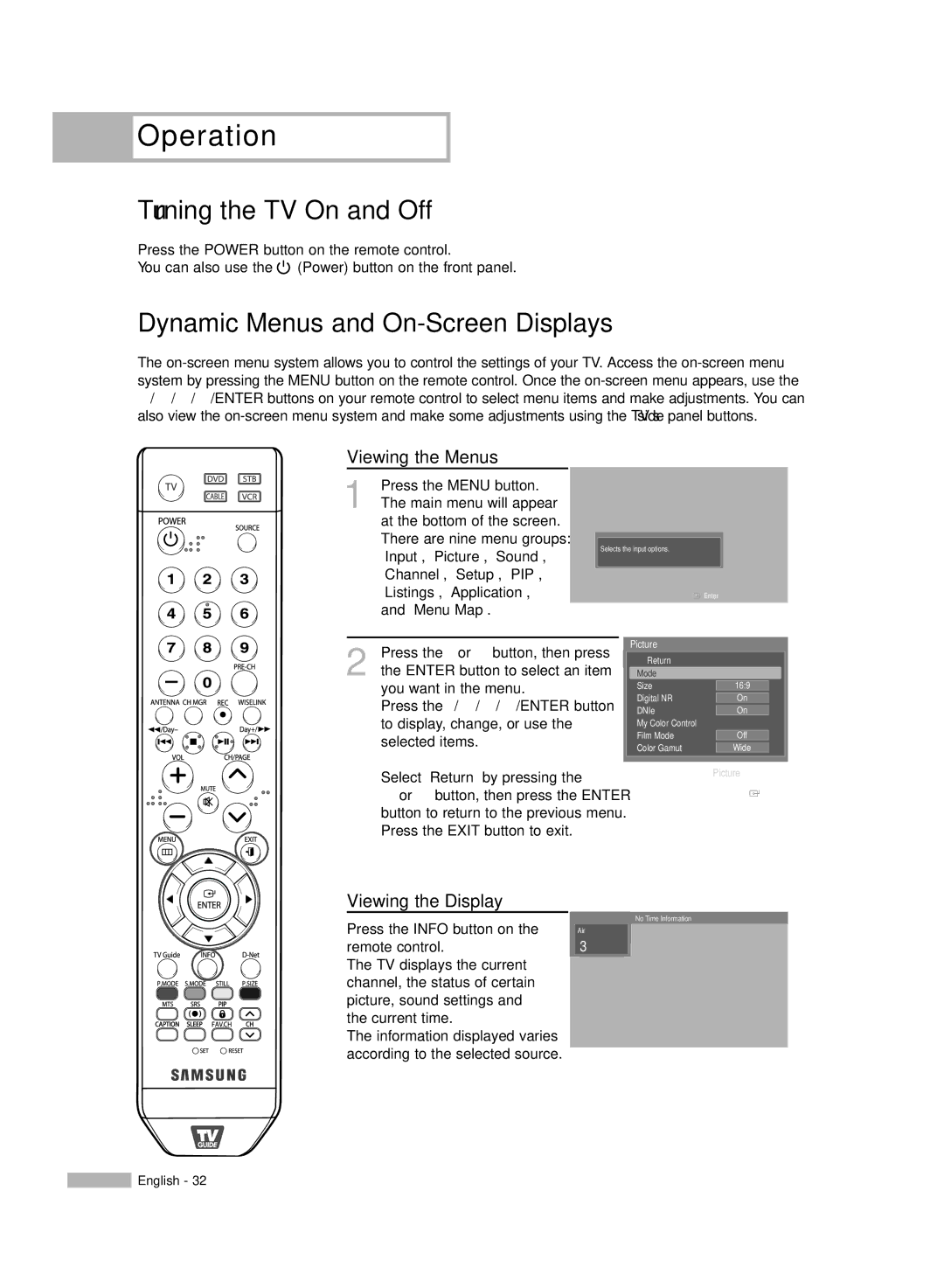Operation
Operation
Turning the TV On and Off
Press the POWER button on the remote control.
You can also use the ![]() (Power) button on the front panel.
(Power) button on the front panel.
Dynamic Menus and On-Screen Displays
The
Viewing the Menus
|
|
|
|
|
|
|
1 | Press the MENU button. |
|
|
| ||
The main menu will appear |
|
|
| |||
|
| at the bottom of the screen. |
|
|
| |
|
| There are nine menu groups: |
| Selects the input options. |
| |
|
| “Input”, “Picture”, “Sound”, |
|
| ||
|
|
|
|
| ||
|
| “Channel”, “Setup”, “PIP”, |
|
|
| |
|
| “Listings”, “Application”, |
| Enter | ||
|
| and “Menu Map”. |
|
|
| |
2 Press the œ or √ button, then press the ENTER button to select an item you want in the menu.
Press the …/†/œ/√/ENTER button to display, change, or use the selected items.
Select “Return” by pressing the
…or † button, then press the ENTER button to return to the previous menu. Press the EXIT button to exit.
Picture
Return |
|
|
Mode |
| √ |
Size |
|
|
16:9 |
| |
Digital NR |
|
|
On |
| |
|
|
|
DNIe | On |
|
My Color Control |
|
|
Film Mode | Off |
|
|
|
|
Color Gamut | Wide |
|
Picture
![]() Enter
Enter
Viewing the Display
Press the INFO button on the remote control.
The TV displays the current channel, the status of certain picture, sound settings and the current time.
The information displayed varies according to the selected source.
No Time Information
Air
3
![]() English - 32
English - 32