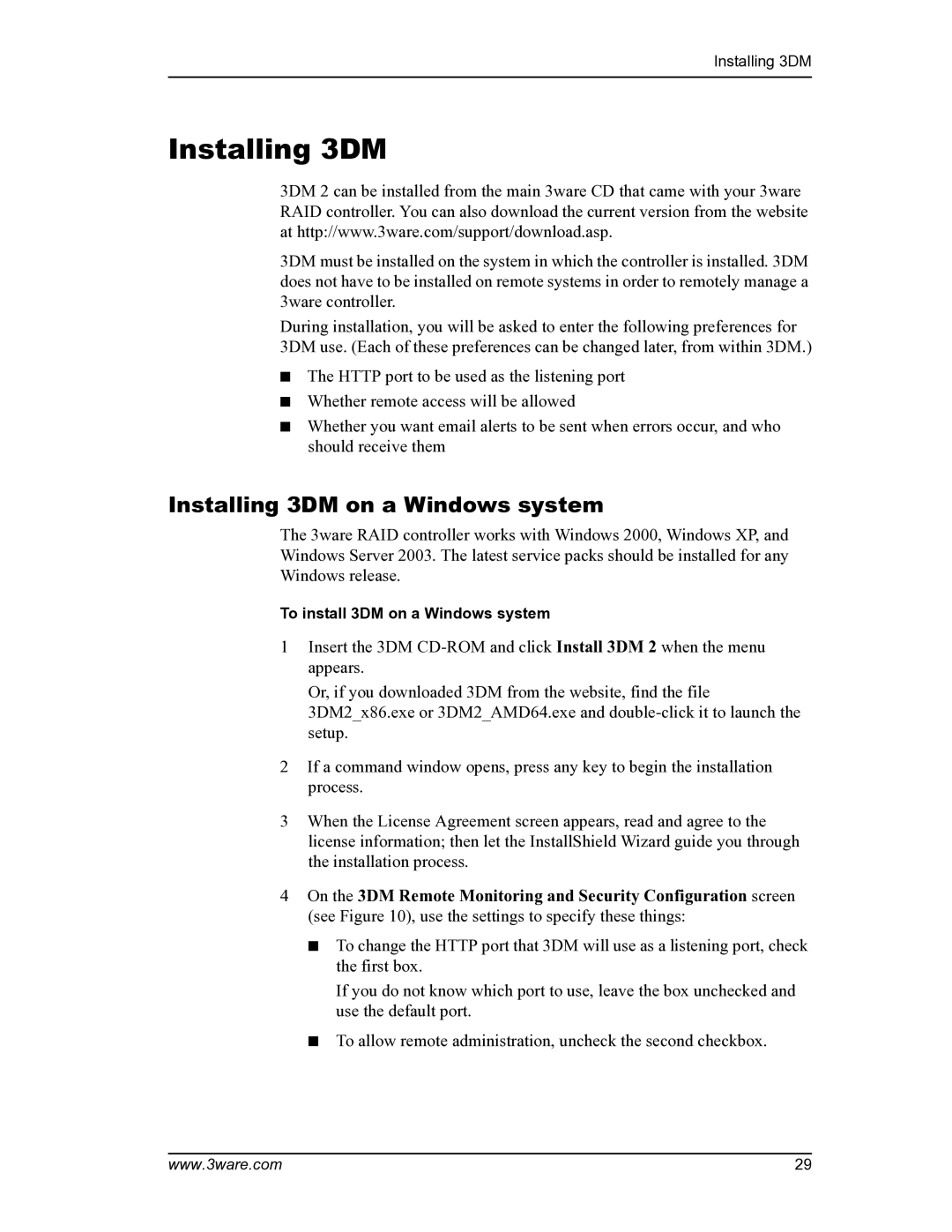Installing 3DM
Installing 3DM
3DM 2 can be installed from the main 3ware CD that came with your 3ware RAID controller. You can also download the current version from the website at http://www.3ware.com/support/download.asp.
3DM must be installed on the system in which the controller is installed. 3DM does not have to be installed on remote systems in order to remotely manage a 3ware controller.
During installation, you will be asked to enter the following preferences for 3DM use. (Each of these preferences can be changed later, from within 3DM.)
■The HTTP port to be used as the listening port
■Whether remote access will be allowed
■Whether you want email alerts to be sent when errors occur, and who should receive them
Installing 3DM on a Windows system
The 3ware RAID controller works with Windows 2000, Windows XP, and Windows Server 2003. The latest service packs should be installed for any Windows release.
To install 3DM on a Windows system
1Insert the 3DM
Or, if you downloaded 3DM from the website, find the file
3DM2_x86.exe or 3DM2_AMD64.exe and
2If a command window opens, press any key to begin the installation process.
3When the License Agreement screen appears, read and agree to the license information; then let the InstallShield Wizard guide you through the installation process.
4On the 3DM Remote Monitoring and Security Configuration screen (see Figure 10), use the settings to specify these things:
■To change the HTTP port that 3DM will use as a listening port, check the first box.
If you do not know which port to use, leave the box unchecked and use the default port.
■To allow remote administration, uncheck the second checkbox.
www.3ware.com | 29 |