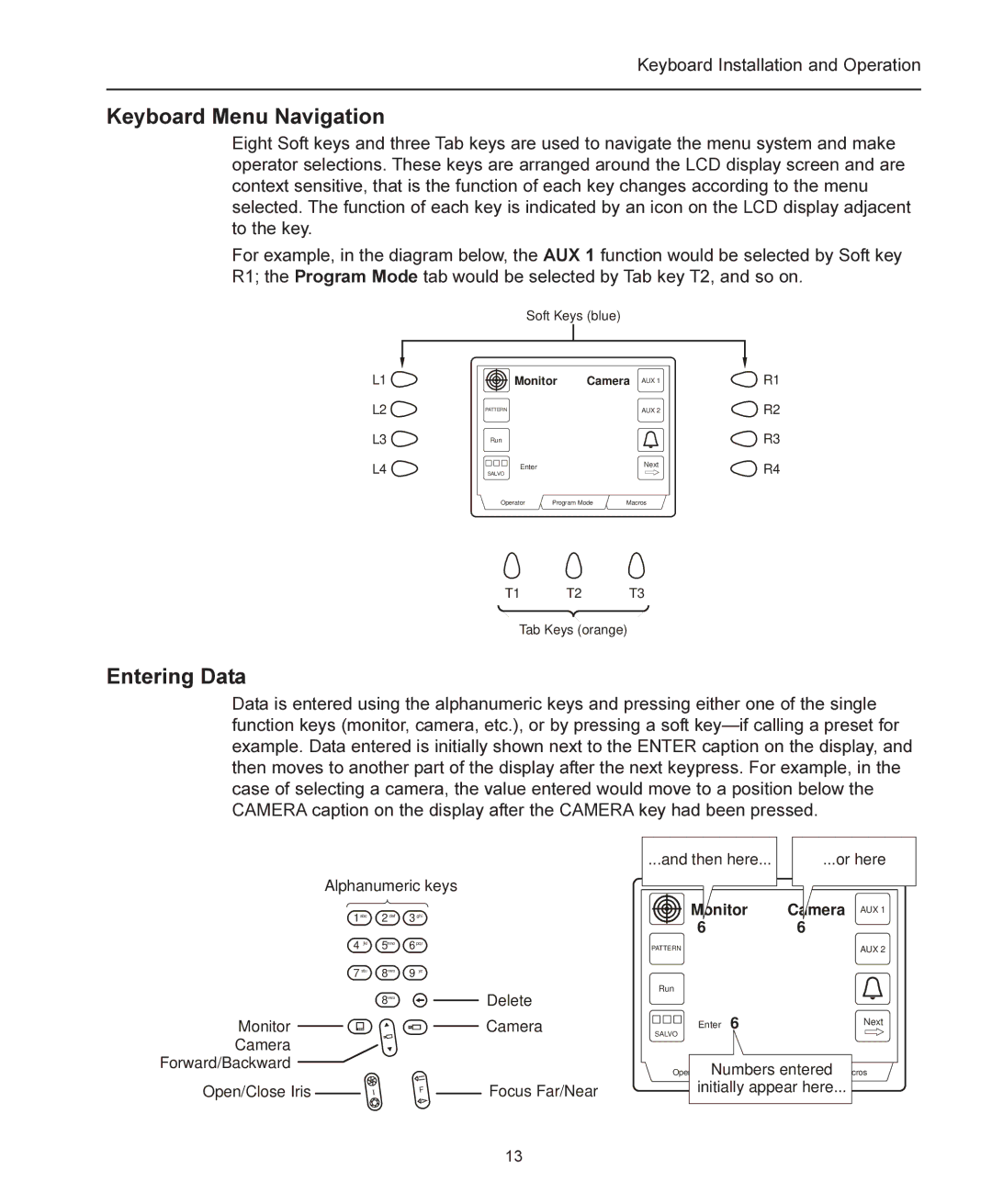Keyboard Installation and Operation
Keyboard Menu Navigation
Eight Soft keys and three Tab keys are used to navigate the menu system and make operator selections. These keys are arranged around the LCD display screen and are context sensitive, that is the function of each key changes according to the menu selected. The function of each key is indicated by an icon on the LCD display adjacent to the key.
For example, in the diagram below, the AUX 1 function would be selected by Soft key R1; the Program Mode tab would be selected by Tab key T2, and so on.
Soft Keys (blue)
L1 | Monitor | Camera AUX 1 | R1 | ||
L2 | PATTERN |
|
| AUX 2 | R2 |
L3 | Run |
|
|
| R3 |
L4 | SALVO |
|
| Next | R4 |
| Enter |
|
|
|
|
| Operator | Program Mode | Macros |
| |
T1 T2 T3
Tab Keys (orange)
Entering Data
Data is entered using the alphanumeric keys and pressing either one of the single function keys (monitor, camera, etc.), or by pressing a soft
Alphanumeric keys
...and then here... | ...or here |
1abc | 2 def | 3 ghi |
4 jkl | 5mno | 6 pqr |
7 stu | 8vwx | 9 yz |
| 8vwx |
|
Monitor
Camera
Forward/Backward
Open/Close Iris | I | F |
|
Delete
Camera
Focus Far/Near
PATTERN
Run
SALVO
| AUX 1 |
6 | 6 |
| AUX 2 |
Enter 6 | Next |
Numbers entered Macros
initially appear here...
13