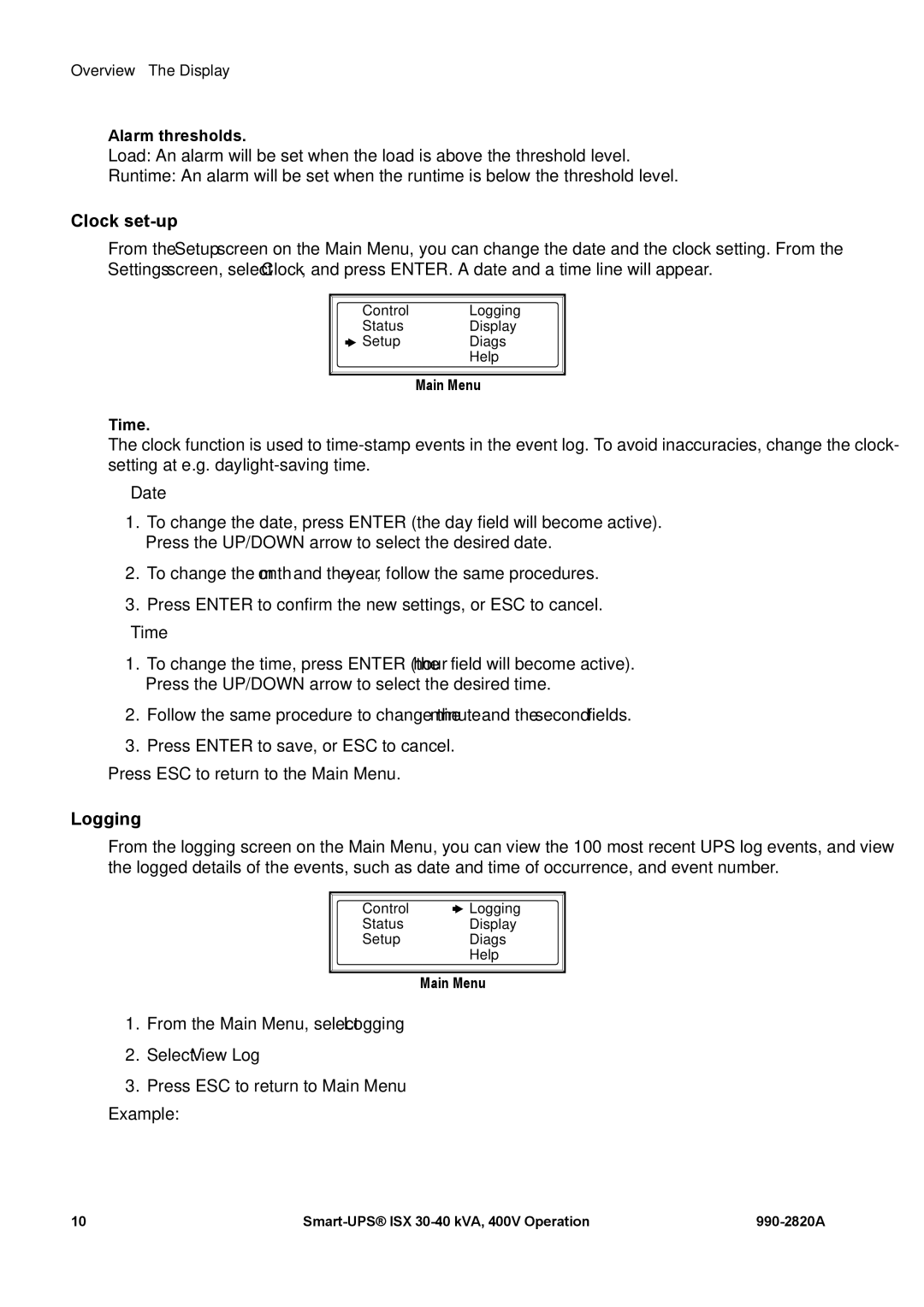Overview – The Display
Alarm thresholds.
Load: An alarm will be set when the load is above the threshold level.
Runtime: An alarm will be set when the runtime is below the threshold level.
Clock set-up
From the Setup screen on the Main Menu, you can change the date and the clock setting. From the Settings screen, select Clock, and press ENTER. A date and a time line will appear.
Control | Logging |
Status | Display |
Setup | Diags |
| Help |
Main Menu
Time.
The clock function is used to
Date
1.To change the date, press ENTER (the day field will become active). Press the UP/DOWN arrow to select the desired date.
2.To change the month and the year, follow the same procedures.
3.Press ENTER to confirm the new settings, or ESC to cancel.
Time
1.To change the time, press ENTER (the hour field will become active). Press the UP/DOWN arrow to select the desired time.
2.Follow the same procedure to change the minute and the second fields.
3.Press ENTER to save, or ESC to cancel.
Press ESC to return to the Main Menu.
Logging
From the logging screen on the Main Menu, you can view the 100 most recent UPS log events, and view the logged details of the events, such as date and time of occurrence, and event number.
Control |
|
| Logging |
|
| ||
Status |
| Display | |
Setup |
| Diags | |
|
|
| Help |
Main Menu
1.From the Main Menu, select Logging
2.Select View Log
3.Press ESC to return to Main Menu
Example:
10 |