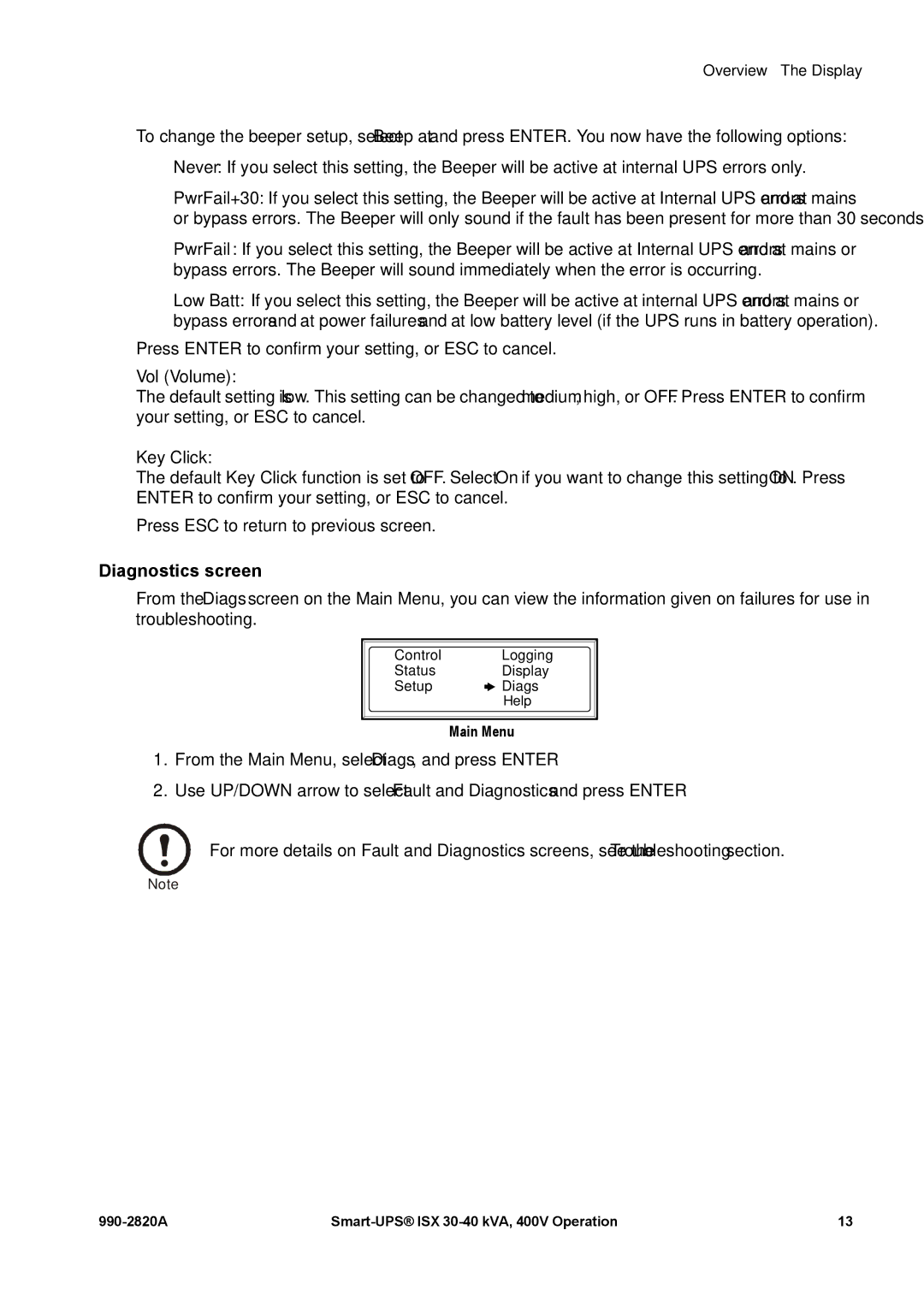Overview – The Display
To change the beeper setup, select Beep at and press ENTER. You now have the following options:
•Never: If you select this setting, the Beeper will be active at internal UPS errors only.
•PwrFail+30: If you select this setting, the Beeper will be active at Internal UPS errors and at mains or bypass errors. The Beeper will only sound if the fault has been present for more than 30 seconds.
•PwrFail: If you select this setting, the Beeper will be active at Internal UPS errors and at mains or bypass errors. The Beeper will sound immediately when the error is occurring.
•Low Batt: If you select this setting, the Beeper will be active at internal UPS errors and at mains or bypass errors and at power failures and at low battery level (if the UPS runs in battery operation).
Press ENTER to confirm your setting, or ESC to cancel.
Vol (Volume):
The default setting is low. This setting can be changed to medium, high, or OFF. Press ENTER to confirm your setting, or ESC to cancel.
Key Click:
The default Key Click function is set to OFF. Select On if you want to change this setting to ON. Press ENTER to confirm your setting, or ESC to cancel.
Press ESC to return to previous screen.
Diagnostics screen
From the Diags screen on the Main Menu, you can view the information given on failures for use in troubleshooting.
Control |
| Logging | |
Status |
| Display | |
Setup |
|
| Diags |
|
| ||
|
|
| Help |
Main Menu
1.From the Main Menu, select Diags, and press ENTER
2.Use UP/DOWN arrow to select Fault and Diagnostics and press ENTER
For more details on Fault and Diagnostics screens, see the Troubleshooting section.
Note
13 |