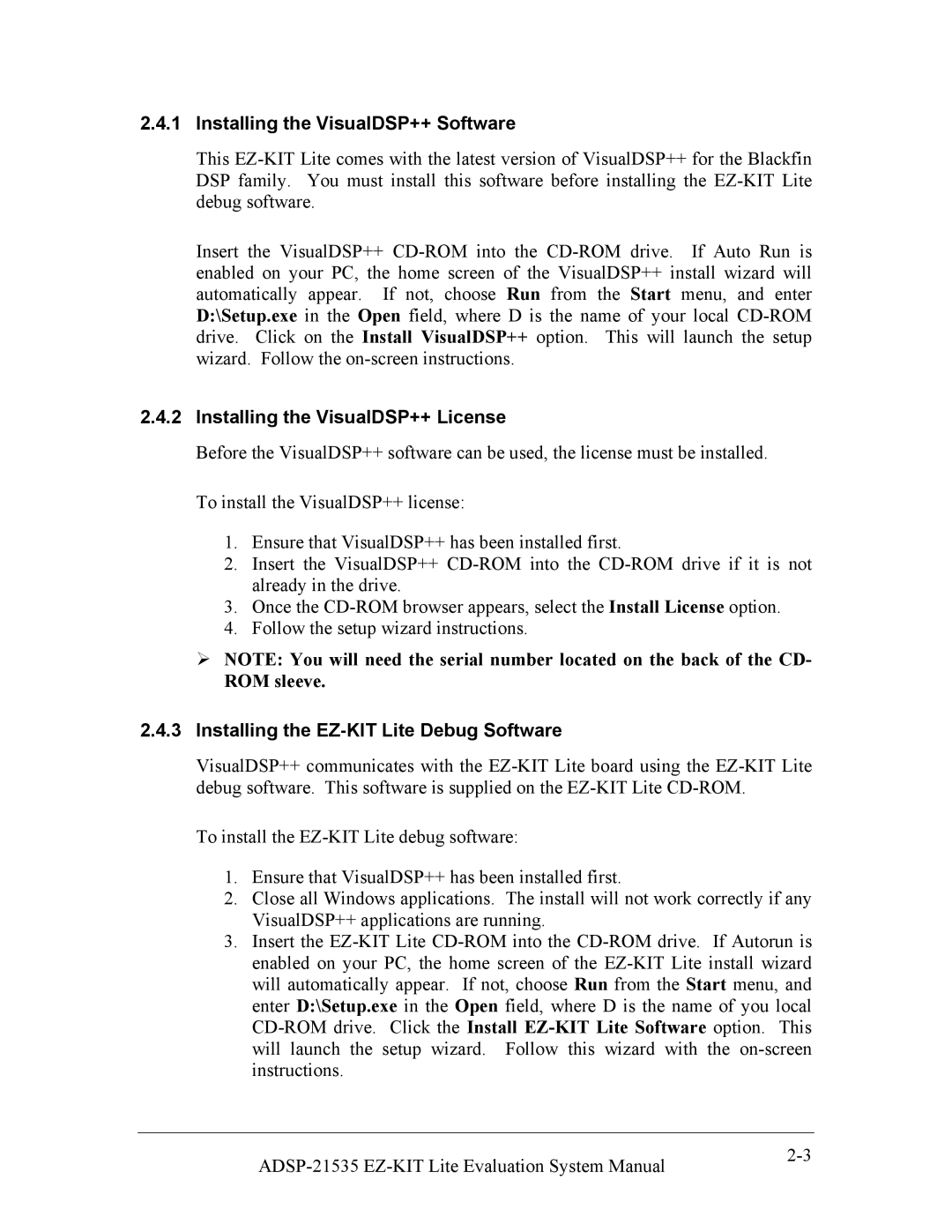2.4.1Installing the VisualDSP++ Software
This EZ-KIT Lite comes with the latest version of VisualDSP++ for the Blackfin DSP family. You must install this software before installing the EZ-KIT Lite debug software.
Insert the VisualDSP++ CD-ROM into the CD-ROM drive. If Auto Run is enabled on your PC, the home screen of the VisualDSP++ install wizard will automatically appear. If not, choose Run from the Start menu, and enter D:\Setup.exe in the Open field, where D is the name of your local CD-ROM drive. Click on the Install VisualDSP++ option. This will launch the setup wizard. Follow the on-screen instructions.
2.4.2Installing the VisualDSP++ License
Before the VisualDSP++ software can be used, the license must be installed. To install the VisualDSP++ license:
1.Ensure that VisualDSP++ has been installed first.
2.Insert the VisualDSP++ CD-ROM into the CD-ROM drive if it is not already in the drive.
3.Once the CD-ROM browser appears, select the Install License option.
4.Follow the setup wizard instructions.
!NOTE: You will need the serial number located on the back of the CD- ROM sleeve.
2.4.3Installing the EZ-KIT Lite Debug Software
VisualDSP++ communicates with the EZ-KIT Lite board using the EZ-KIT Lite debug software. This software is supplied on the EZ-KIT Lite CD-ROM.
To install the EZ-KIT Lite debug software:
1.Ensure that VisualDSP++ has been installed first.
2.Close all Windows applications. The install will not work correctly if any VisualDSP++ applications are running.
3.Insert the EZ-KIT Lite CD-ROM into the CD-ROM drive. If Autorun is enabled on your PC, the home screen of the EZ-KIT Lite install wizard will automatically appear. If not, choose Run from the Start menu, and enter D:\Setup.exe in the Open field, where D is the name of you local CD-ROM drive. Click the Install EZ-KIT Lite Software option. This will launch the setup wizard. Follow this wizard with the on-screen instructions.
ADSP-21535 EZ-KIT Lite Evaluation System Manual | 2-3 |
|