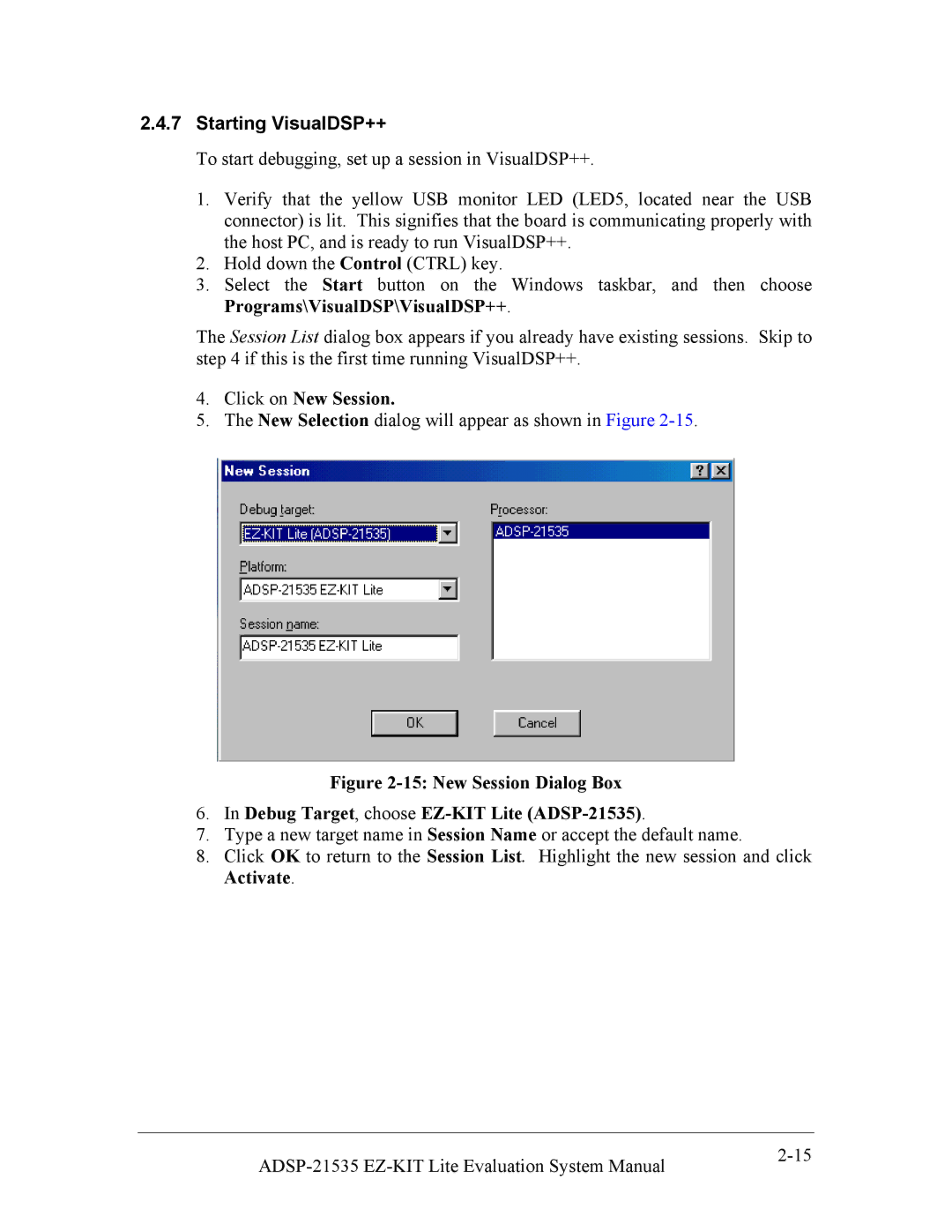2.4.7Starting VisualDSP++
To start debugging, set up a session in VisualDSP++.
1.Verify that the yellow USB monitor LED (LED5, located near the USB connector) is lit. This signifies that the board is communicating properly with the host PC, and is ready to run VisualDSP++.
2.Hold down the Control (CTRL) key.
3.Select the Start button on the Windows taskbar, and then choose Programs\VisualDSP\VisualDSP++.
The Session List dialog box appears if you already have existing sessions. Skip to step 4 if this is the first time running VisualDSP++.
4.Click on New Session.
5.The New Selection dialog will appear as shown in Figure
Figure 2-15: New Session Dialog Box
6.In Debug Target, choose EZ-KIT Lite (ADSP-21535).
7.Type a new target name in Session Name or accept the default name.
8.Click OK to return to the Session List. Highlight the new session and click Activate.
|