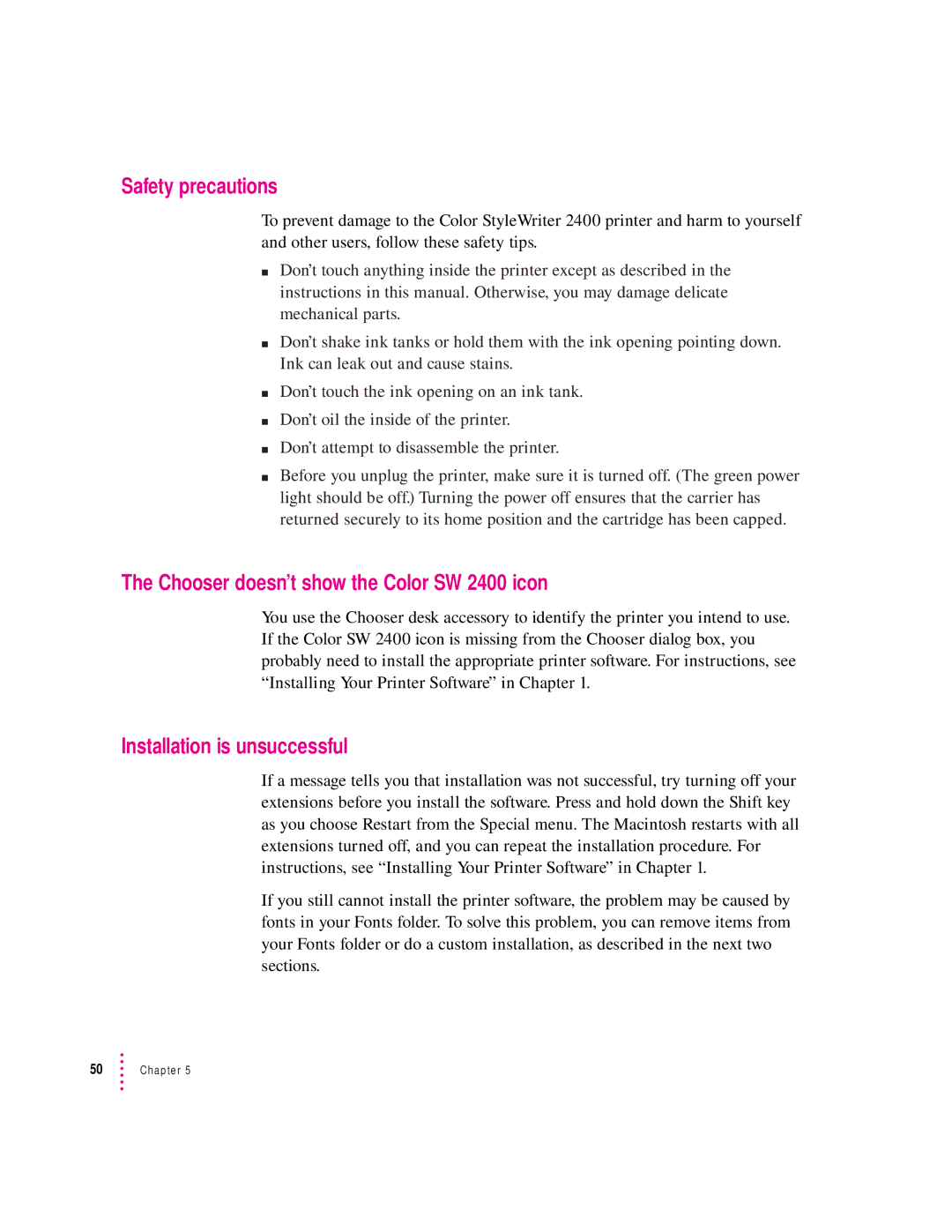Safety precautions
To prevent damage to the Color StyleWriter 2400 printer and harm to yourself and other users, follow these safety tips.
mDon’t touch anything inside the printer except as described in the instructions in this manual. Otherwise, you may damage delicate mechanical parts.
mDon’t shake ink tanks or hold them with the ink opening pointing down. Ink can leak out and cause stains.
mDon’t touch the ink opening on an ink tank.
mDon’t oil the inside of the printer.
mDon’t attempt to disassemble the printer.
mBefore you unplug the printer, make sure it is turned off. (The green power light should be off.) Turning the power off ensures that the carrier has returned securely to its home position and the cartridge has been capped.
The Chooser doesn’t show the Color SW 2400 icon
You use the Chooser desk accessory to identify the printer you intend to use. If the Color SW 2400 icon is missing from the Chooser dialog box, you probably need to install the appropriate printer software. For instructions, see “Installing Your Printer Software” in Chapter 1.
Installation is unsuccessful
If a message tells you that installation was not successful, try turning off your extensions before you install the software. Press and hold down the Shift key as you choose Restart from the Special menu. The Macintosh restarts with all extensions turned off, and you can repeat the installation procedure. For instructions, see “Installing Your Printer Software” in Chapter 1.
If you still cannot install the printer software, the problem may be caused by fonts in your Fonts folder. To solve this problem, you can remove items from your Fonts folder or do a custom installation, as described in the next two sections.
50Chapter 5