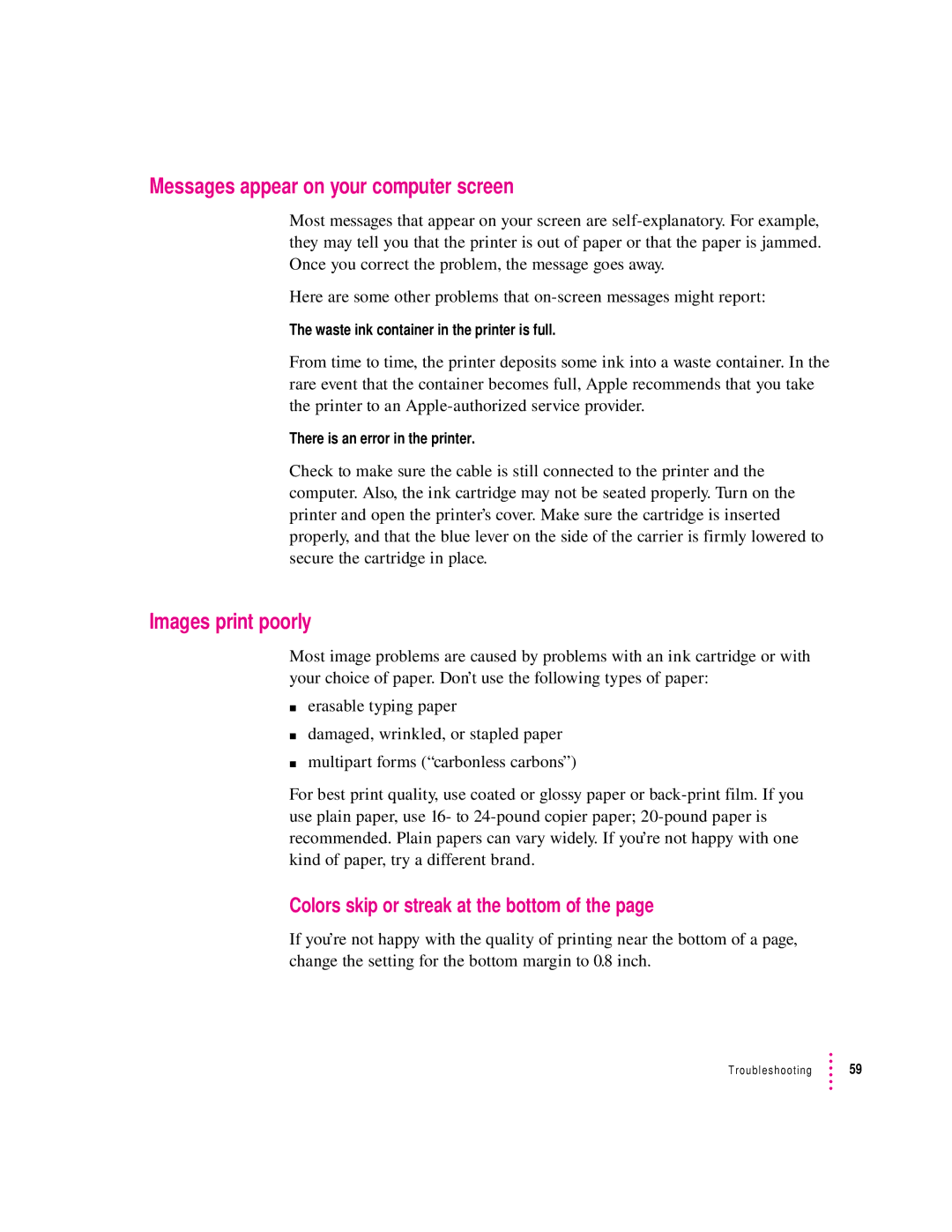Messages appear on your computer screen
Most messages that appear on your screen are
Here are some other problems that
The waste ink container in the printer is full.
From time to time, the printer deposits some ink into a waste container. In the rare event that the container becomes full, Apple recommends that you take the printer to an
There is an error in the printer.
Check to make sure the cable is still connected to the printer and the computer. Also, the ink cartridge may not be seated properly. Turn on the printer and open the printer’s cover. Make sure the cartridge is inserted properly, and that the blue lever on the side of the carrier is firmly lowered to secure the cartridge in place.
Images print poorly
Most image problems are caused by problems with an ink cartridge or with your choice of paper. Don’t use the following types of paper:
merasable typing paper
mdamaged, wrinkled, or stapled paper
mmultipart forms (“carbonless carbons”)
For best print quality, use coated or glossy paper or
Colors skip or streak at the bottom of the page
If you’re not happy with the quality of printing near the bottom of a page, change the setting for the bottom margin to 0.8 inch.
Troubleshooting ![]() 59
59