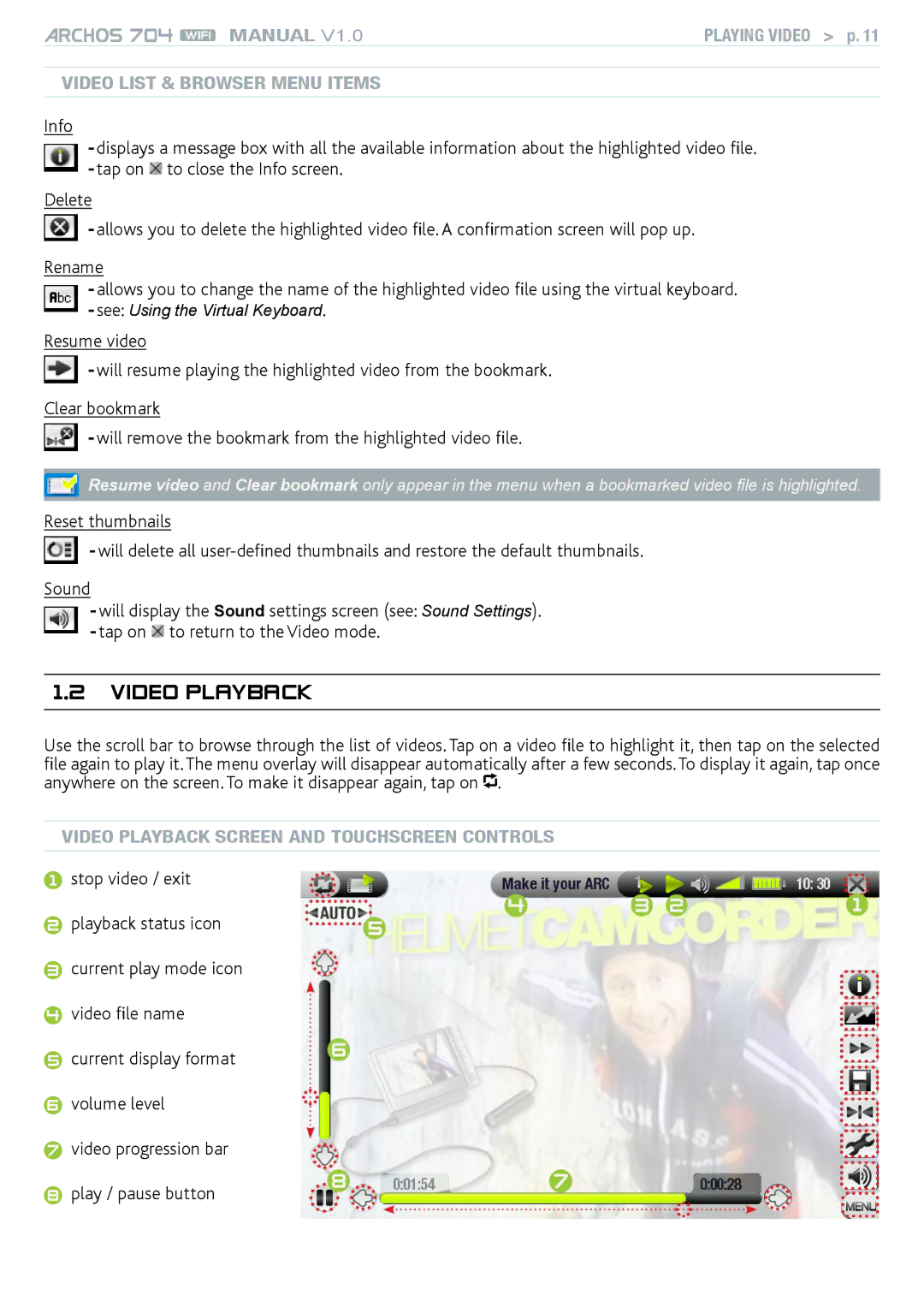MANUAL V1.0 | PLAYING VIDEO > p. 11 |
Video List & Browser Menu Items
Info
-displays a message box with all the available information about the highlighted video file.
-tap on ![]() to close the Info screen.
to close the Info screen.
Delete
- allows you to delete the highlighted video file. A confirmation screen will pop up.
Rename
-allows you to change the name of the highlighted video file using the virtual keyboard.
-see: Using the Virtual Keyboard.
Resume video
![]() - will resume playing the highlighted video from the bookmark.
- will resume playing the highlighted video from the bookmark.
Clear bookmark
- will remove the bookmark from the highlighted video file.
Resume video and Clear bookmark only appear in the menu when a bookmarked video file is highlighted.
Reset thumbnails
- will delete all
Sound
-will display the Sound settings screen (see: Sound Settings).
-tap on ![]() to return to the Video mode.
to return to the Video mode.
1.2Video playback
Use the scroll bar to browse through the list of videos. Tap on a video file to highlight it, then tap on the selected file again to play it. The menu overlay will disappear automatically after a few seconds. To display it again, tap once anywhere on the screen. To make it disappear again, tap on ![]() .
.
Video Playback Screen and TouchScreen Controls
1stop video / exit
2playback status icon
3current play mode icon
4video file name
5current display format
6volume level
7video progression bar
8play / pause button