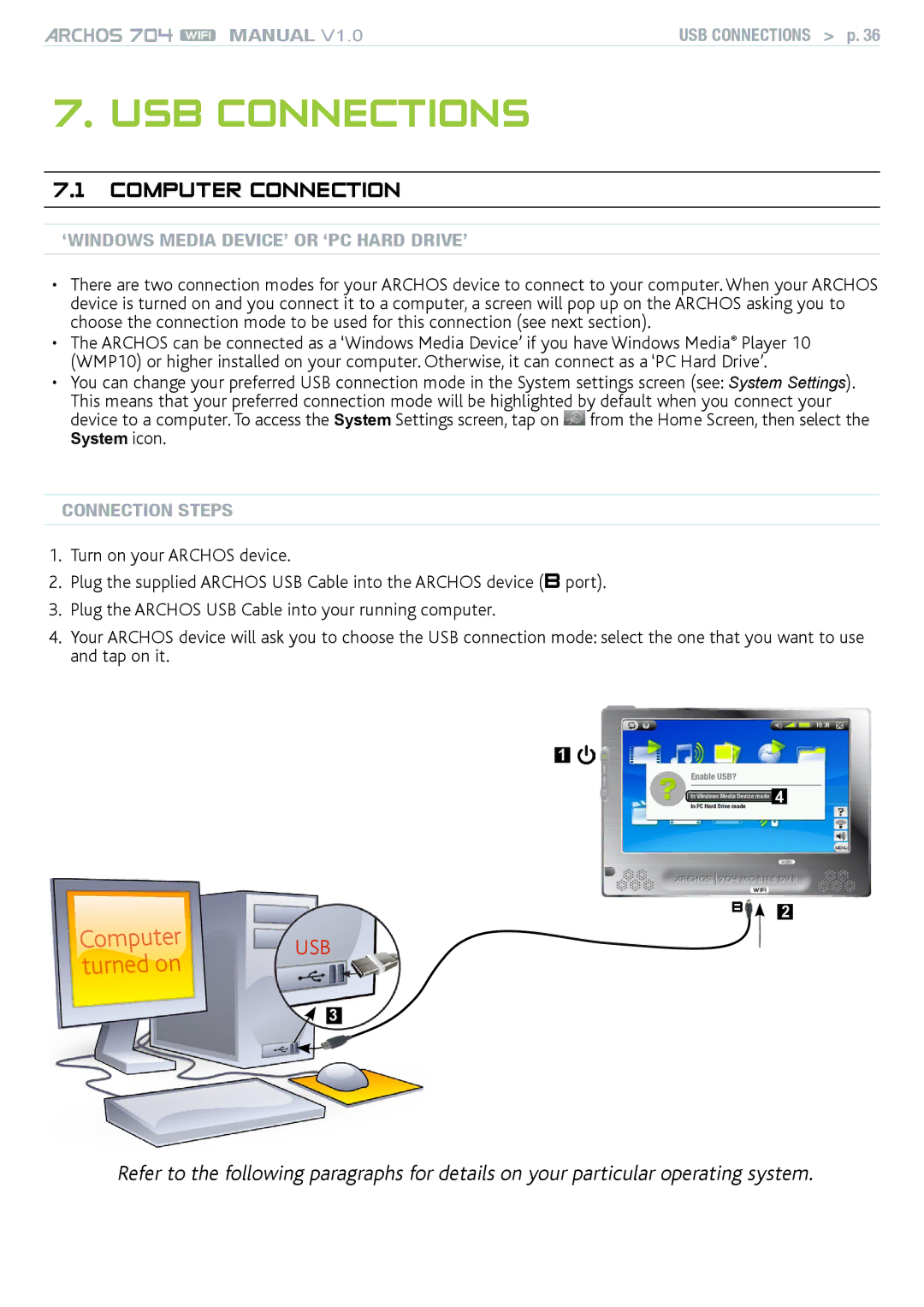MANUAL V1.0 | usb CONNECTIONs > p. 36 |
7. USB connections
7.1Computer Connection
‘Windows Media Device’ or ‘PC Hard Drive’
•There are two connection modes for your ARCHOS device to connect to your computer. When your ARCHOS device is turned on and you connect it to a computer, a screen will pop up on the ARCHOS asking you to choose the connection mode to be used for this connection (see next section).
•The ARCHOS can be connected as a ‘Windows Media Device’ if you have Windows Media® Player 10 (WMP10) or higher installed on your computer. Otherwise, it can connect as a ‘PC Hard Drive’.
•You can change your preferred USB connection mode in the System settings screen (see: System Settings). This means that your preferred connection mode will be highlighted by default when you connect your device to a computer. To access the System Settings screen, tap on ![]() from the Home Screen, then select the
from the Home Screen, then select the
System icon.
Connection Steps
1.Turn on your ARCHOS device.
2.Plug the supplied ARCHOS USB Cable into the ARCHOS device (B port).
3.Plug the ARCHOS USB Cable into your running computer.
4.Your ARCHOS device will ask you to choose the USB connection mode: select the one that you want to use and tap on it.
Computer turned on
1
4
wifi
B 2
USB
3
Refer to the following paragraphs for details on your particular operating system.