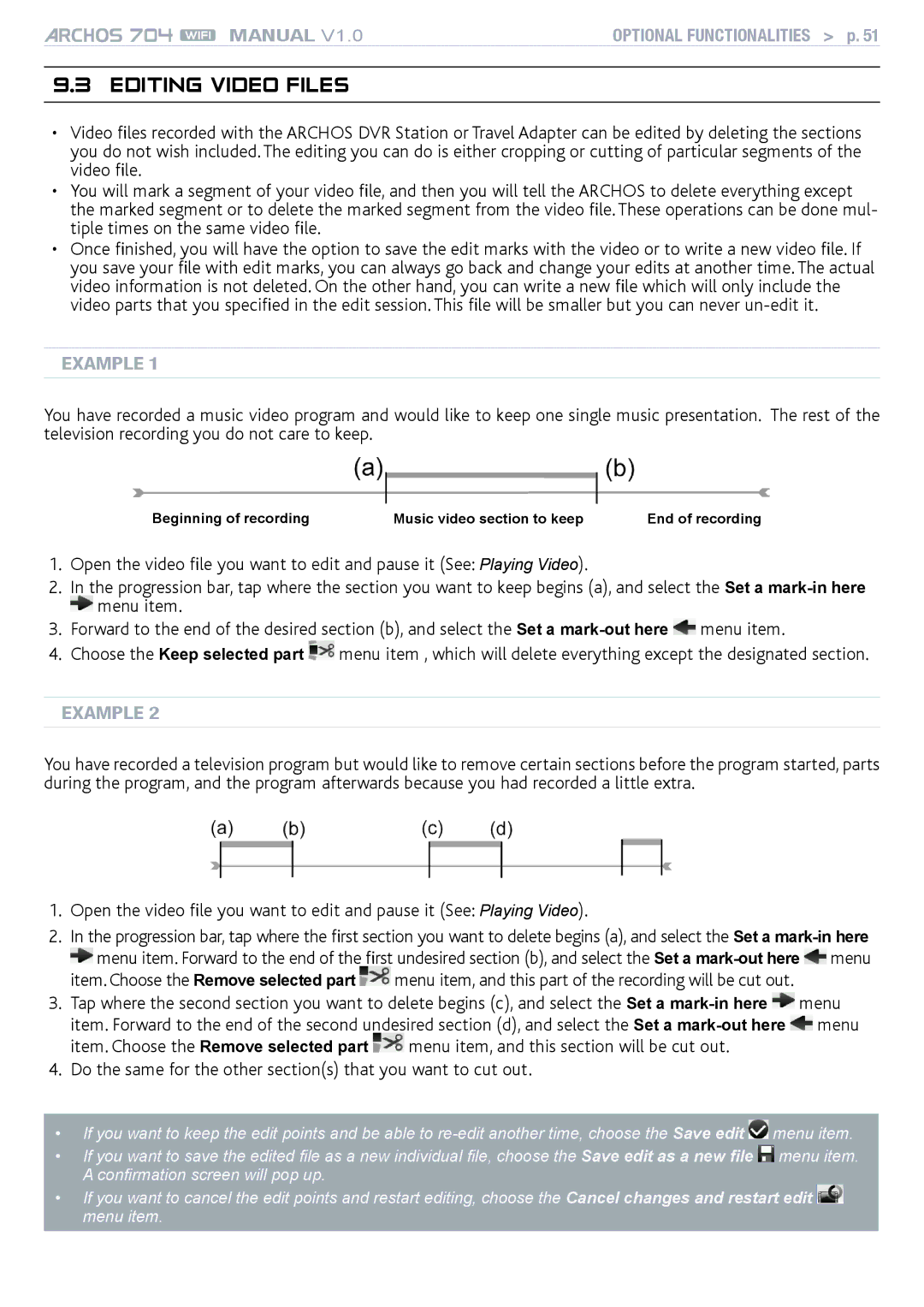MANUAL V1.0 | Optional Functionalities > p. 51 |
9.3Editing Video Files
•Video files recorded with the ARCHOS DVR Station or Travel Adapter can be edited by deleting the sections you do not wish included. The editing you can do is either cropping or cutting of particular segments of the video file.
•You will mark a segment of your video file, and then you will tell the ARCHOS to delete everything except the marked segment or to delete the marked segment from the video file. These operations can be done mul- tiple times on the same video file.
•Once finished, you will have the option to save the edit marks with the video or to write a new video file. If you save your file with edit marks, you can always go back and change your edits at another time. The actual video information is not deleted. On the other hand, you can write a new file which will only include the video parts that you specified in the edit session. This file will be smaller but you can never
Example 1
You have recorded a music video program and would like to keep one single music presentation. The rest of the television recording you do not care to keep.
Beginning of recording | Music video section to keep | End of recording |
1.Open the video file you want to edit and pause it (See: Playing Video).
2.In the progression bar, tap where the section you want to keep begins (a), and select the Set a ![]() menu item.
menu item.
3.Forward to the end of the desired section (b), and select the Set a ![]() menu item.
menu item.
4.Choose the Keep selected part ![]() menu item , which will delete everything except the designated section.
menu item , which will delete everything except the designated section.
Example 2
You have recorded a television program but would like to remove certain sections before the program started, parts during the program, and the program afterwards because you had recorded a little extra.
1.Open the video file you want to edit and pause it (See: Playing Video).
2.In the progression bar, tap where the first section you want to delete begins (a), and select the Set a ![]() menu item. Forward to the end of the first undesired section (b), and select the Set a
menu item. Forward to the end of the first undesired section (b), and select the Set a ![]() menu
menu
item. Choose the Remove selected part ![]() menu item, and this part of the recording will be cut out.
menu item, and this part of the recording will be cut out.
3.Tap where the second section you want to delete begins (c), and select the Set a ![]() menu item. Forward to the end of the second undesired section (d), and select the Set a
menu item. Forward to the end of the second undesired section (d), and select the Set a ![]() menu
menu
item. Choose the Remove selected part ![]() menu item, and this section will be cut out.
menu item, and this section will be cut out.
4.Do the same for the other section(s) that you want to cut out.
•If you want to keep the edit points and be able to ![]() menu item.
menu item.
•If you want to save the edited file as a new individual file, choose the Save edit as a new file ![]() menu item. A confirmation screen will pop up.
menu item. A confirmation screen will pop up.
•If you want to cancel the edit points and restart editing, choose the Cancel changes and restart edit ![]() menu item.
menu item.