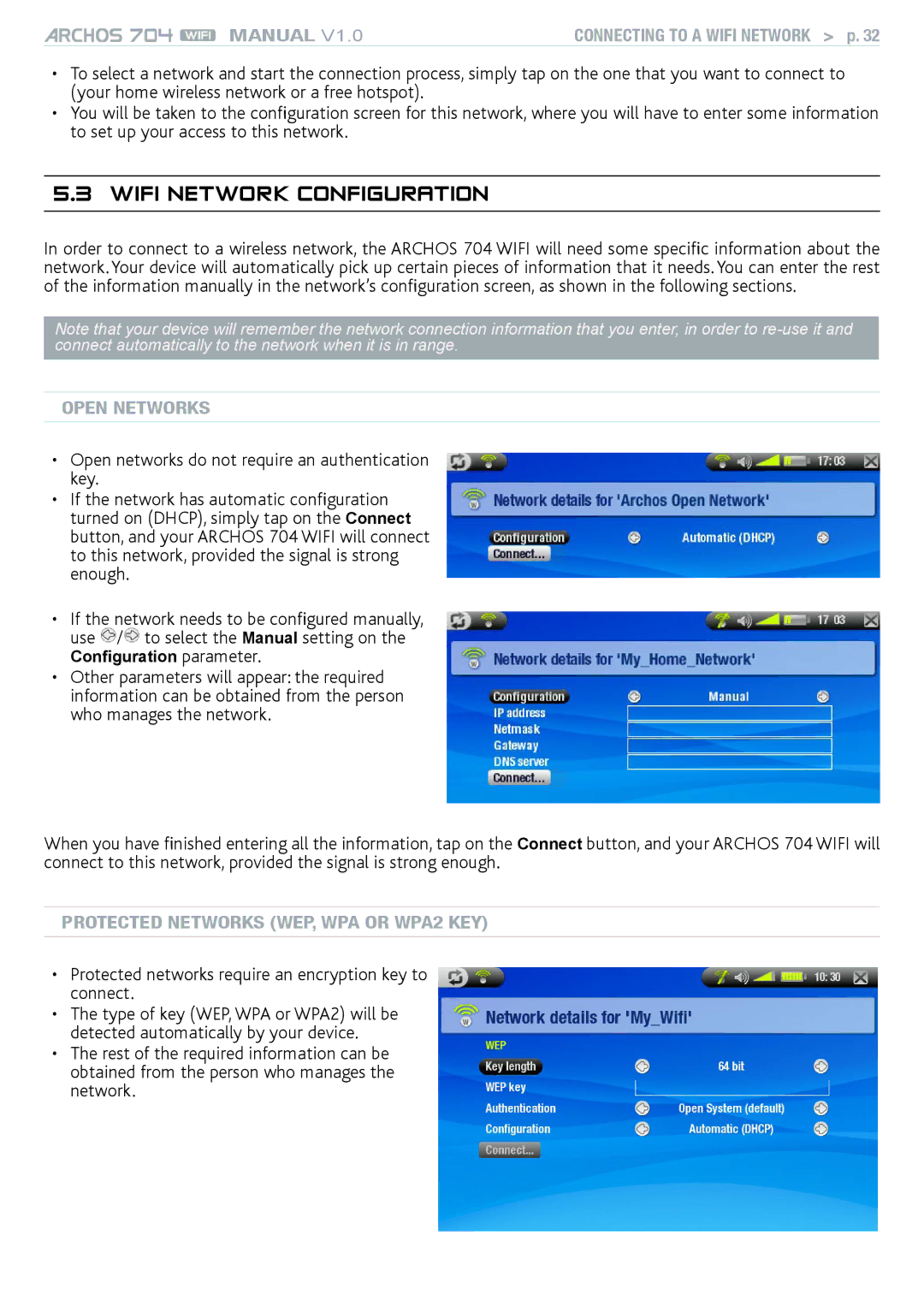MANUAL V1.0 | Connecting to a WiFi Network > p. 32 |
•To select a network and start the connection process, simply tap on the one that you want to connect to (your home wireless network or a free hotspot).
•You will be taken to the configuration screen for this network, where you will have to enter some information to set up your access to this network.
5.3WiFi Network Configuration
In order to connect to a wireless network, the ARCHOS 704 WIFI will need some specific information about the network. Your device will automatically pick up certain pieces of information that it needs. You can enter the rest of the information manually in the network’s configuration screen, as shown in the following sections.
Note that your device will remember the network connection information that you enter, in order to
OPEN NETWORKS
•Open networks do not require an authentication key.
•If the network has automatic configuration turned on (DHCP), simply tap on the Connect button, and your ARCHOS 704 WIFI will connect to this network, provided the signal is strong enough.
•If the network needs to be configured manually, use ![]() /
/![]() to select the Manual setting on the
to select the Manual setting on the
Configuration parameter.
•Other parameters will appear: the required information can be obtained from the person who manages the network.
When you have finished entering all the information, tap on the Connect button, and your ARCHOS 704 WIFI will connect to this network, provided the signal is strong enough.
PROTECTED NETWORKS (WEP, WPA OR WPA2 KEY)
•Protected networks require an encryption key to connect.
•The type of key (WEP, WPA or WPA2) will be detected automatically by your device.
•The rest of the required information can be obtained from the person who manages the network.