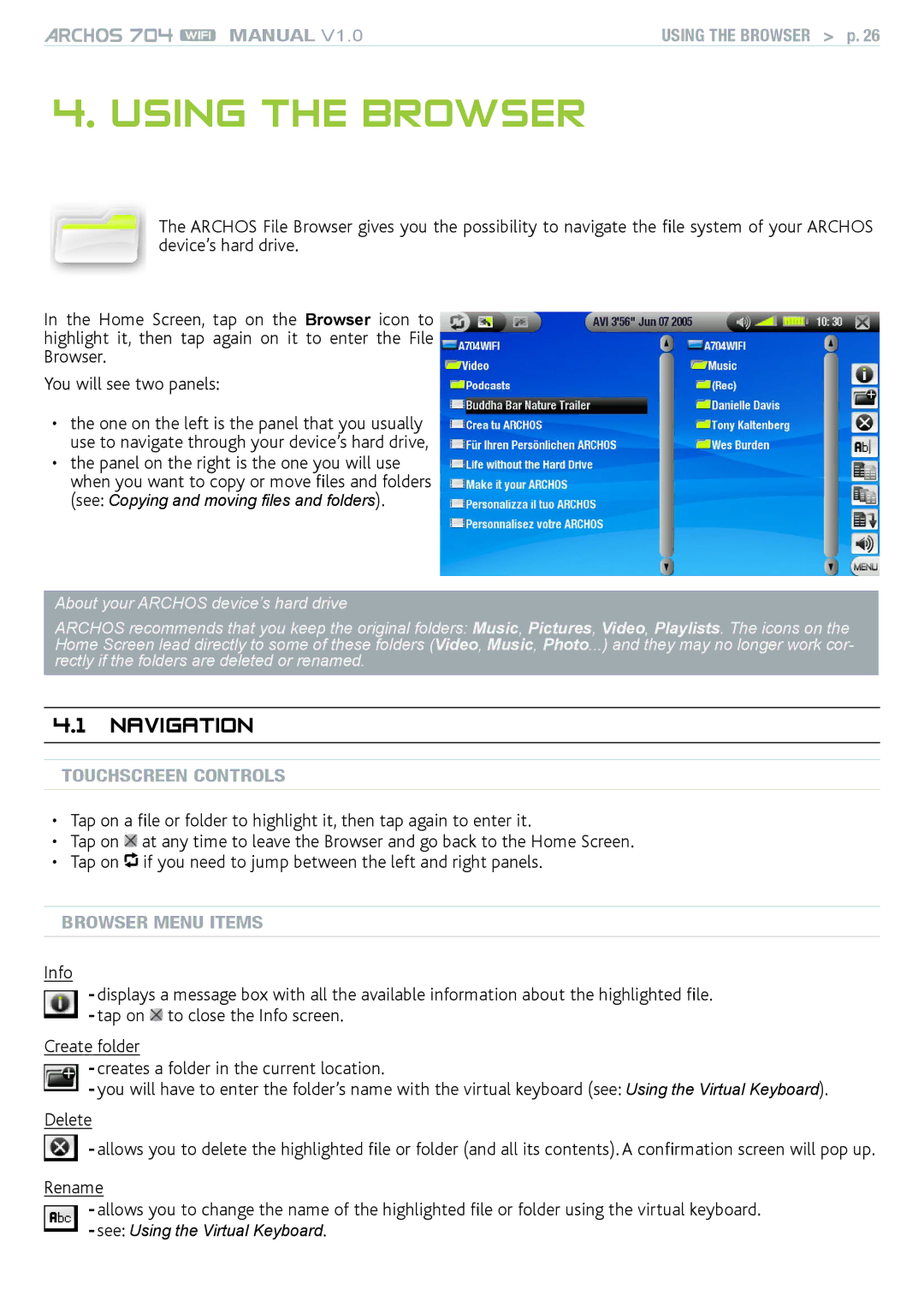MANUAL V1.0 | USING THE BROWSER > p. 26 |
4. Using the Browser
The ARCHOS File Browser gives you the possibility to navigate the file system of your ARCHOS device’s hard drive.
In the Home Screen, tap on the Browser icon to highlight it, then tap again on it to enter the File Browser.
You will see two panels:
•the one on the left is the panel that you usually use to navigate through your device’s hard drive,
•the panel on the right is the one you will use when you want to copy or move files and folders
(see: Copying and moving files and folders).
About your ARCHOS device’s hard drive
ARCHOS recommends that you keep the original folders: Music, Pictures, Video, Playlists. The icons on the Home Screen lead directly to some of these folders (Video, Music, Photo...) and they may no longer work cor- rectly if the folders are deleted or renamed.
4.1 Navigation
touchscreen Controls
•Tap on a file or folder to highlight it, then tap again to enter it.
•Tap on ![]() at any time to leave the Browser and go back to the Home Screen.
at any time to leave the Browser and go back to the Home Screen.
•Tap on ![]() if you need to jump between the left and right panels.
if you need to jump between the left and right panels.
Browser Menu Items
Info
-displays a message box with all the available information about the highlighted file.
-tap on ![]() to close the Info screen.
to close the Info screen.
Create folder
-creates a folder in the current location.
-you will have to enter the folder’s name with the virtual keyboard (see: Using the Virtual Keyboard).
Delete
- allows you to delete the highlighted file or folder (and all its contents). A confirmation screen will pop up.
Rename
-allows you to change the name of the highlighted file or folder using the virtual keyboard.
-see: Using the Virtual Keyboard.