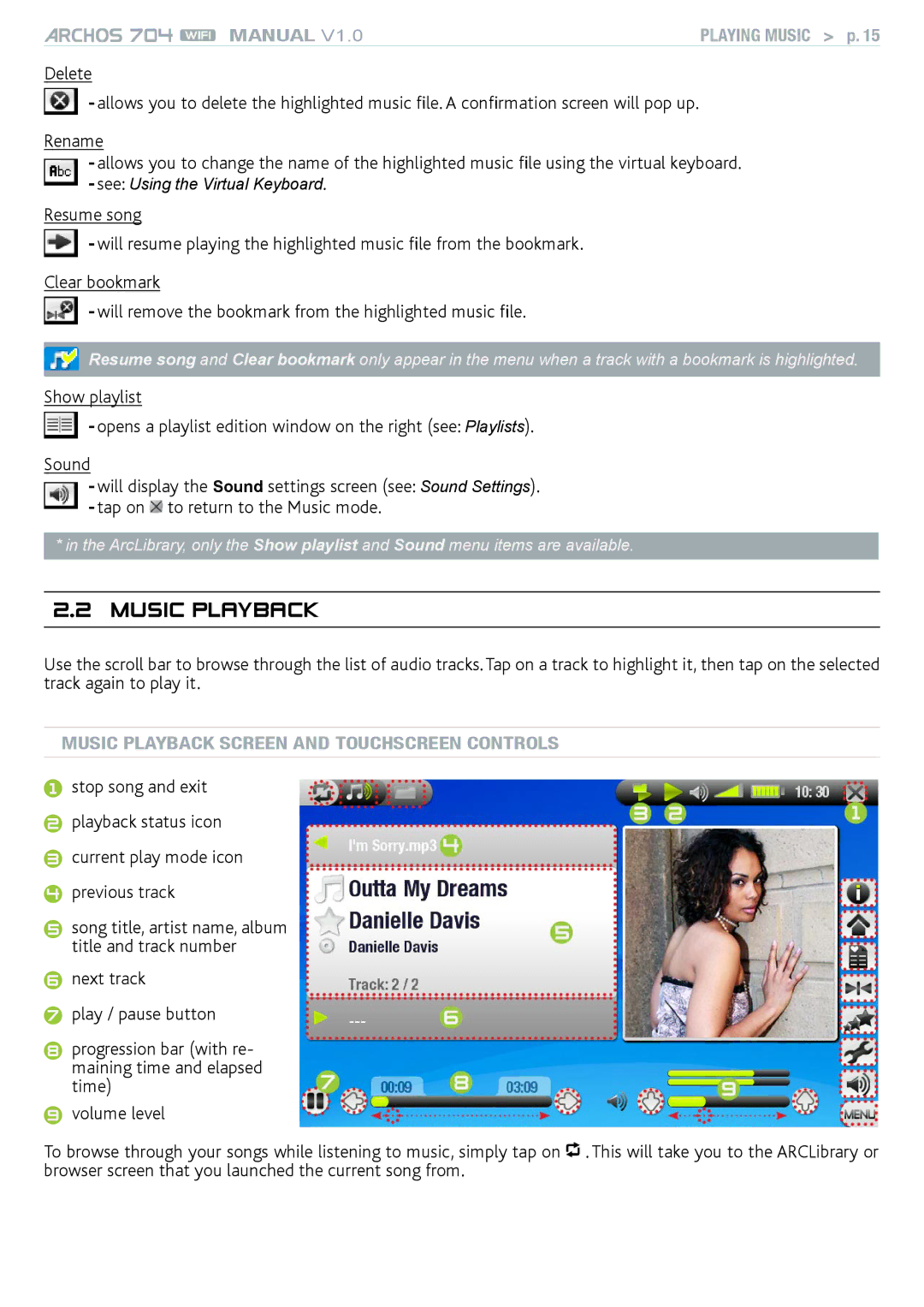MANUAL V1.0 | PLAYING MUSIC > p. 15 |
Delete
- allows you to delete the highlighted music file. A confirmation screen will pop up.
Rename
-allows you to change the name of the highlighted music file using the virtual keyboard.
-see: Using the Virtual Keyboard.
Resume song
- will resume playing the highlighted music file from the bookmark.
Clear bookmark
- will remove the bookmark from the highlighted music file.
Resume song and Clear bookmark only appear in the menu when a track with a bookmark is highlighted.
Show playlist
- opens a playlist edition window on the right (see: Playlists).
Sound
-will display the Sound settings screen (see: Sound Settings).
-tap on ![]() to return to the Music mode.
to return to the Music mode.
*in the ArcLibrary, only the Show playlist and Sound menu items are available.
2.2 music playback
Use the scroll bar to browse through the list of audio tracks. Tap on a track to highlight it, then tap on the selected track again to play it.
Music Playback Screen and TouchScreen Controls
1stop song and exit
2playback status icon
3current play mode icon
4previous track
5song title, artist name, album title and track number
6next track
7play / pause button
8progression bar (with re- maining time and elapsed time)
9volume level
To browse through your songs while listening to music, simply tap on ![]() . This will take you to the ARCLibrary or browser screen that you launched the current song from.
. This will take you to the ARCLibrary or browser screen that you launched the current song from.