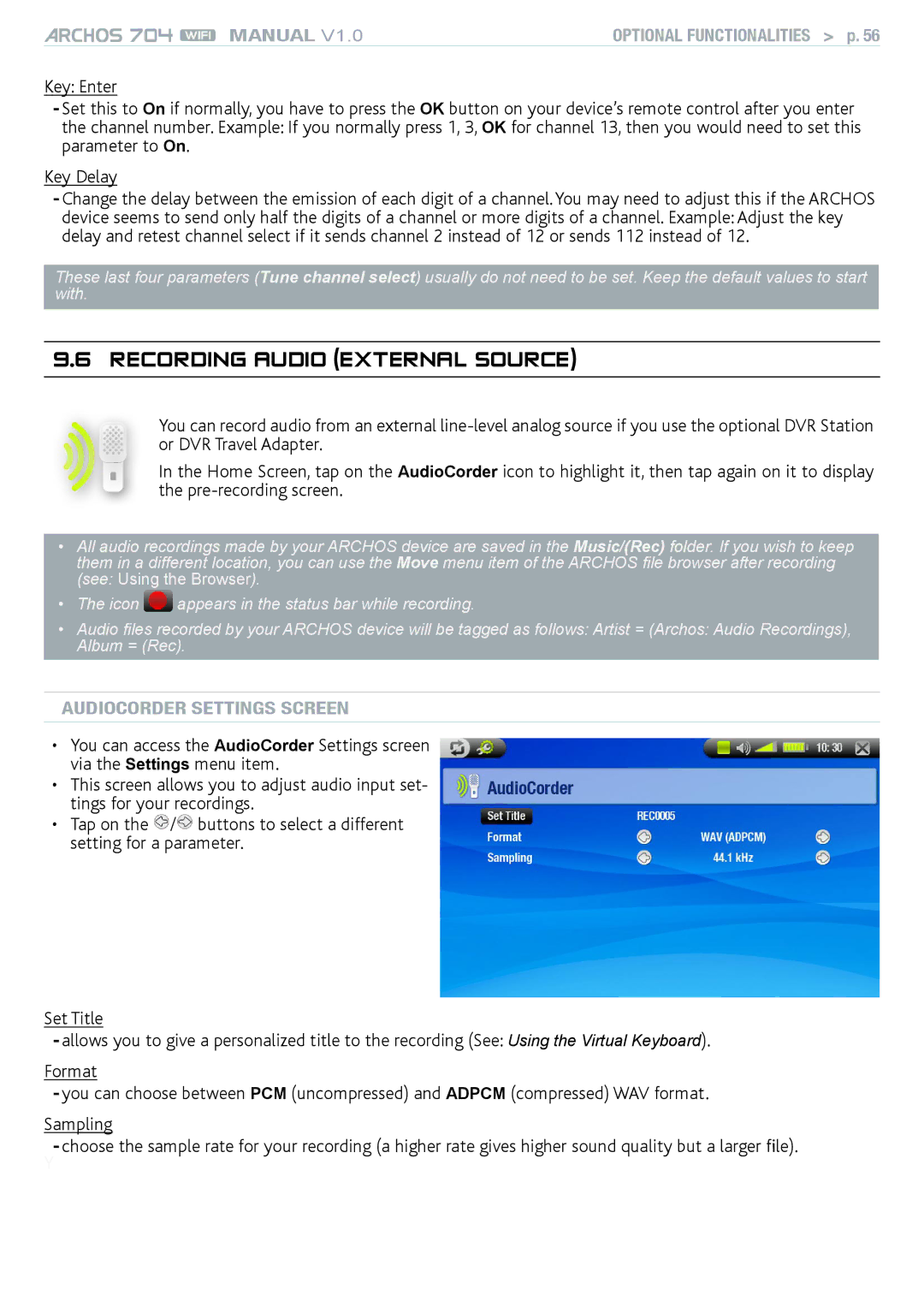MANUAL V1.0 | Optional Functionalities > p. 56 |
Key: Enter
-Set this to On if normally, you have to press the OK button on your device’s remote control after you enter the channel number. Example: If you normally press 1, 3, OK for channel 13, then you would need to set this parameter to On.
Key Delay
-Change the delay between the emission of each digit of a channel. You may need to adjust this if the ARCHOS device seems to send only half the digits of a channel or more digits of a channel. Example: Adjust the key delay and retest channel select if it sends channel 2 instead of 12 or sends 112 instead of 12.
These last four parameters (Tune channel select) usually do not need to be set. Keep the default values to start with.
9.6 Recording Audio (external source)
You can record audio from an external
In the Home Screen, tap on the AudioCorder icon to highlight it, then tap again on it to display the
•All audio recordings made by your ARCHOS device are saved in the Music/(Rec) folder. If you wish to keep them in a different location, you can use the Move menu item of the ARCHOS file browser after recording
(see: Using the Browser).
•The icon ![]() appears in the status bar while recording.
appears in the status bar while recording.
•Audio files recorded by your ARCHOS device will be tagged as follows: Artist = (Archos: Audio Recordings),
Album = (Rec).
AudioCorder settings screen
•You can access the AudioCorder Settings screen via the Settings menu item.
•This screen allows you to adjust audio input set- tings for your recordings.
•Tap on the ![]() /
/![]() buttons to select a different setting for a parameter.
buttons to select a different setting for a parameter.
Set Title
-allows you to give a personalized title to the recording (See: Using the Virtual Keyboard).
Format
-you can choose between PCM (uncompressed) and ADPCM (compressed) WAV format.
Sampling
-choose the sample rate for your recording (a higher rate gives higher sound quality but a larger file).
Y