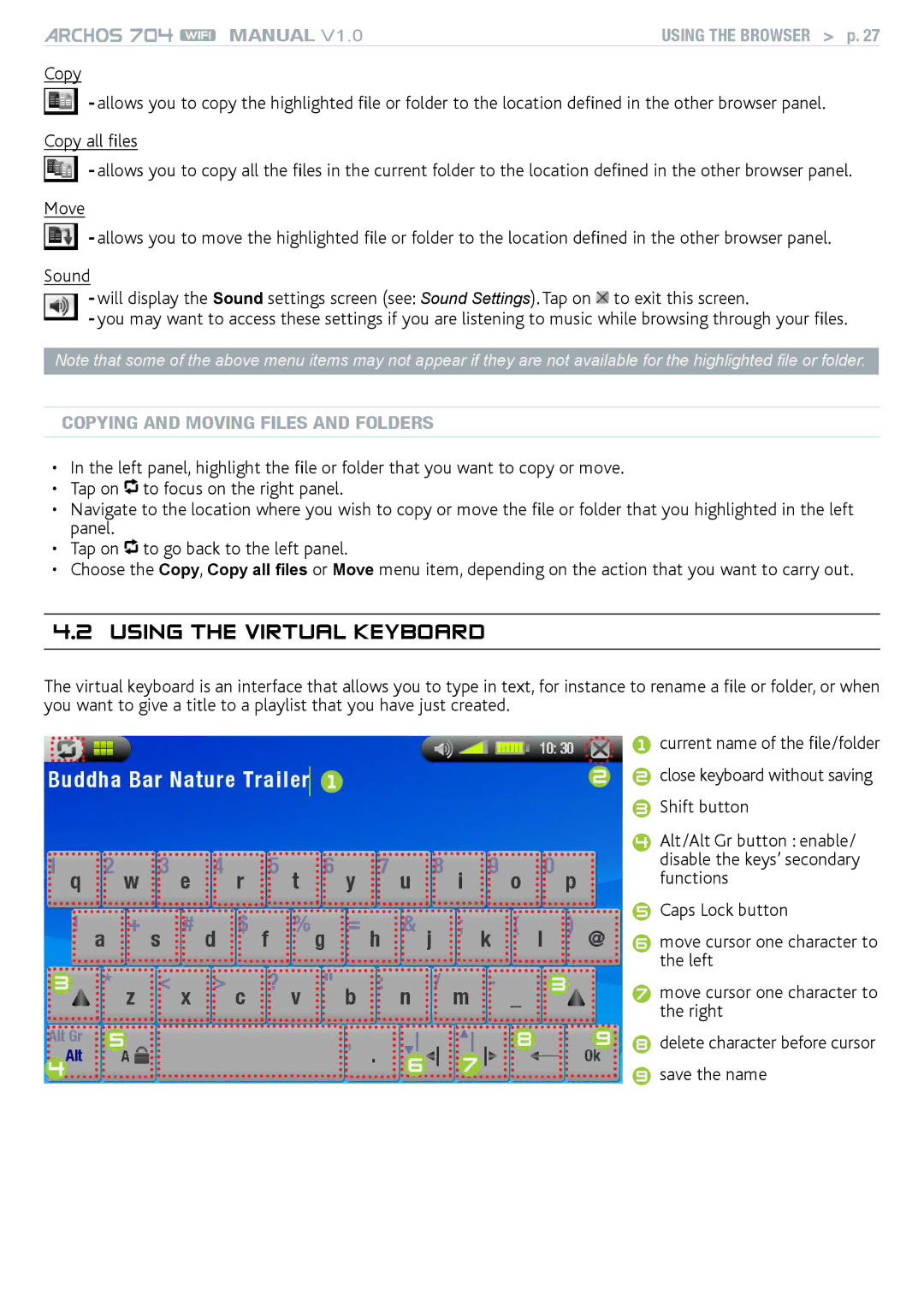MANUAL V1.0 | USING THE BROWSER > p. 27 |
Copy
- allows you to copy the highlighted file or folder to the location defined in the other browser panel.
Copy all files
- allows you to copy all the files in the current folder to the location defined in the other browser panel.
Move
- allows you to move the highlighted file or folder to the location defined in the other browser panel.
Sound
-will display the Sound settings screen (see: Sound Settings). Tap on ![]() to exit this screen.
to exit this screen.
-you may want to access these settings if you are listening to music while browsing through your files.
Note that some of the above menu items may not appear if they are not available for the highlighted file or folder.
Copying and moving files and folders
•In the left panel, highlight the file or folder that you want to copy or move.
•Tap on ![]() to focus on the right panel.
to focus on the right panel.
•Navigate to the location where you wish to copy or move the file or folder that you highlighted in the left panel.
•Tap on ![]() to go back to the left panel.
to go back to the left panel.
•Choose the Copy, Copy all files or Move menu item, depending on the action that you want to carry out.
4.2Using the Virtual Keyboard
The virtual keyboard is an interface that allows you to type in text, for instance to rename a file or folder, or when you want to give a title to a playlist that you have just created.
1 current name of the file/folder
2 close keyboard without saving
3 Shift button
4 Alt/Alt Gr button : enable/ disable the keys’ secondary functions
5 Caps Lock button
6 move cursor one character to the left
7 move cursor one character to the right
8 delete character before cursor
9 save the name