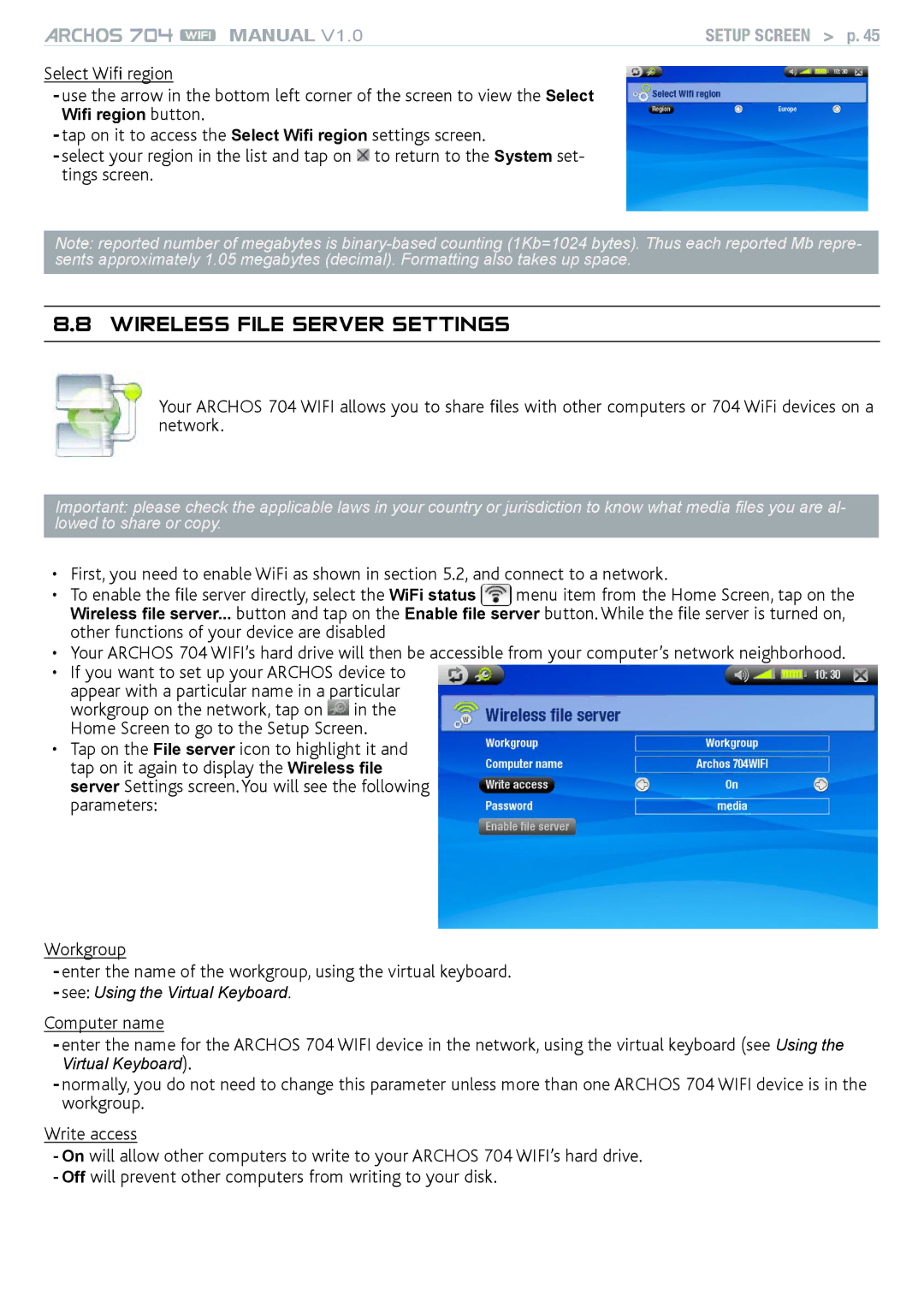MANUAL V1.0 | SETUP SCREEN > p. 45 |
Select Wifi region
-use the arrow in the bottom left corner of the screen to view the Select
Wifi region button.
-tap on it to access the Select Wifi region settings screen.
-select your region in the list and tap on ![]() to return to the System set- tings screen.
to return to the System set- tings screen.
Note: reported number of megabytes is
8.8 Wireless File Server Settings
Your ARCHOS 704 WIFI allows you to share files with other computers or 704 WiFi devices on a network.
Important: please check the applicable laws in your country or jurisdiction to know what media files you are al- lowed to share or copy.
• First, you need to enable WiFi as shown in section 5.2, and connect to a network.
• To enable the file server directly, select the WiFi status menu item from the Home Screen, tap on the
Wireless file server... button and tap on the Enable file server button. While the file server is turned on, other functions of your device are disabled
•Your ARCHOS 704 WIFI’s hard drive will then be accessible from your computer’s network neighborhood.
•If you want to set up your ARCHOS device to appear with a particular name in a particular workgroup on the network, tap on ![]() in the Home Screen to go to the Setup Screen.
in the Home Screen to go to the Setup Screen.
•Tap on the File server icon to highlight it and tap on it again to display the Wireless file server Settings screen. You will see the following parameters:
Workgroup
-enter the name of the workgroup, using the virtual keyboard.
-see: Using the Virtual Keyboard.
Computer name
-enter the name for the ARCHOS 704 WIFI device in the network, using the virtual keyboard (see Using the
Virtual Keyboard).
-normally, you do not need to change this parameter unless more than one ARCHOS 704 WIFI device is in the workgroup.
Write access
-On will allow other computers to write to your ARCHOS 704 WIFI’s hard drive.
-Off will prevent other computers from writing to your disk.