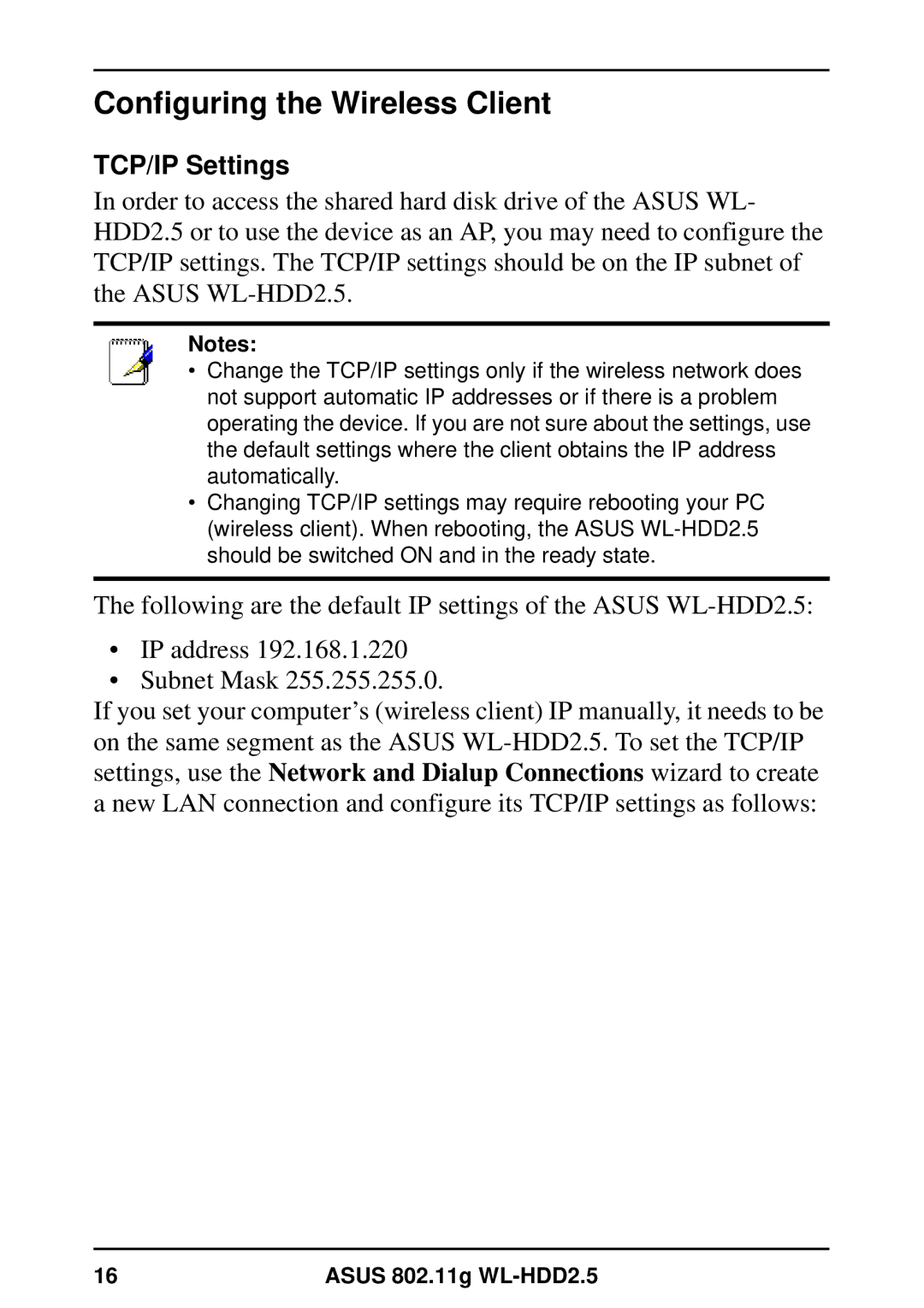Configuring the Wireless Client
TCP/IP Settings
In order to access the shared hard disk drive of the ASUS WL- HDD2.5 or to use the device as an AP, you may need to configure the TCP/IP settings. The TCP/IP settings should be on the IP subnet of the ASUS
Notes:
•Change the TCP/IP settings only if the wireless network does not support automatic IP addresses or if there is a problem operating the device. If you are not sure about the settings, use the default settings where the client obtains the IP address automatically.
•Changing TCP/IP settings may require rebooting your PC (wireless client). When rebooting, the ASUS
The following are the default IP settings of the ASUS
•IP address 192.168.1.220
•Subnet Mask 255.255.255.0.
If you set your computer’s (wireless client) IP manually, it needs to be on the same segment as the ASUS
16 | ASUS 802.11g |