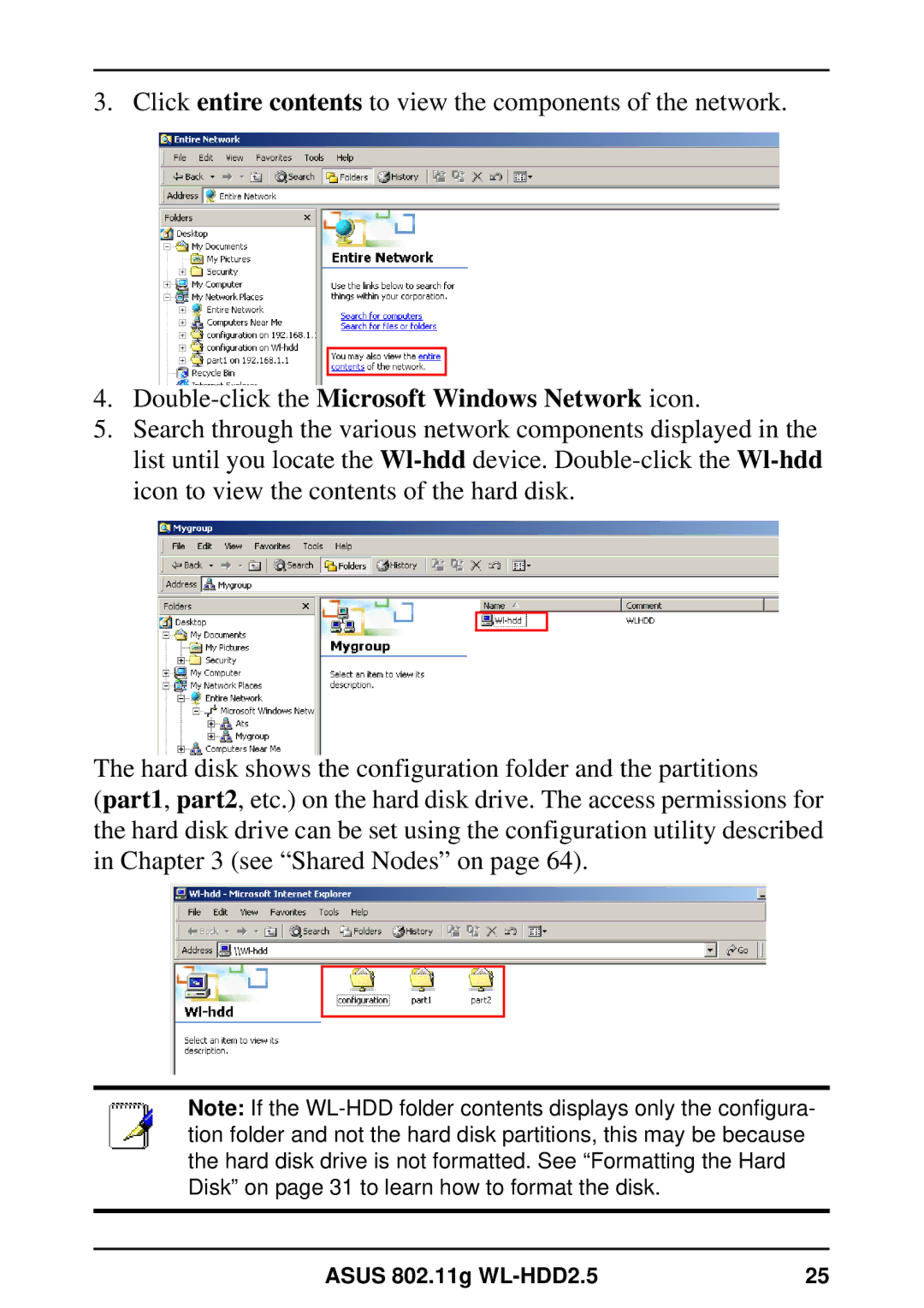3. Click entire contents to view the components of the network.
4.Double-click the Microsoft Windows Network icon.
5.Search through the various network components displayed in the list until you locate the
The hard disk shows the configuration folder and the partitions
(part1, part2, etc.) on the hard disk drive. The access permissions for the hard disk drive can be set using the configuration utility described in Chapter 3 (see “Shared Nodes” on page 64).
Note: If the
ASUS 802.11g | 25 |