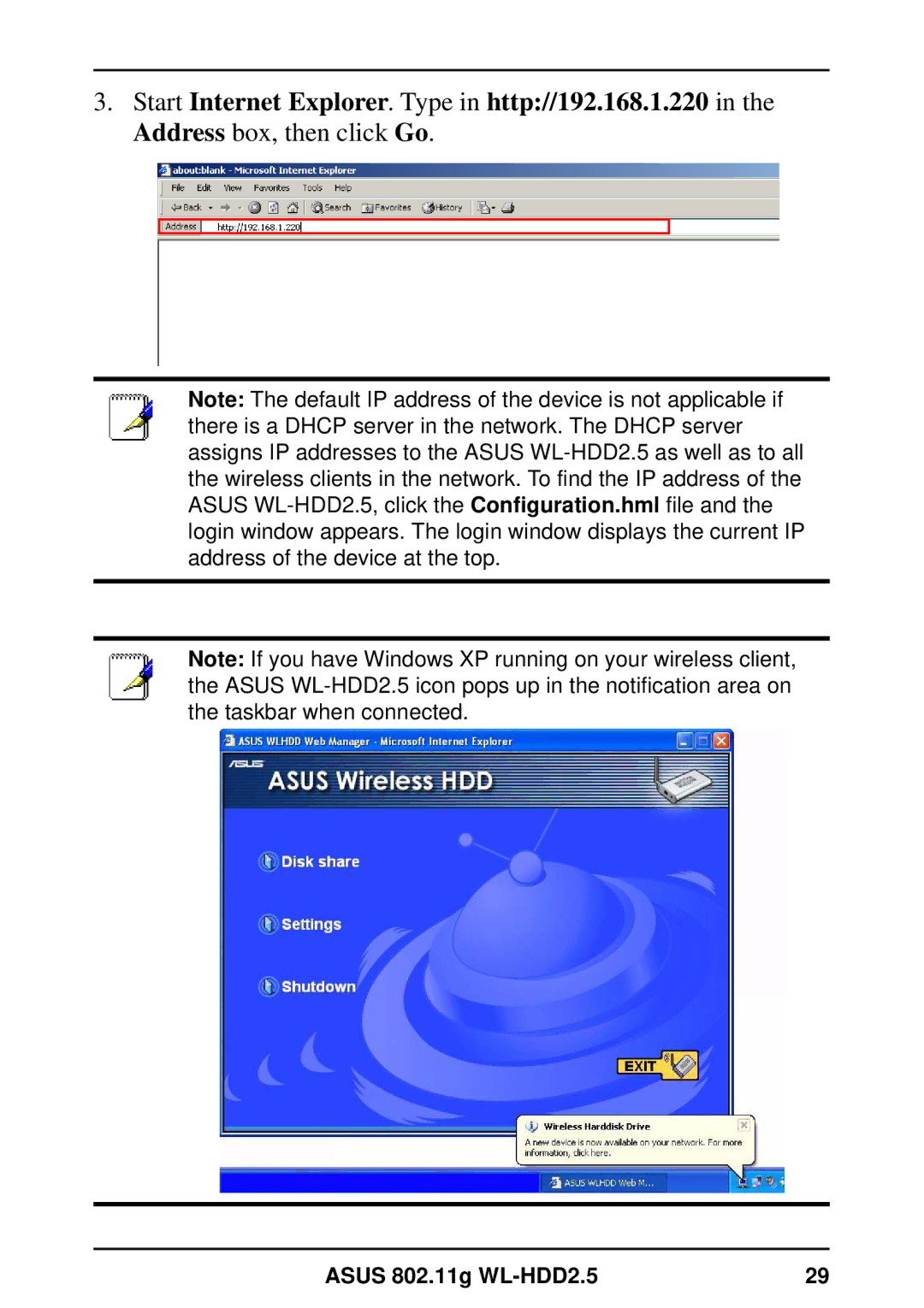3.Start Internet Explorer. Type in http://192.168.1.220 in the Address box, then click Go.
Note: The default IP address of the device is not applicable if there is a DHCP server in the network. The DHCP server assigns IP addresses to the ASUS
Note: If you have Windows XP running on your wireless client, the ASUS
ASUS 802.11g | 29 |