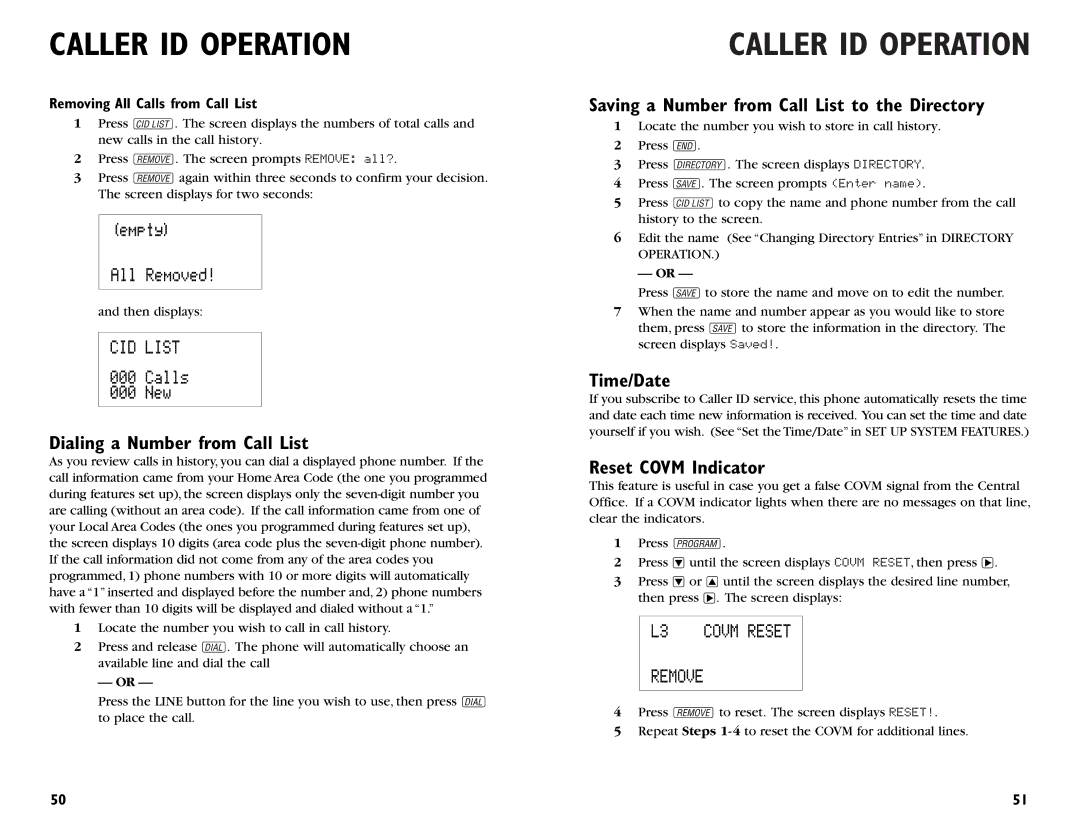CALLER ID OPERATION
Removing All Calls from Call List
1Press c. The screen displays the numbers of total calls and new calls in the call history.
2Press R. The screen prompts REMOVE: all?.
3Press Ragain within three seconds to confirm your decision. The screen displays for two seconds:
and then displays:
Dialing a Number from Call List
As you review calls in history, you can dial a displayed phone number. If the call information came from your Home Area Code (the one you programmed during features set up), the screen displays only the
1Locate the number you wish to call in call history.
2Press and release o. The phone will automatically choose an available line and dial the call
— OR —
Press the LINE button for the line you wish to use, then press o to place the call.
CALLER ID OPERATION
Saving a Number from Call List to the Directory
1Locate the number you wish to store in call history.
2Press E.
3Press D. The screen displays DIRECTORY.
4Press S. The screen prompts (Enter name).
5Press cto copy the name and phone number from the call history to the screen.
6Edit the name (See “Changing Directory Entries” in DIRECTORY OPERATION.)
— OR —
Press Sto store the name and move on to edit the number.
7When the name and number appear as you would like to store them, press Sto store the information in the directory. The screen displays Saved!.
Time/Date
If you subscribe to Caller ID service, this phone automatically resets the time and date each time new information is received. You can set the time and date yourself if you wish. (See “Set the Time/Date” in SET UP SYSTEM FEATURES.)
Reset COVM Indicator
This feature is useful in case you get a false COVM signal from the Central Office. If a COVM indicator lights when there are no messages on that line, clear the indicators.
1Press G.
2Press
3Press
4Press Rto reset. The screen displays RESET!.
5Repeat Steps
50 | 51 |