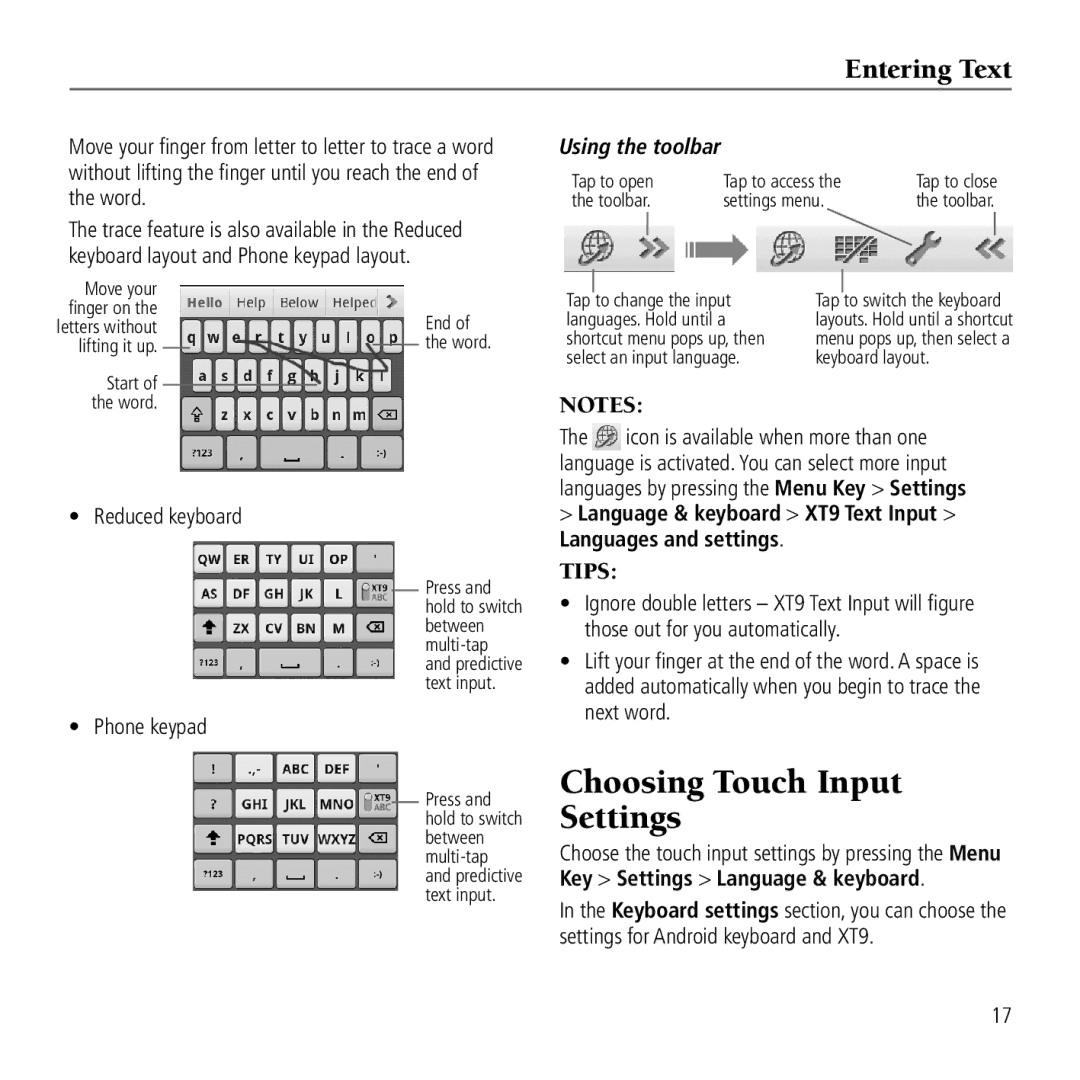Entering Text
Move your finger from letter to letter to trace a word without lifting the finger until you reach the end of the word.
The trace feature is also available in the Reduced keyboard layout and Phone keypad layout.
Move your |
|
|
|
|
|
finger on the |
|
|
|
| End of |
letters without |
|
|
|
| |
lifting it up. |
|
|
|
| the word. |
|
|
|
| ||
|
| ||||
Start of |
|
|
|
|
|
|
|
|
|
| |
the word. |
|
|
|
|
|
• Reduced keyboard
Press and hold to switch between
• Phone keypad
Press and hold to switch between
Using the toolbar
Tap to open | Tap to access the |
| Tap to close | |||||
the toolbar. | settings menu. |
| the toolbar. | |||||
|
|
|
|
|
|
| ||
|
|
| ||||||
Tap |
| to change the input | Tap |
| to switch the keyboard | |||
|
| |||||||
languages. Hold until a | layouts. Hold until a shortcut | |||||||
shortcut menu pops up, then | menu pops up, then select a | |||||||
select an input language. | keyboard layout. | |||||||
Notes:
The ![]() icon is available when more than one language is activated. You can select more input languages by pressing the Menu Key > Settings > Language & keyboard > XT9 Text Input > Languages and settings.
icon is available when more than one language is activated. You can select more input languages by pressing the Menu Key > Settings > Language & keyboard > XT9 Text Input > Languages and settings.
Tips:
•Ignore double letters – XT9 Text Input will figure those out for you automatically.
•Lift your finger at the end of the word. A space is added automatically when you begin to trace the next word.
Choosing Touch Input Settings
Choose the touch input settings by pressing the Menu
Key > Settings > Language & keyboard.
In the Keyboard settings section, you can choose the settings for Android keyboard and XT9.
17