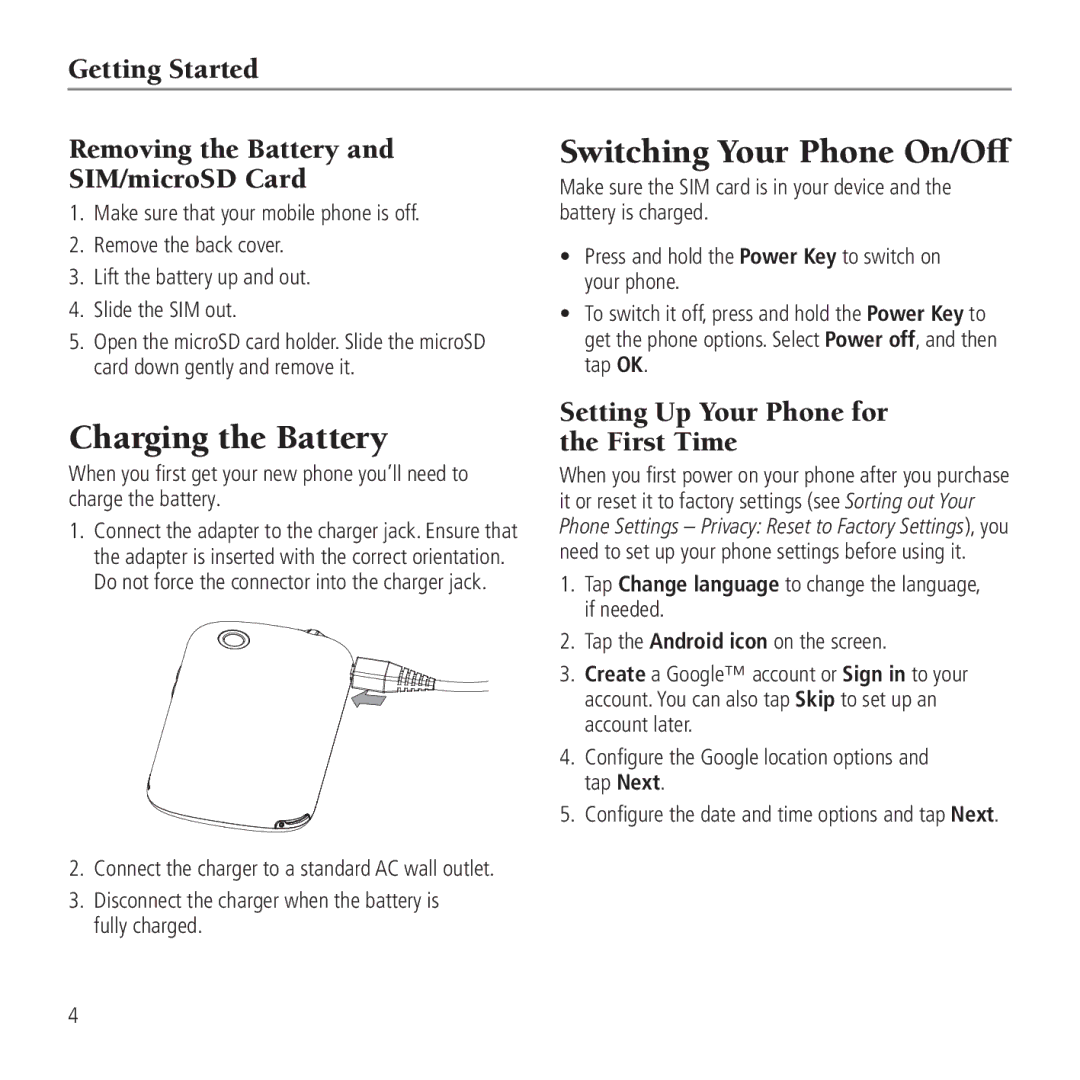Getting Started
Removing the Battery and
SIM/microSD Card
1.Make sure that your mobile phone is off.
2.Remove the back cover.
3.Lift the battery up and out.
4.Slide the SIM out.
5.Open the microSD card holder. Slide the microSD card down gently and remove it.
Charging the Battery
When you first get your new phone you’ll need to charge the battery.
1.Connect the adapter to the charger jack. Ensure that the adapter is inserted with the correct orientation. Do not force the connector into the charger jack.
2.Connect the charger to a standard AC wall outlet.
3.Disconnect the charger when the battery is fully charged.
Switching Your Phone On/Off
Make sure the SIM card is in your device and the battery is charged.
•Press and hold the Power Key to switch on your phone.
•To switch it off, press and hold the Power Key to get the phone options. Select Power off, and then tap OK.
Setting Up Your Phone for the First Time
When you first power on your phone after you purchase it or reset it to factory settings (see Sorting out Your Phone Settings – Privacy: Reset to Factory Settings), you need to set up your phone settings before using it.
1.Tap Change language to change the language, if needed.
2.Tap the Android icon on the screen.
3.Create a Google™ account or Sign in to your account. You can also tap Skip to set up an account later.
4.Configure the Google location options and tap Next.
5.Configure the date and time options and tap Next.
4