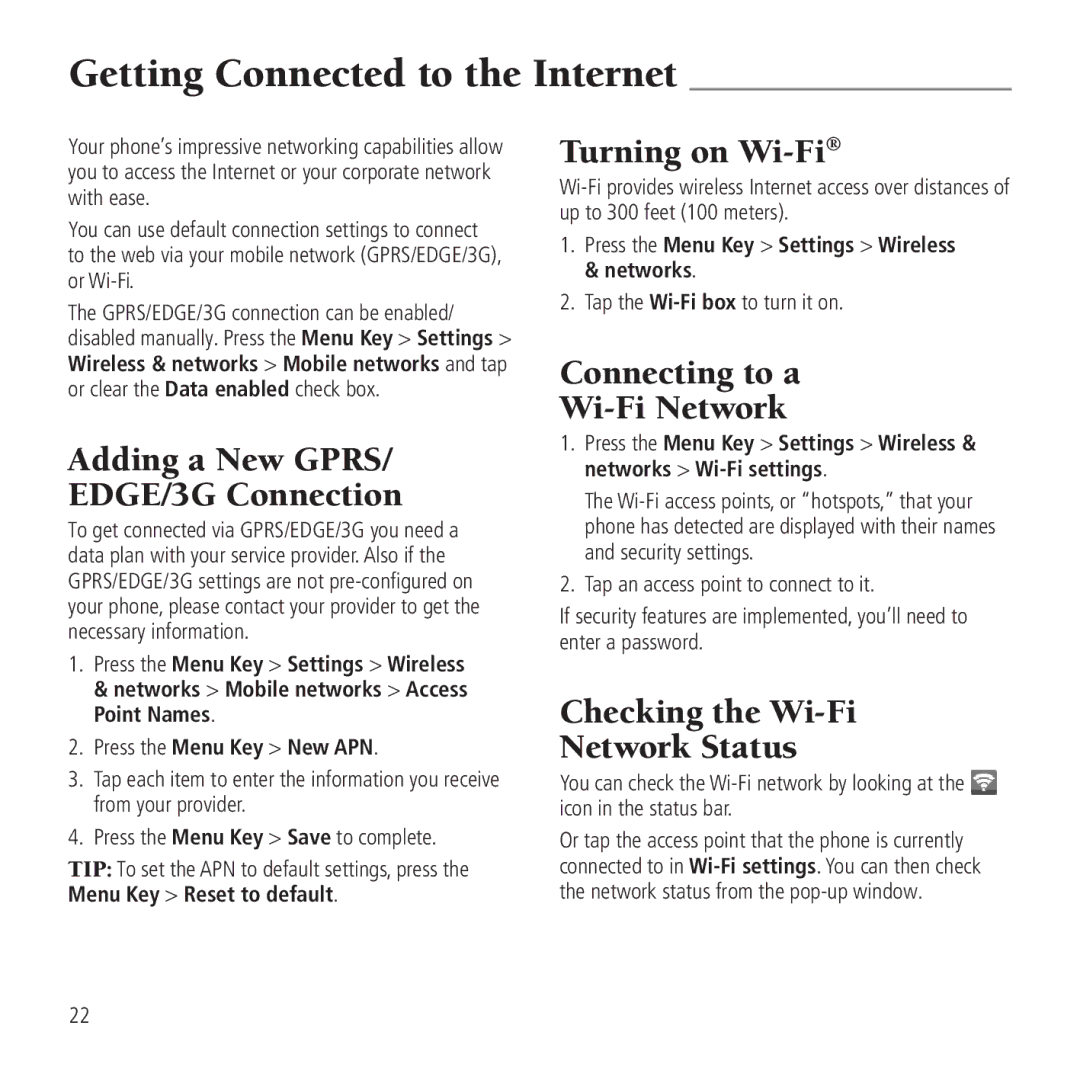Getting Connected to the Internet
Your phone’s impressive networking capabilities allow you to access the Internet or your corporate network with ease.
You can use default connection settings to connect to the web via your mobile network (GPRS/EDGE/3G), or
The GPRS/EDGE/3G connection can be enabled/ disabled manually. Press the Menu Key > Settings > Wireless & networks > Mobile networks and tap or clear the Data enabled check box.
Adding a New GPRS/ EDGE/3G Connection
To get connected via GPRS/EDGE/3G you need a data plan with your service provider. Also if the GPRS/EDGE/3G settings are not
1.Press the Menu Key > Settings > Wireless & networks > Mobile networks > Access Point Names.
2.Press the Menu Key > New APN.
3.Tap each item to enter the information you receive from your provider.
4.Press the Menu Key > Save to complete.
TIP: To set the APN to default settings, press the Menu Key > Reset to default.
Turning on Wi-Fi®
1.Press the Menu Key > Settings > Wireless & networks.
2.Tap the
Connecting to a
Wi-Fi Network
1.Press the Menu Key > Settings > Wireless & networks >
The
2.Tap an access point to connect to it.
If security features are implemented, you’ll need to enter a password.
Checking the Wi-Fi
Network Status
You can check the ![]() icon in the status bar.
icon in the status bar.
Or tap the access point that the phone is currently connected to in
22