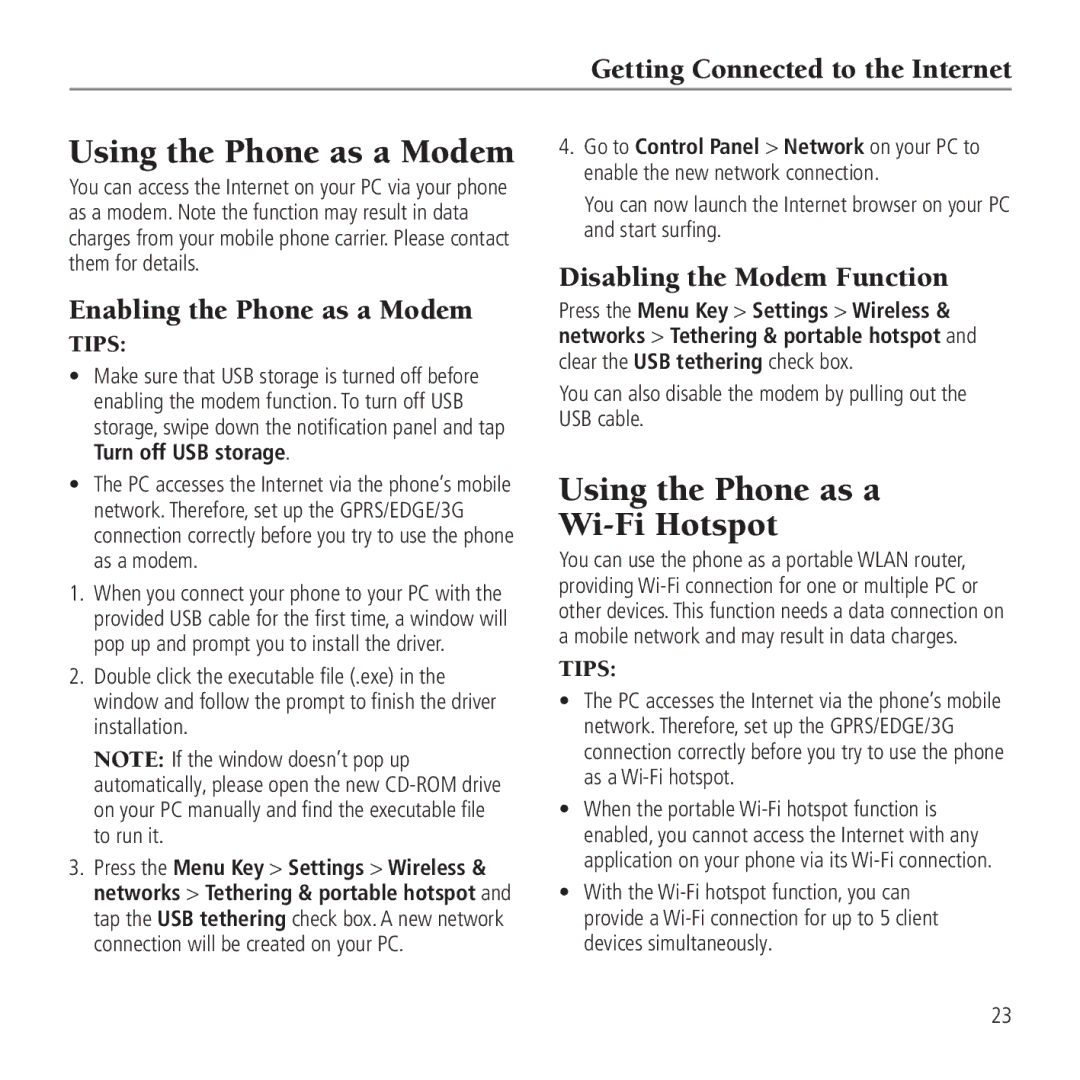Getting Connected to the Internet
Using the Phone as a Modem
You can access the Internet on your PC via your phone as a modem. Note the function may result in data charges from your mobile phone carrier. Please contact them for details.
Enabling the Phone as a Modem
TIPS:
•Make sure that USB storage is turned off before enabling the modem function. To turn off USB storage, swipe down the notification panel and tap Turn off USB storage.
•The PC accesses the Internet via the phone’s mobile network. Therefore, set up the GPRS/EDGE/3G connection correctly before you try to use the phone as a modem.
1.When you connect your phone to your PC with the provided USB cable for the first time, a window will pop up and prompt you to install the driver.
2.Double click the executable file (.exe) in the window and follow the prompt to finish the driver installation.
NOTE: If the window doesn’t pop up automatically, please open the new
3.Press the Menu Key > Settings > Wireless & networks > Tethering & portable hotspot and tap the USB tethering check box. A new network connection will be created on your PC.
4.Go to Control Panel > Network on your PC to enable the new network connection.
You can now launch the Internet browser on your PC and start surfing.
Disabling the Modem Function
Press the Menu Key > Settings > Wireless & networks > Tethering & portable hotspot and clear the USB tethering check box.
You can also disable the modem by pulling out the USB cable.
Using the Phone as a
Wi-Fi Hotspot
You can use the phone as a portable WLAN router, providing
TIPS:
•The PC accesses the Internet via the phone’s mobile network. Therefore, set up the GPRS/EDGE/3G connection correctly before you try to use the phone as a
•When the portable
•With the
23