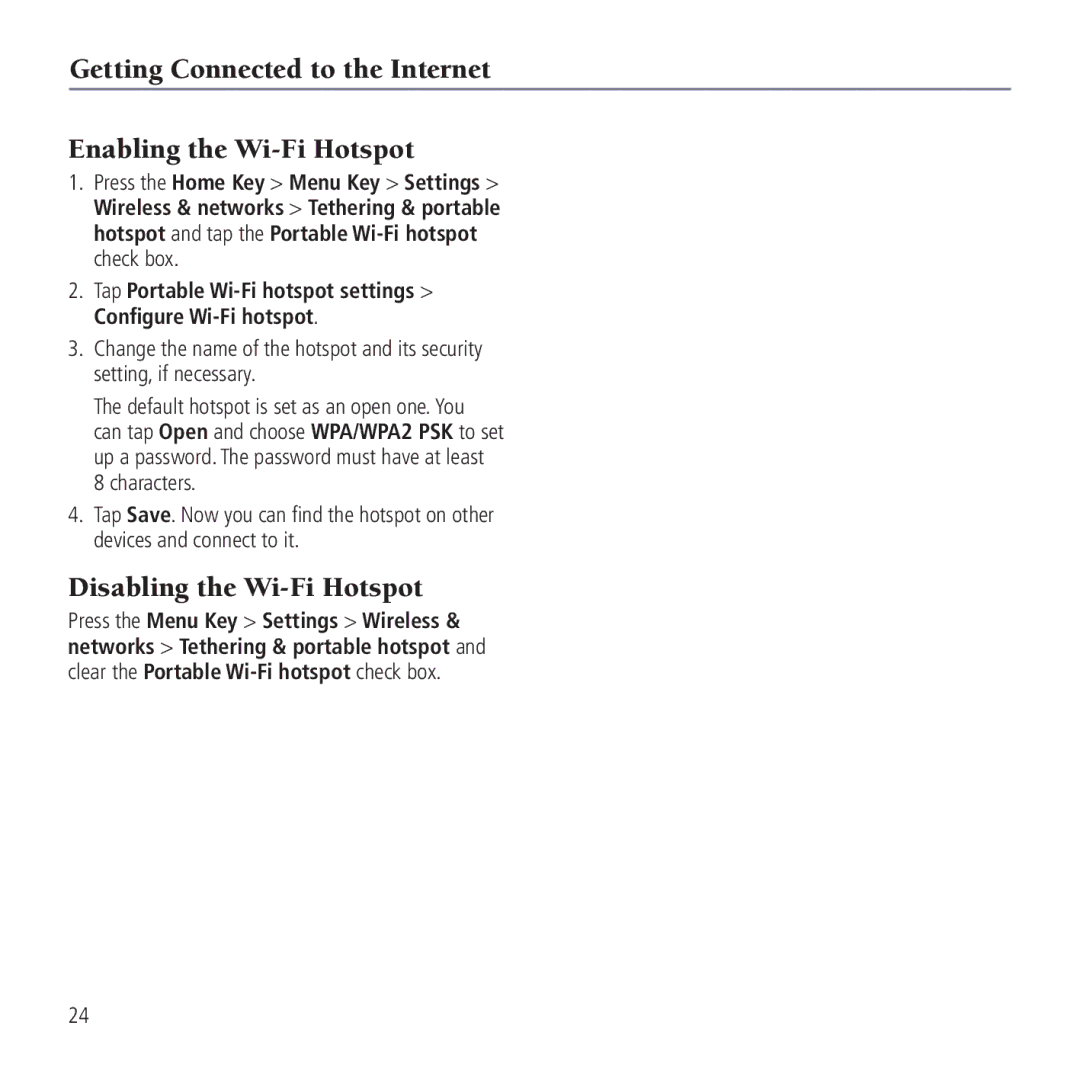Getting Connected to the Internet
Enabling the Wi-Fi Hotspot
1.Press the Home Key > Menu Key > Settings > Wireless & networks > Tethering & portable hotspot and tap the Portable
2.Tap Portable
3.Change the name of the hotspot and its security setting, if necessary.
The default hotspot is set as an open one. You
can tap Open and choose WPA/WPA2 PSK to set up a password. The password must have at least 8 characters.
4.Tap Save. Now you can find the hotspot on other devices and connect to it.
Disabling the Wi-Fi Hotspot
Press the Menu Key > Settings > Wireless & networks > Tethering & portable hotspot and clear the Portable
24