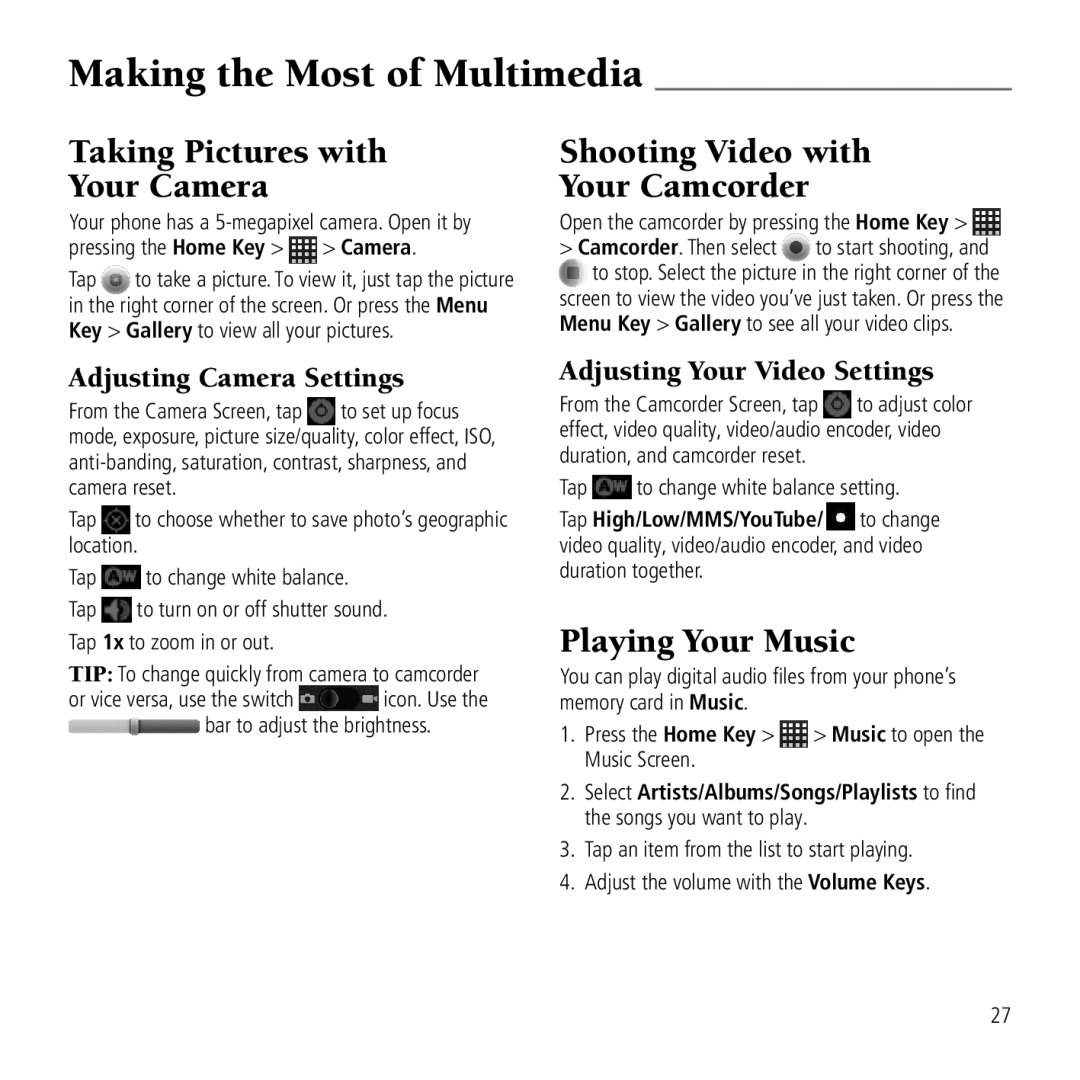Making the Most of Multimedia
Taking Pictures with
Your Camera
Your phone has a
pressing the Home Key >  > Camera.
> Camera.
Tap to take a picture. To view it, just tap the picture in the right corner of the screen. Or press the Menu Key > Gallery to view all your pictures.
Shooting Video with
Your Camcorder
Open the camcorder by pressing the Home Key >
>Camcorder. Then select ![]() to start shooting, and
to start shooting, and ![]() to stop. Select the picture in the right corner of the screen to view the video you’ve just taken. Or press the Menu Key > Gallery to see all your video clips.
to stop. Select the picture in the right corner of the screen to view the video you’ve just taken. Or press the Menu Key > Gallery to see all your video clips.
Adjusting Camera Settings
From the Camera Screen, tap ![]() to set up focus mode, exposure, picture size/quality, color effect, ISO,
to set up focus mode, exposure, picture size/quality, color effect, ISO,
Tap ![]() to choose whether to save photo’s geographic location.
to choose whether to save photo’s geographic location.
Tap ![]() to change white balance.
to change white balance.
Tap ![]() to turn on or off shutter sound. Tap 1x to zoom in or out.
to turn on or off shutter sound. Tap 1x to zoom in or out.
TIP: To change quickly from camera to camcorder
or vice versa, use the switch ![]() icon. Use the
icon. Use the ![]() bar to adjust the brightness.
bar to adjust the brightness.
Adjusting Your Video Settings
From the Camcorder Screen, tap ![]() to adjust color effect, video quality, video/audio encoder, video duration, and camcorder reset.
to adjust color effect, video quality, video/audio encoder, video duration, and camcorder reset.
Tap ![]() to change white balance setting.
to change white balance setting.
Tap High/Low/MMS/YouTube/ ![]() to change video quality, video/audio encoder, and video duration together.
to change video quality, video/audio encoder, and video duration together.
Playing Your Music
You can play digital audio files from your phone’s memory card in Music.
1.Press the Home Key > ![]() > Music to open the Music Screen.
> Music to open the Music Screen.
2.Select Artists/Albums/Songs/Playlists to find the songs you want to play.
3.Tap an item from the list to start playing.
4.Adjust the volume with the Volume Keys.
27