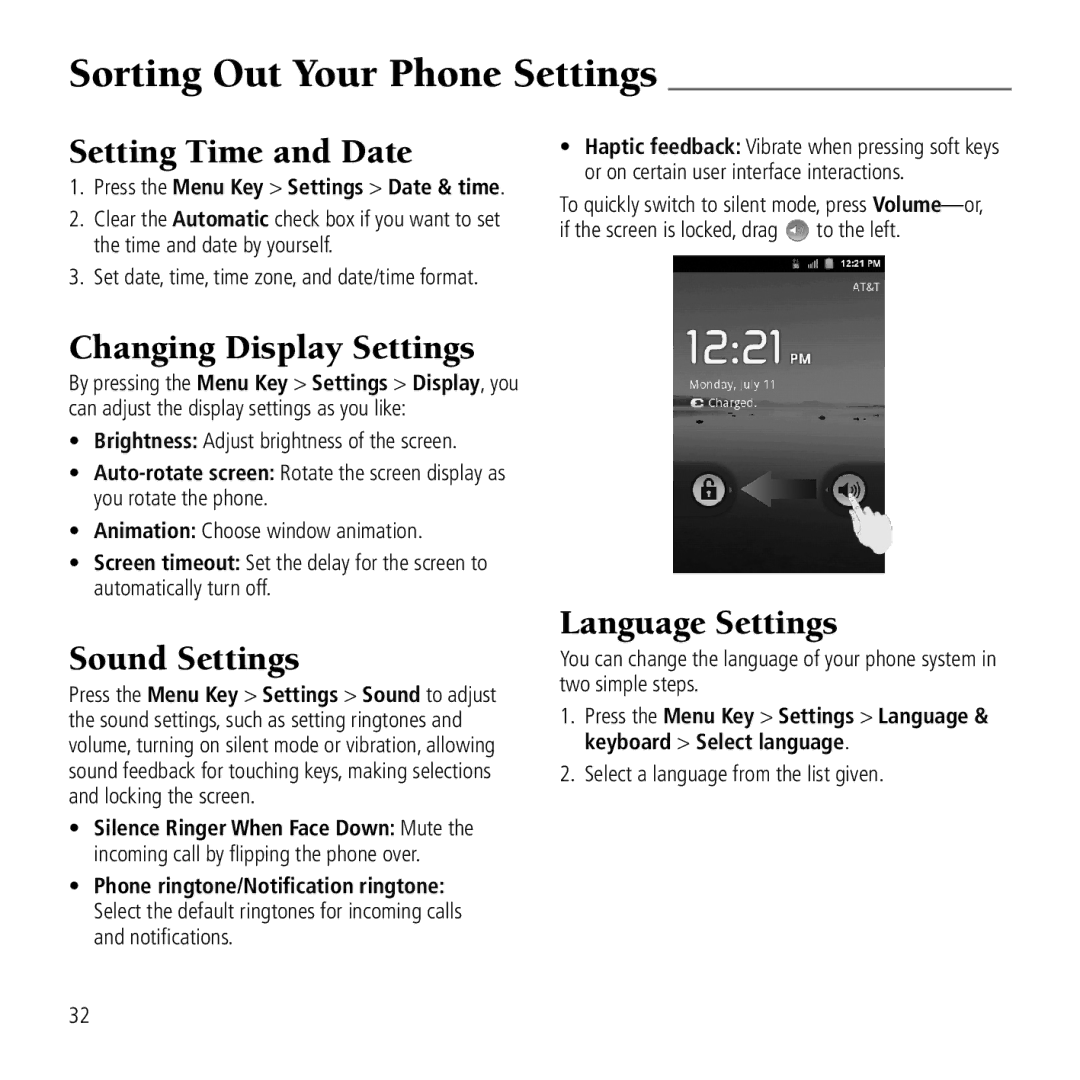Sorting Out Your Phone Settings
Setting Time and Date
1.Press the Menu Key > Settings > Date & time.
2.Clear the Automatic check box if you want to set the time and date by yourself.
3.Set date, time, time zone, and date/time format.
Changing Display Settings
By pressing the Menu Key > Settings > Display, you can adjust the display settings as you like:
•Brightness: Adjust brightness of the screen.
•
•Animation: Choose window animation.
•Screen timeout: Set the delay for the screen to automatically turn off.
Sound Settings
Press the Menu Key > Settings > Sound to adjust the sound settings, such as setting ringtones and volume, turning on silent mode or vibration, allowing sound feedback for touching keys, making selections and locking the screen.
•Silence Ringer When Face Down: Mute the incoming call by flipping the phone over.
•Phone ringtone/Notification ringtone: Select the default ringtones for incoming calls and notifications.
•Haptic feedback: Vibrate when pressing soft keys or on certain user interface interactions.
To quickly switch to silent mode, press
if the screen is locked, drag ![]() to the left.
to the left.
Language Settings
You can change the language of your phone system in two simple steps.
1.Press the Menu Key > Settings > Language & keyboard > Select language.
2.Select a language from the list given.
32