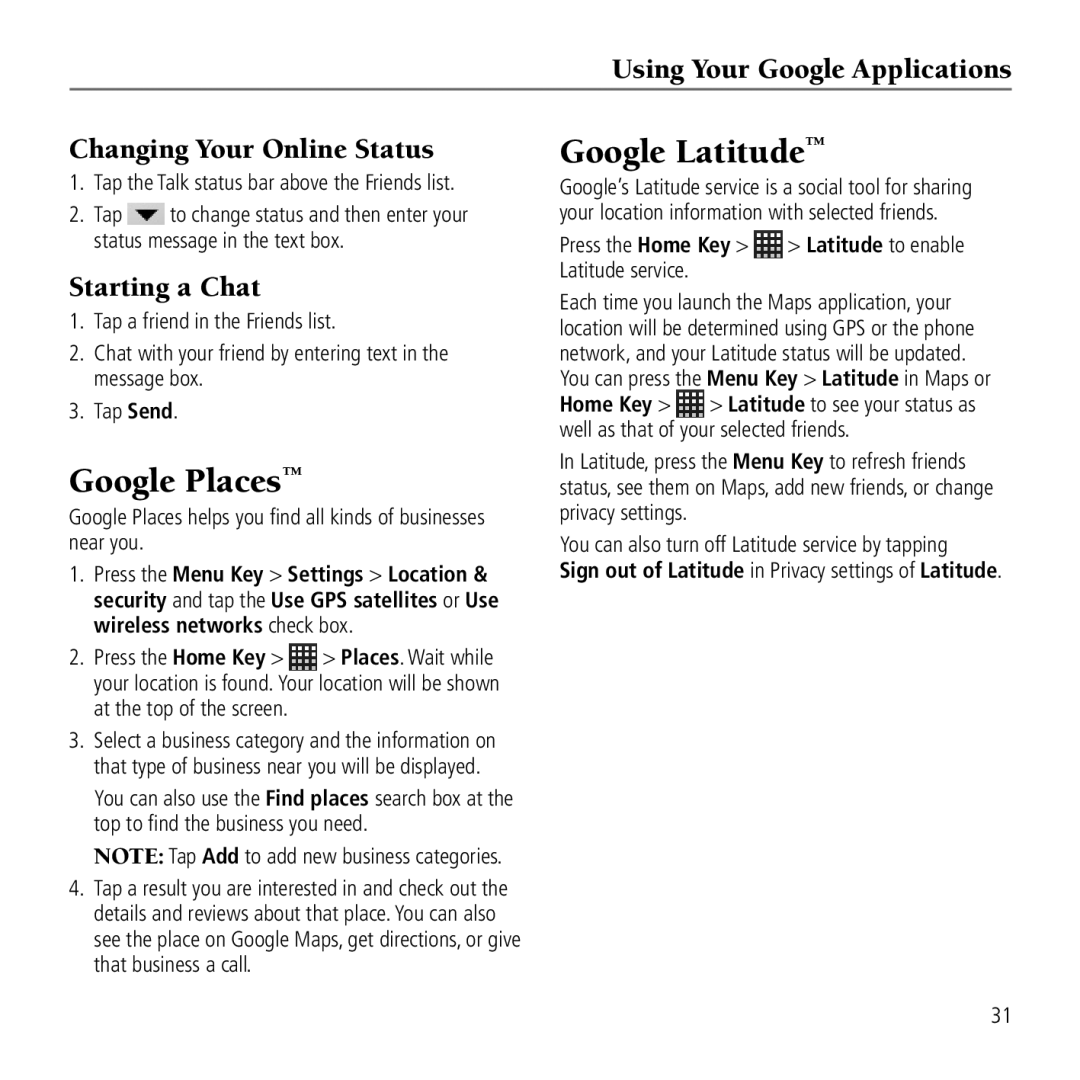Using Your Google Applications
Changing Your Online Status
1.Tap the Talk status bar above the Friends list.
2.Tap ![]() to change status and then enter your status message in the text box.
to change status and then enter your status message in the text box.
Starting a Chat
1.Tap a friend in the Friends list.
2.Chat with your friend by entering text in the message box.
3.Tap Send.
Google Places™
Google Places helps you find all kinds of businesses near you.
1.Press the Menu Key > Settings > Location & security and tap the Use GPS satellites or Use wireless networks check box.
2.Press the Home Key > ![]() > Places. Wait while your location is found. Your location will be shown at the top of the screen.
> Places. Wait while your location is found. Your location will be shown at the top of the screen.
3.Select a business category and the information on that type of business near you will be displayed.
You can also use the Find places search box at the top to find the business you need.
NOTE: Tap Add to add new business categories.
4.Tap a result you are interested in and check out the details and reviews about that place. You can also see the place on Google Maps, get directions, or give that business a call.
Google Latitude™
Google’s Latitude service is a social tool for sharing your location information with selected friends.
Press the Home Key >  > Latitude to enable Latitude service.
> Latitude to enable Latitude service.
Each time you launch the Maps application, your location will be determined using GPS or the phone network, and your Latitude status will be updated. You can press the Menu Key > Latitude in Maps or
Home Key > ![]() > Latitude to see your status as well as that of your selected friends.
> Latitude to see your status as well as that of your selected friends.
In Latitude, press the Menu Key to refresh friends status, see them on Maps, add new friends, or change privacy settings.
You can also turn off Latitude service by tapping
Sign out of Latitude in Privacy settings of Latitude.
31