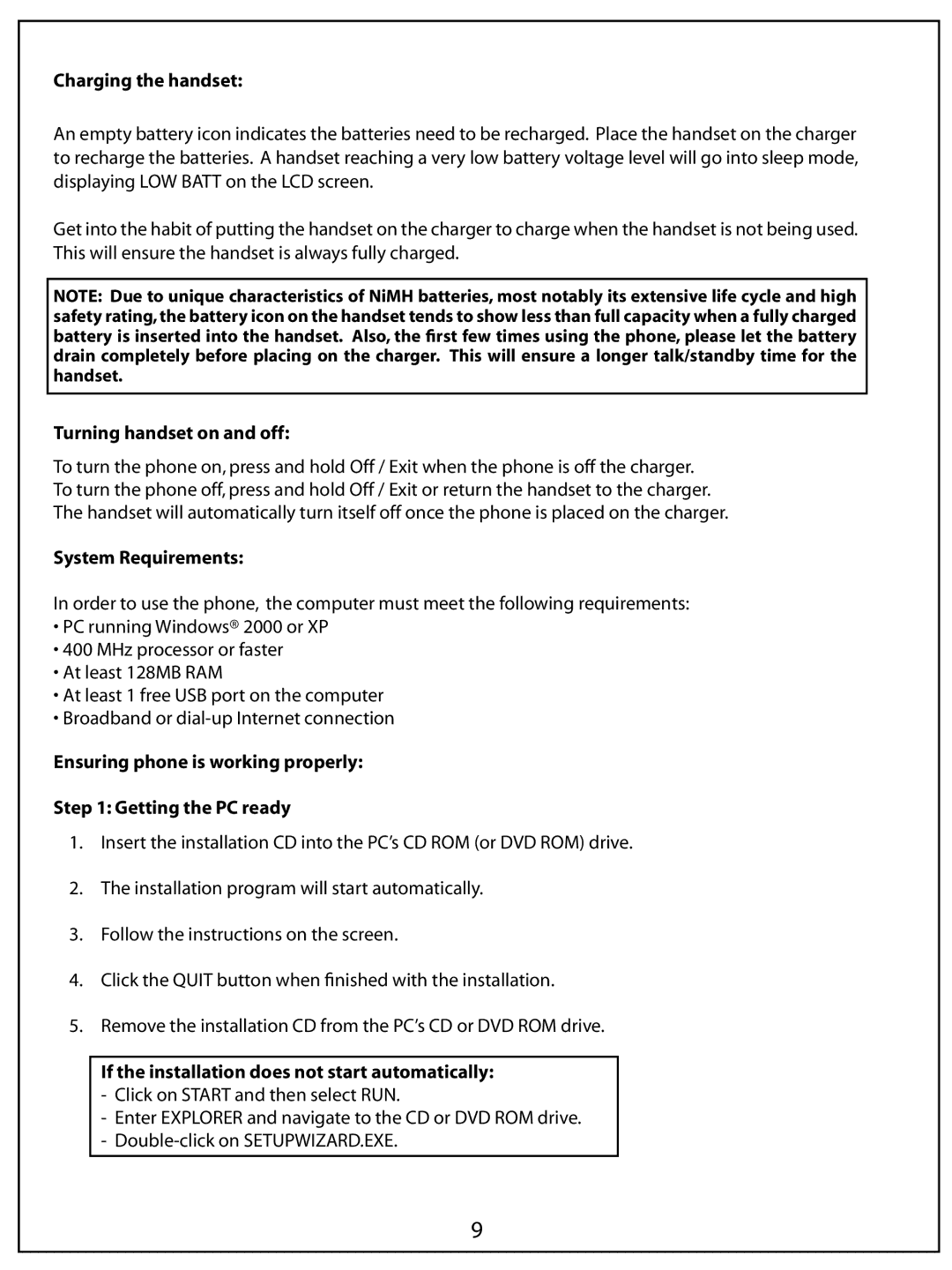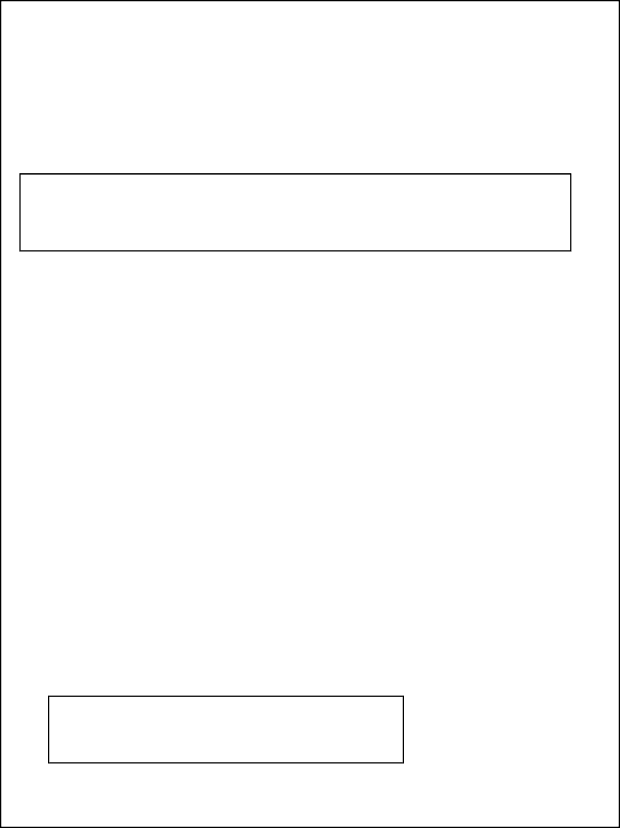
Charging the handset:
An empty battery icon indicates the batteries need to be recharged. Place the handset on the charger to recharge the batteries. A handset reaching a very low battery voltage level will go into sleep mode, displaying LOW BATT on the LCD screen.
Get into the habit of putting the handset on the charger to charge when the handset is not being used. This will ensure the handset is always fully charged.
NOTE: Due to unique characteristics of NiMH batteries, most notably its extensive life cycle and high safety rating, the battery icon on the handset tends to show less than full capacity when a fully charged battery is inserted into the handset. Also, the first few times using the phone, please let the battery drain completely before placing on the charger. This will ensure a longer talk/standby time for the handset.
Turning handset on and off:
To turn the phone on, press and hold Off / Exit when the phone is off the charger. To turn the phone off, press and hold Off / Exit or return the handset to the charger. The handset will automatically turn itself off once the phone is placed on the charger.
System Requirements:
In order to use the phone, the computer must meet the following requirements:
•PC running Windows® 2000 or XP
•400 MHz processor or faster
•At least 128MB RAM
•At least 1 free USB port on the computer
•Broadband or
Ensuring phone is working properly:
Step 1: Getting the PC ready
1.Insert the installation CD into the PC’s CD ROM (or DVD ROM) drive.
2.The installation program will start automatically.
3.Follow the instructions on the screen.
4.Click the QUIT button when finished with the installation.
5.Remove the installation CD from the PC’s CD or DVD ROM drive.
If the installation does not start automatically:
-Click on START and then select RUN.
-Enter EXPLORER and navigate to the CD or DVD ROM drive.
-
9