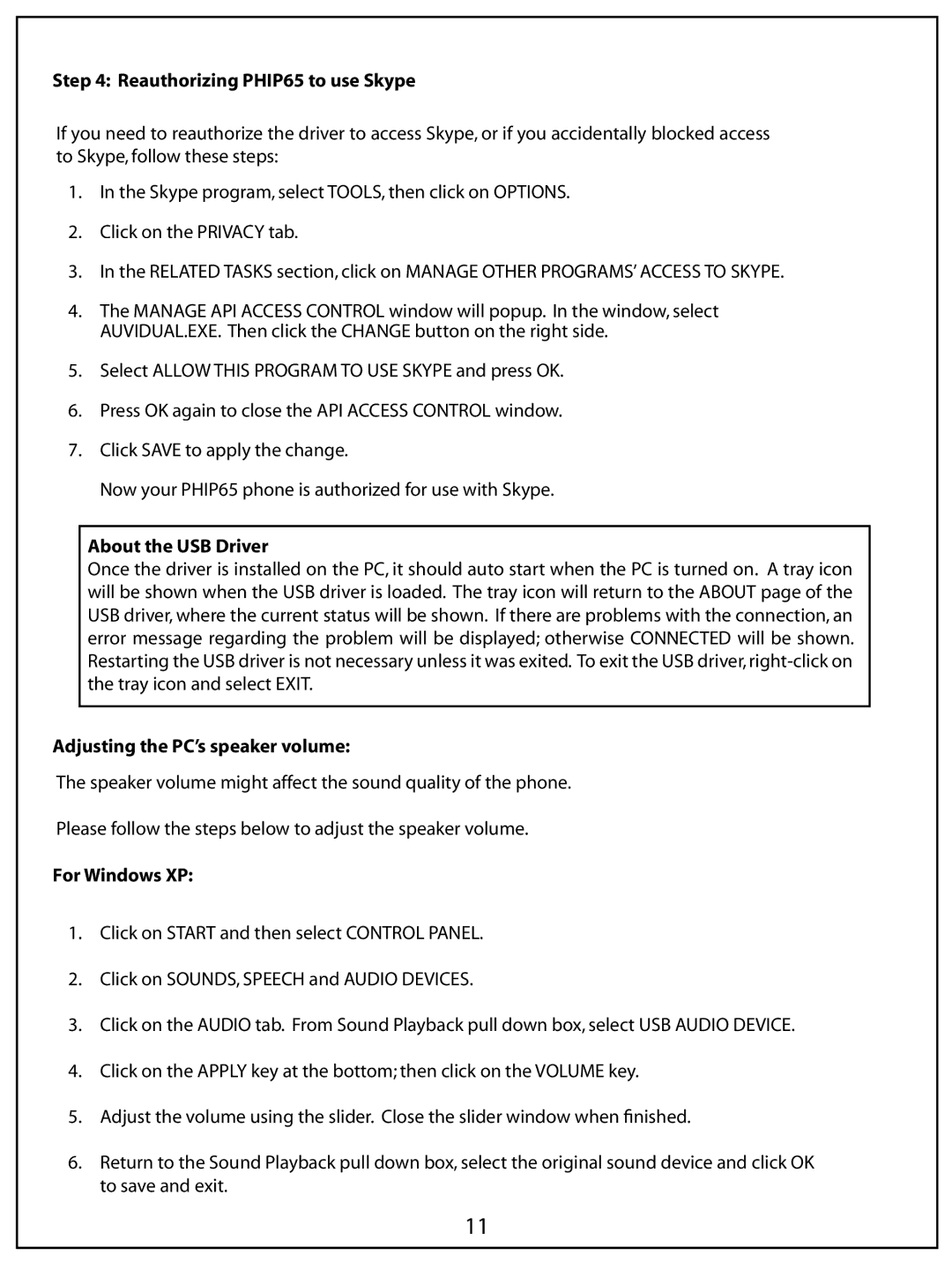Step 4: Reauthorizing PH IP65 to use Skype
If you need to reauthorize the driver to access Skype, or if you accidentally blocked access to Skype, follow these steps:
1.In the Skype program, select TOOLS, then click on OPTIONS.
2.Click on the PRIVACY tab.
3.In the RELATED TASKS section, click on MANAGE OTHER PROGRAMS’ ACCESS TO SKYPE.
4.The MANAGE API ACCESS CONTROL window will popup. In the window, select AUVIDUAL.EXE. Then click the CHANGE button on the right side.
5.Select ALLOW THIS PROGRAM TO USE SKYPE and press OK.
6.Press OK again to close the API ACCESS CONTROL window.
7Click SAVE to apply the change.
Now your PHIP65 phone is authorized for use with Skype.
About the USB Driver
Once the driver is installed on the PC, it should auto start when the PC is turned on. A tray icon will be shown when the USB driver is loaded. The tray icon will return to the ABOUT page of the USB driver, where the current status will be shown. If there are problems with the connection, an error message regarding the problem will be displayed; otherwise CONNECTED will be shown. Restarting the USB driver is not necessary unless it was exited. To exit the USB driver,
Adjusting the PC’s speaker volume:
The speaker volume might affect the sound quality of the phone.
Please follow the steps below to adjust the speaker volume.
For Windows XP:
1.Click on START and then select CONTROL PANEL.
2.Click on SOUNDS, SPEECH and AUDIO DEVICES.
3.Click on the AUDIO tab. From Sound Playback pull down box, select USB AUDIO DEVICE.
4.Click on the APPLY key at the bottom; then click on the VOLUME key.
5.Adjust the volume using the slider. Close the slider window when finished.
6.Return to the Sound Playback pull down box, select the original sound device and click OK to save and exit.
11